- 16 Jun 2025
- 2 Minutes to read
-
Print
-
DarkLight
-
PDF
Playbooks: Return on Investment
- Updated on 16 Jun 2025
- 2 Minutes to read
-
Print
-
DarkLight
-
PDF
Overview
The ThreatConnect® Playbooks Return on Investment (ROI) feature allows you to view and visualize the return on investment for the Playbooks executed in your Organization—that is, how much money and time each execution of a given Playbook has saved you (versus doing all of the tasks in the Playbook manually, without orchestration) over various periods of time. It also provides the total number of executions of a Playbook over the selected time period.
Before You Start
User Roles
- To configure ROI for a Playbook, your user account must have an Organization role of Standard User, Sharing User, Organization Administrator, or App Developer.
- To view ROI information for a Playbook, your user account can have any Organization role.
- To add a card with Playbook ROI Metrics to a dashboard, your user account can have any Organization role.
Configuring ROI
- Create a new Playbook, or open a Playbook in Design Mode. Click the Settings
 icon in the upper-right corner of the Playbook Designer to display the Settings menu (Figure 1).
icon in the upper-right corner of the Playbook Designer to display the Settings menu (Figure 1).
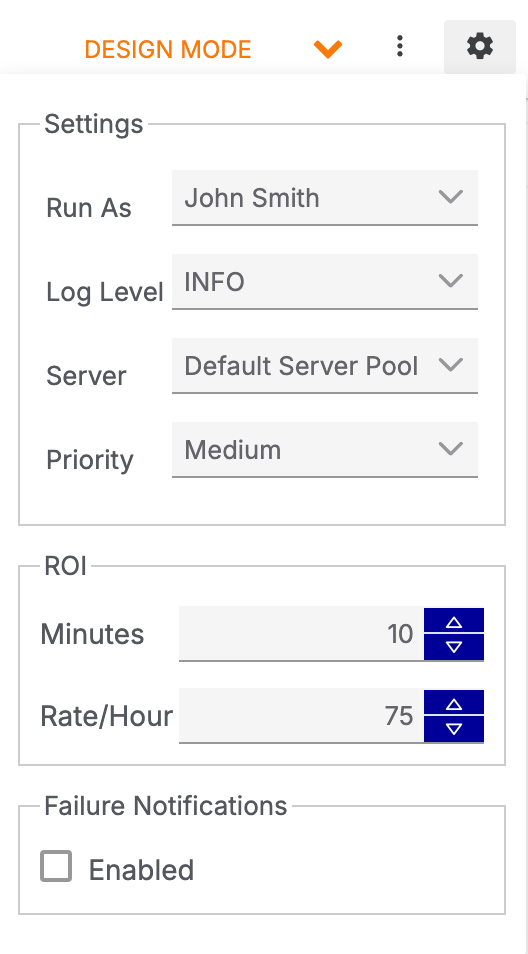
In the ROI section, enter the number of minutes of analyst time that will be saved with each execution of the Playbook in the Minutes box. Enter the analyst’s hourly pay rate in the Rate/Hour box. Every time the Playbook executes, these values will be used to calculate how much time and money were saved by executing the Playbook rather than having the analyst perform the work manually.
Click anywhere outside the Settings ![]() menu to save the values and close the menu.
menu to save the values and close the menu.
Viewing ROI
Click![]() Summary on the side navigation bar of a Playbook in the Playbook Designer to to display the Summary pane (Figure 2).
Summary on the side navigation bar of a Playbook in the Playbook Designer to to display the Summary pane (Figure 2).
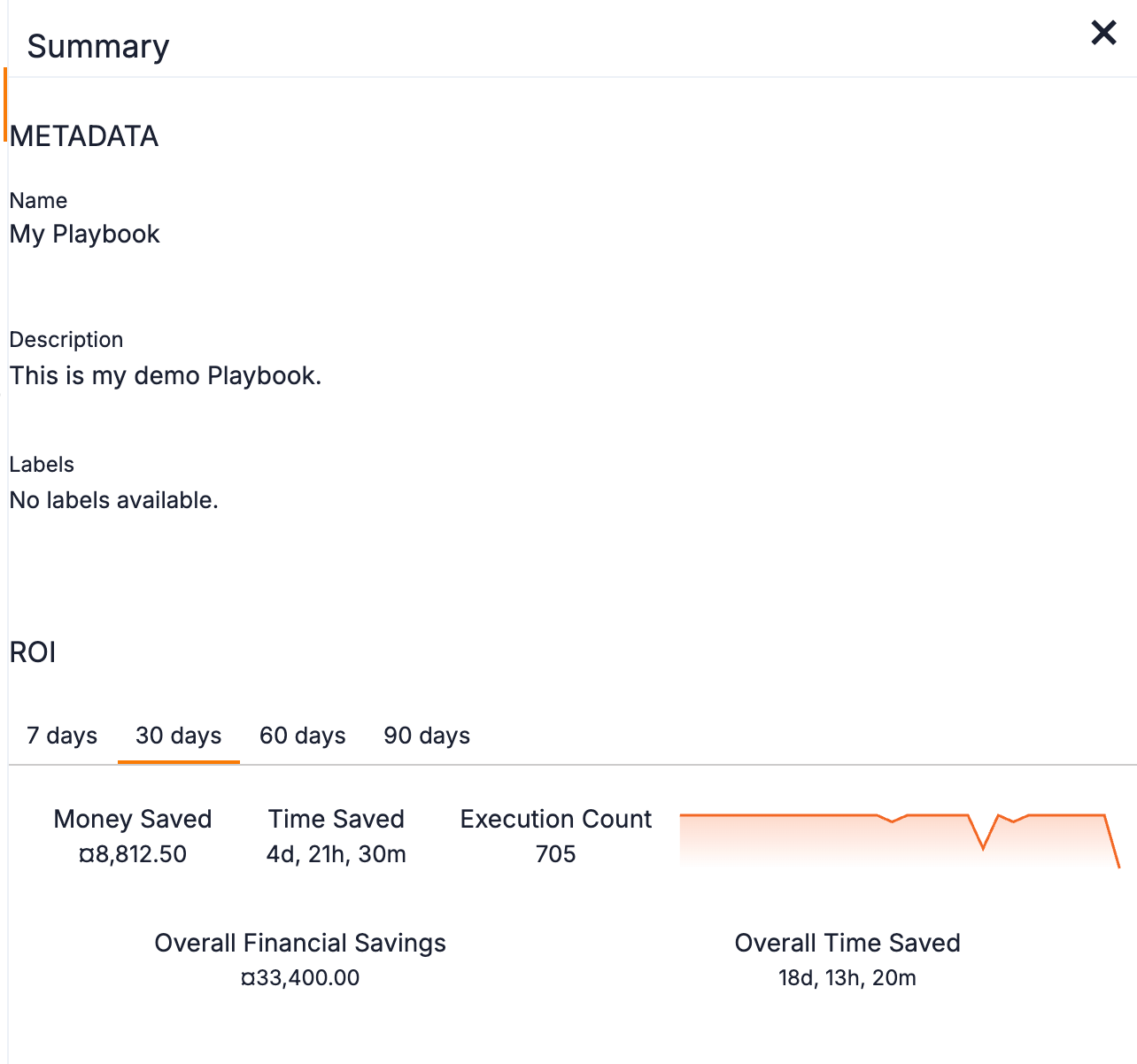
The four tabs in the ROI section provide ROI information for the given period of time (7 days, 30 days, 60 days, 90 days):
- Money Saved: the amount of money that all executions of the Playbook over the given time period have saved.
- Time Saved: the amount of time (days, hours, minutes) that all executions of the Playbook over the given time period have saved.
- Execution Count: the number of executions of the Playbook over the given time period.
- Execution Count Graph: a graph depicting the number of executions of the Playbook over the course of the given time period.
- Overall Financial Savings: the overall amount of money that all executions of the Playbook have saved over its entire existence.
- Overall Time Saved: the overall amount of time (days, hours, minutes) that all executions of the Playbook have saved over its entire existence.
ROI information can also be viewed on the Playbooks screen by clicking the graph ![]() icon in the ROI column for a Playbook.
icon in the ROI column for a Playbook.
Playbook ROI Dashboard Metrics
Playbook ROI Metrics are available on Dashboard Metric cards. Scroll down the Metric card types to the Playbooks sub-section (Figure 3). The available Playbook ROI Metrics are Playbook Execution Count, Playbook Financial Savings, and Playbook Hours Saved.
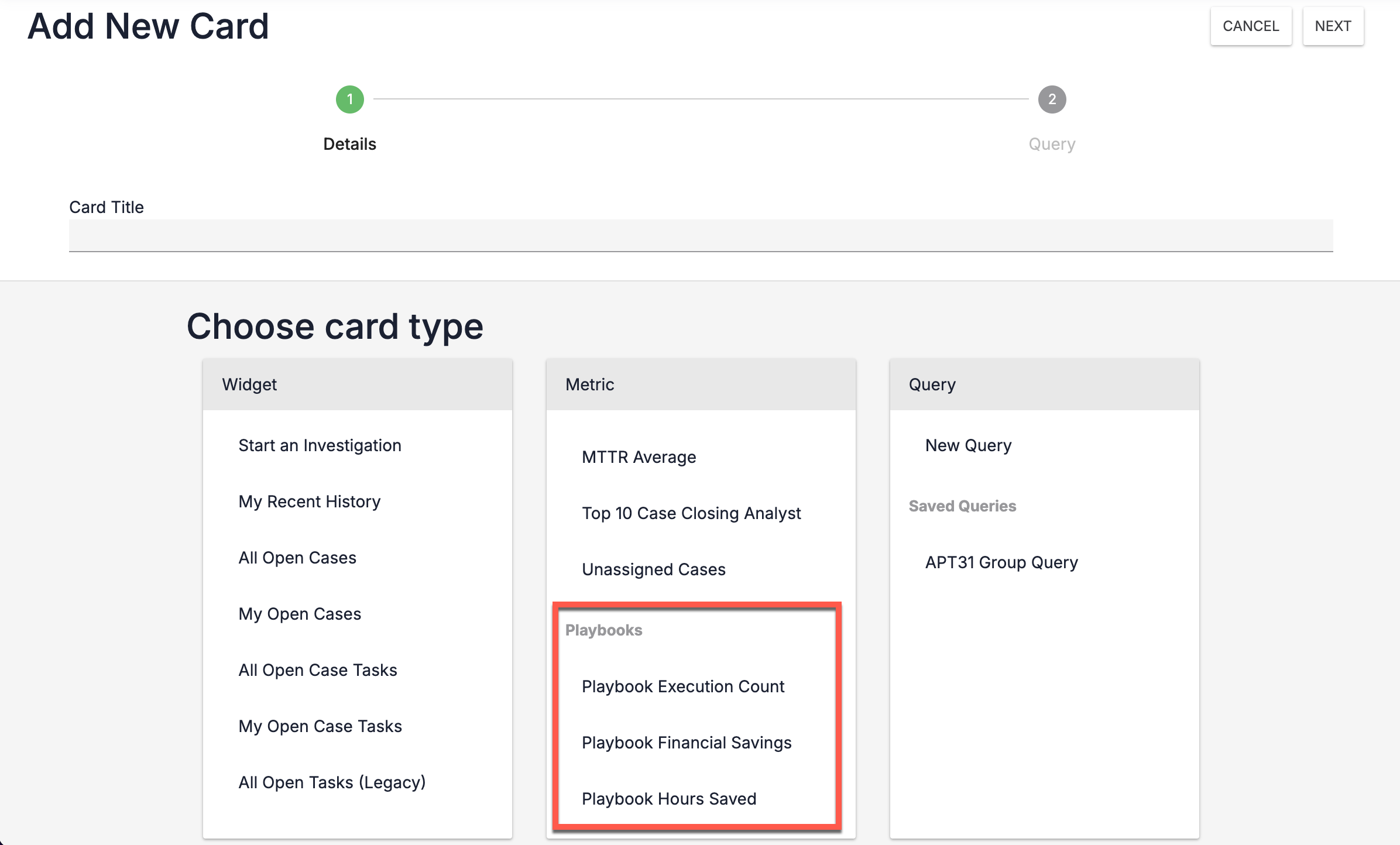
ThreatConnect® is a registered trademark of ThreatConnect, Inc.
20073-01 v.02.D


