Viewing Dashboards
- 08 Nov 2024
- 2 Minutes to read
-
Print
-
DarkLight
-
PDF
Viewing Dashboards
- Updated on 08 Nov 2024
- 2 Minutes to read
-
Print
-
DarkLight
-
PDF
Article summary
Did you find this summary helpful?
Thank you for your feedback!
Overview
Dashboards are a powerful tool for elevating information to yourself, your colleagues, and management with access to ThreatConnect®. When you hover over Dashboard on the top navigation bar in ThreatConnect, a menu with all of the dashboards you have access to will be shown. Simply select a dashboard from the Dashboard menu to open it and begin analyzing the data it contains.
Before You Start
User Roles
- To open a dashboard, your user account can have any Organization role.
Prerequisites
- To have access to the My Dashboards and Shared Dashboards sections of the Dashboard menu, turn on custom dashboards for your Organization on the Account Settings screen (must be an Accounts Administrator, Operations Administrator, or System Administrator to perform this action).
Opening a Dashboard
Follow these steps to open a dashboard in ThreatConnect:
- Hover over Dashboard on the top navigation bar. If custom dashboards are turned on for your Organization, the Dashboard menu will display three sections (Figure 1): My Dashboards, Shared Dashboards, and System Dashboards. If custom dashboards are turned off for your Organization, the Dashboard menu will display only the System Dashboards section.
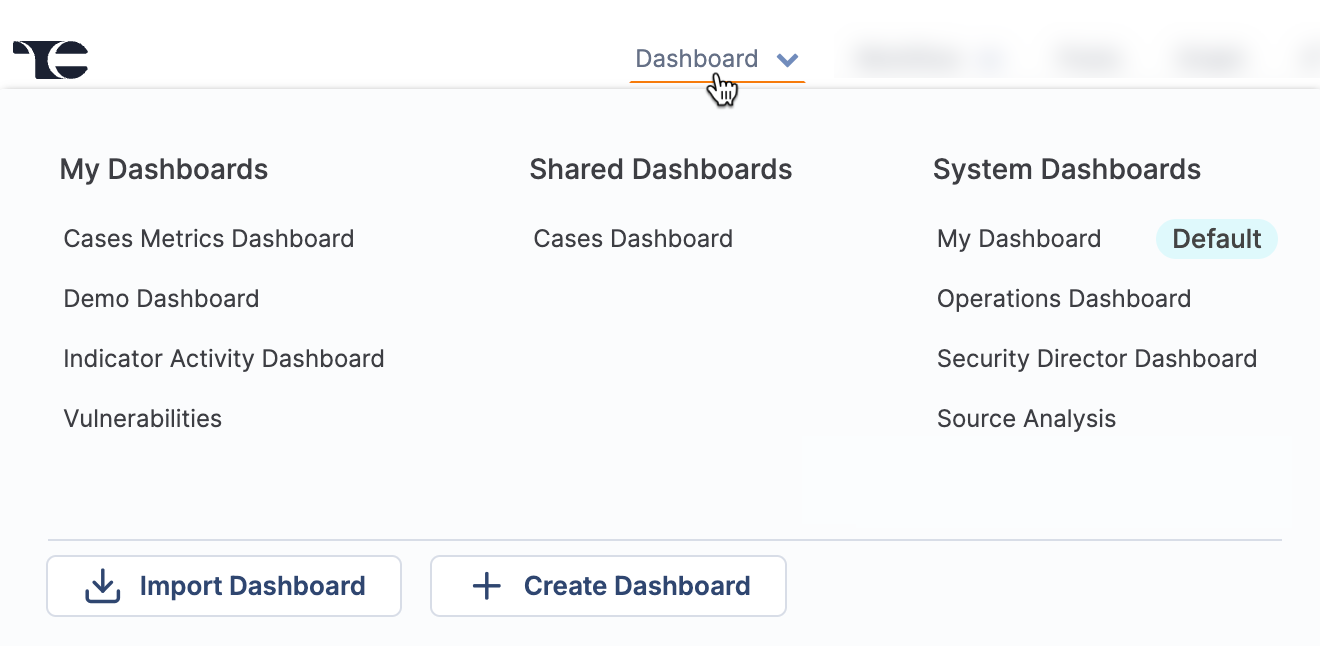 NoteThe Default label indicates which dashboard will be shown each time you navigate to the Dashboard screen.ImportantIf custom dashboards were turned on for your Organization and then turned off at a later time, the My Dashboards and Shared Dashboards sections of the Dashboard menu may be available if custom dashboards were created and shared while custom dashboards were turned on your Organization. In this scenario, you can still open and view the dashboards in the My Dashboards and Shared Dashboards sections.
NoteThe Default label indicates which dashboard will be shown each time you navigate to the Dashboard screen.ImportantIf custom dashboards were turned on for your Organization and then turned off at a later time, the My Dashboards and Shared Dashboards sections of the Dashboard menu may be available if custom dashboards were created and shared while custom dashboards were turned on your Organization. In this scenario, you can still open and view the dashboards in the My Dashboards and Shared Dashboards sections. - Select a dashboard to open from one of the following sections:
- My Dashboards: This section contains all custom dashboards you created.
- Shared Dashboards: This section contains all dashboards that have been shared throughout your Organization, including custom dashboards you created and shared with other users and vice versa.
- System Dashboards: This section contains all built-in dashboards available to you, as well as all System-level dashboards created by a System Administrator on your ThreatConnect instance.
While a dashboard is open, the dashboard header will display some or all of the following items, depending on the dashboard’s type and the role assigned to your user account:
- My Intel Sources selector (available on all dashboard types and for all user roles)
- Locked
 or Unlocked
or Unlocked icon (available on custom and shared dashboards for all user roles; available on System-level dashboards that are not built-in dashboards for System Administrators)
icon (available on custom and shared dashboards for all user roles; available on System-level dashboards that are not built-in dashboards for System Administrators) - Add
 icon (available on custom and shared dashboards for all user roles; available on System-level dashboards that are not built-in dashboards for System Administrators)
icon (available on custom and shared dashboards for all user roles; available on System-level dashboards that are not built-in dashboards for System Administrators) - ⋮ menu for dashboard administration (available on all dashboard types and for all user roles)
ThreatConnect® is a registered trademark of ThreatConnect, Inc.
20044-09 v.01.B
Was this article helpful?


