- 24 Apr 2024
- 2 Minutes to read
-
Print
-
DarkLight
-
PDF
My Intel Sources
- Updated on 24 Apr 2024
- 2 Minutes to read
-
Print
-
DarkLight
-
PDF
Overview
Certain areas of ThreatConnect® include the My Intel Sources selector, an element that lets you control which owners to display data from on the screen you have open. The My Intel Sources selector also provides access to the Feed Explorer, allowing you to quickly view all active feeds available in TC Exchange™.
Before You Start
User Roles
- To use the My Intel Sources selector, your user account can have any Organization role.
Accessing the My Intel Sources Selector
You can access the My Intel Sources selector on the following screens in ThreatConnect:
Using the My Intel Sources Selector
While the My Intel Sources selector is open (Figure 1), you can select owners to display data from on the screen you have open in ThreatConnect.
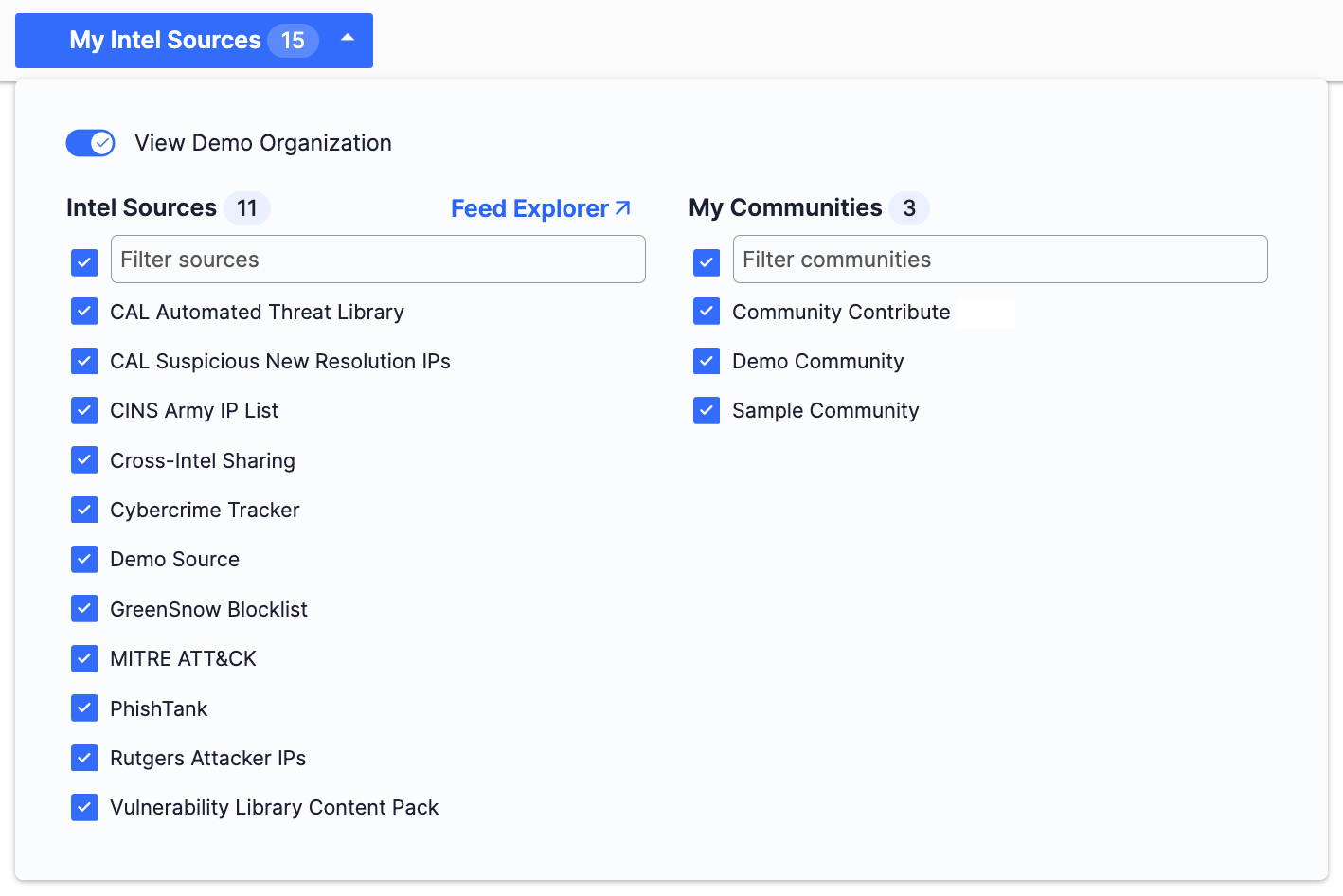
As you select owners, the My Intel Sources selector will display the number of owners currently selected. When all owners are selected, the selector will look the same as in Figure 1. If one or more owners are not selected, the selector will display one of the following color-coded circles at the top left to help indicate that you may be viewing an incomplete data set:
- Red circle
 : No owners are selected.
: No owners are selected. - Orange circle
 : Only one owner is selected.
: Only one owner is selected. - Blue circle
 : Two or more, but not all, owners are selected.
: Two or more, but not all, owners are selected.
Selecting Owners
Selecting Organizations
For non–Super Users, the My Intel Sources selector includes a View <Organization name> toggle that they can use to specify whether to display data from their Organization on the screen they have open in ThreatConnect.
For Super Users, the My Intel Sources selector displays all of the Organizations on the ThreatConnect instance in the My Orgs section. Here, Super Users can:
- Select Organizations individually;
- Select all Organizations by selecting the checkbox to the left of the Filter orgs search bar;
- Deselect all selected Organizations by clearing the checkbox to the left of the Filter orgs search bar;
- Select an individual Organization and deselect any other selected owners by hovering over the Organization and clicking
 only; and
only; and - Filter Organizations with the Filter orgs search bar, which is helpful when Super Users want to select or deselect a particular set of Organizations.
Selecting Sources
The My Intel Sources selector displays all of your Sources in the Intel Sources section. Here, you can:
- Select Sources individually;
- Select all Sources by selecting the checkbox to the left of the Filter sources search bar;
- Deselect all selected Sources by clearing the checkbox to the left of the Filter sources search bar;
- Select an individual Source and deselect any other selected owners by hovering over the Source and clicking
 only;
only; - Filter Sources with the Filter sources search bar, which is helpful when you want to select or deselect a particular set of Sources; and
- Open the Feed Explorer by clicking Feed Explorer.
Selecting Communities
The My Intel Sources selector displays all of your Communities in the My Communities section. Here, you can:
- Select Communities individually;
- Select all Communities by selecting the checkbox to the left of the Filter communities search bar;
- Deselect all selected Communities by clearing the checkbox to the left of the Filter communities search bar;
- Select an individual Community and deselect any other selected owners by hovering over the Community and clicking
 only; and
only; and - Filter Communities with the Filter communities search bar, which is helpful when you want to select or deselect a particular set of Communities.
ThreatConnect® is a registered trademark, and TC Exchange™ is a trademark, of ThreatConnect, Inc.
20164-01 v.01.A


