- 15 Jan 2025
- 3 Minutes to read
-
Print
-
DarkLight
-
PDF
Intelligence Reviews
- Updated on 15 Jan 2025
- 3 Minutes to read
-
Print
-
DarkLight
-
PDF
Overview
Intelligence Reviews provide members of an organization a way to solicit and provide feedback on a given piece of threat intelligence data in ThreatConnect®. Consumers of threat intelligence can use Intelligence Reviews to rate the quality and usefulness of a Group object, identify whether the Group’s intelligence was helpful, and provide narrative comments for the Group. Producers of threat intelligence, on the other hand, can use Intelligence Reviews to collect feedback from stakeholders and determine whether the intelligence they are providing is helpful.
Before You Start
User Roles
- To view and create Intelligence Reviews in an Organization, your user account can have any Organization role.
- To view and create Intelligence Reviews in a Community or Source, your user account can have any Community role except Banned for that Community or Source.
- To update and delete Intelligence Reviews you created in an Organization, your user account can have any Organization role.
- To update and delete Intelligence Reviews you created in a Community or Source, your user account can have any Community role except Banned for that Community or Source.
- To delete Intelligence Reviews any user in an Organization created in the Organization or Communities and Sources the Organization is a member of, your user account must have an Organization role of Organization Administrator.
Viewing Intelligence Reviews
On the Details screen for Report Groups, you can view a Group’s Intelligence Reviews on the Intelligence Reviews card (Figure 1). This card is available on the Overview tab, and it may be added to the Custom View tab for Groups.
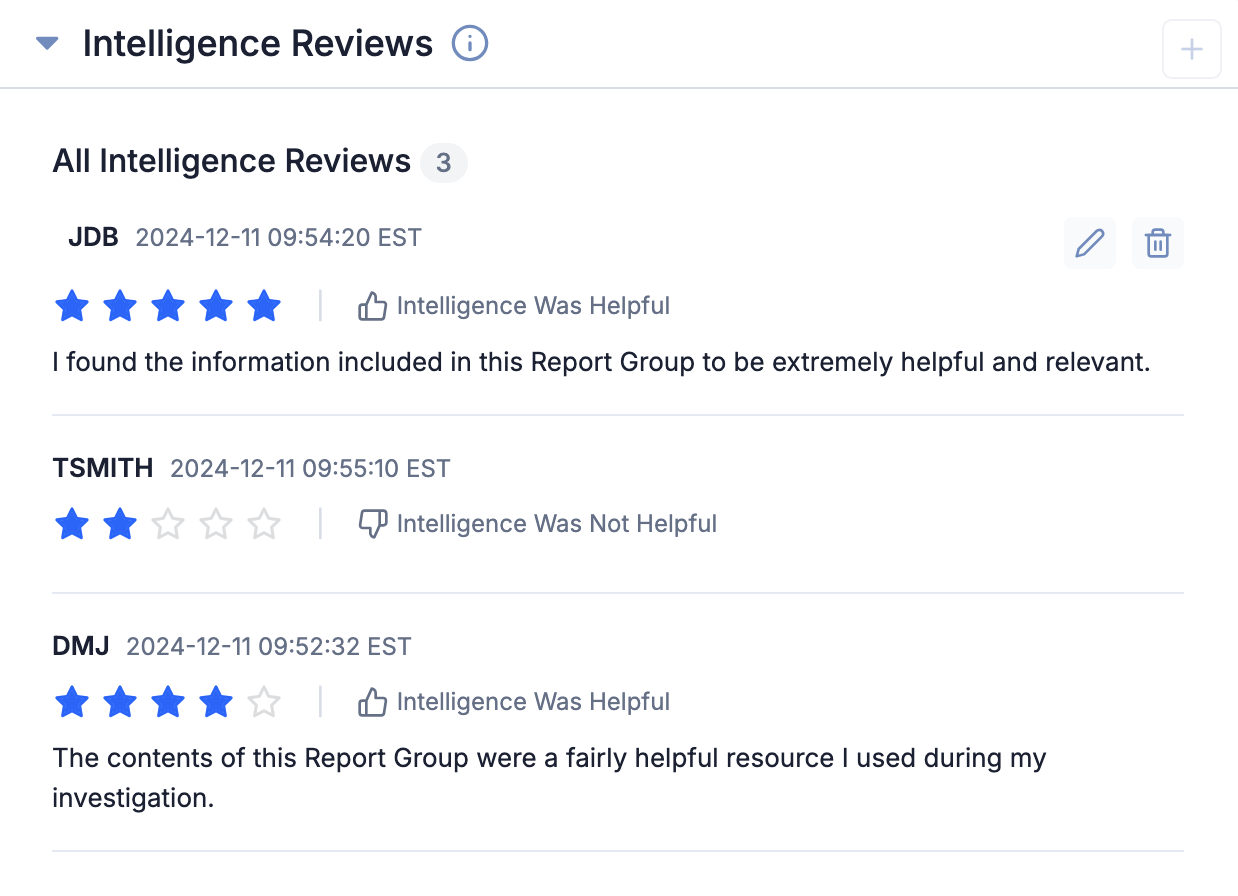
Each Intelligence Review includes the following information:
- The pseudonym of the user that submitted the Intelligence Review, as well as the date and time when the Intelligence Review was submitted.
- A rating indicating how valuable the user found the Group’s intelligence on a scale of 1 (not valuable) to 5 (very valuable) stars.
- A message indicating whether the user found the Group’s intelligence helpful or unhelpful.
- Comments the user provided with the Intelligence Review.
Intelligence Reviews are sorted by the date and time when they were submitted from newest to oldest. If you submitted an Intelligence Review for a Group, it will be placed at the top of the list of Intelligence Reviews when you view the Group’s Intelligence Reviews card, regardless of the date and time it was submitted.
Adding Intelligence Reviews
Follow these steps to add an Intelligence Review to a Report Group on the Details screen:
- Open the Details screen for a Report Group.
- Click Add
 on the Intelligence Reviews card.
on the Intelligence Reviews card. - Fill out the following fields in the Submit an Intelligence Review section (Figure 2):
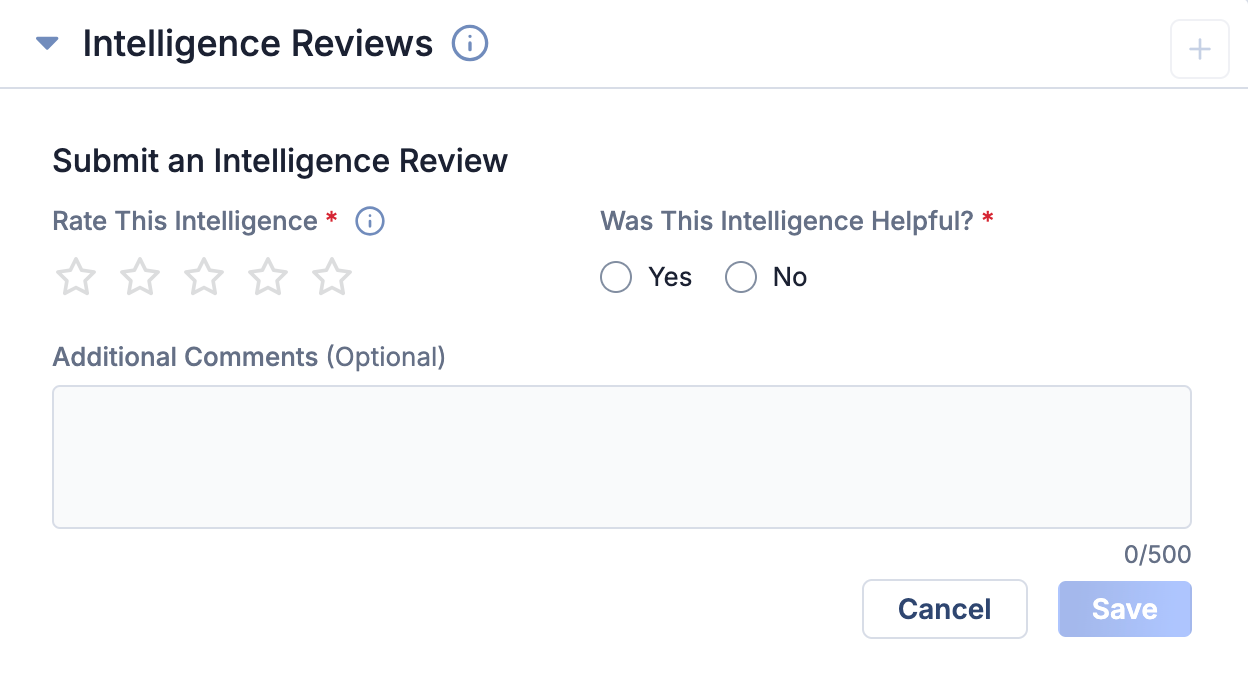
- Rate This Intelligence: Select a rating to indicate how valuable you found the Group’s intelligence, where 1 star indicates the Group’s intelligence was not helpful and 5 starts indicates the Group’s intelligence was very helpful.
- Was This Intelligence Helpful?: Specify whether you found the Group’s intelligence helpful (Yes) or unhelpful (No).
- Additional Comments (Optional): Enter comments about the Group’s intelligence.NoteThe Additional Comments text box supports plain text only.
- Click Save on the Intelligence Reviews card.NoteYou can add only one Intelligence Review per Group.
After you add an Intelligence Review to a Report Group, you will receive a notification confirming your submission. If the Report Group was created, contributed, or copied by another user in your Organization, they will also receive a notification about your Intelligence Review submission.
Editing Intelligence Reviews
Users can edit only the Intelligence Reviews they added to Report Groups. Follow these steps to edit an Intelligence Review on the Details screen:
- Open the Details screen for a Report Group to which you have added an Intelligence Review.
- Click Edit
 for your Intelligence Review on the Intelligence Reviews card.
for your Intelligence Review on the Intelligence Reviews card. - Make the desired changes to the Intelligence Review, and then click Confirm
 to save the changes.
to save the changes.
Deleting Intelligence Reviews
Organization Administrators can delete Intelligence Reviews that any user in their Organization added to Report Groups in the Organization or a Community or Source the Organization is a member of. Users who are not Organization Administrators may delete only the Intelligence Reviews they added to Report Groups.
Follow these steps to delete an Intelligence Review on the Details screen:
- Open the Details screen for a Report Group.
- Click Delete
 for an Intelligence Review on the Intelligence Reviews card.
for an Intelligence Review on the Intelligence Reviews card. - Click Delete on the Delete window to confirm the deletion.
ThreatConnect® is a registered trademark of ThreatConnect, Inc.
20168-01 v.01.A


