- 30 Jan 2024
- 1 Minute to read
-
Print
-
DarkLight
-
PDF
Table View: Associated Artifacts
- Updated on 30 Jan 2024
- 1 Minute to read
-
Print
-
DarkLight
-
PDF
When viewing the Associations card in table view, the Associated Artifacts section displays all Artifacts associated to the primary object (Figure 1).
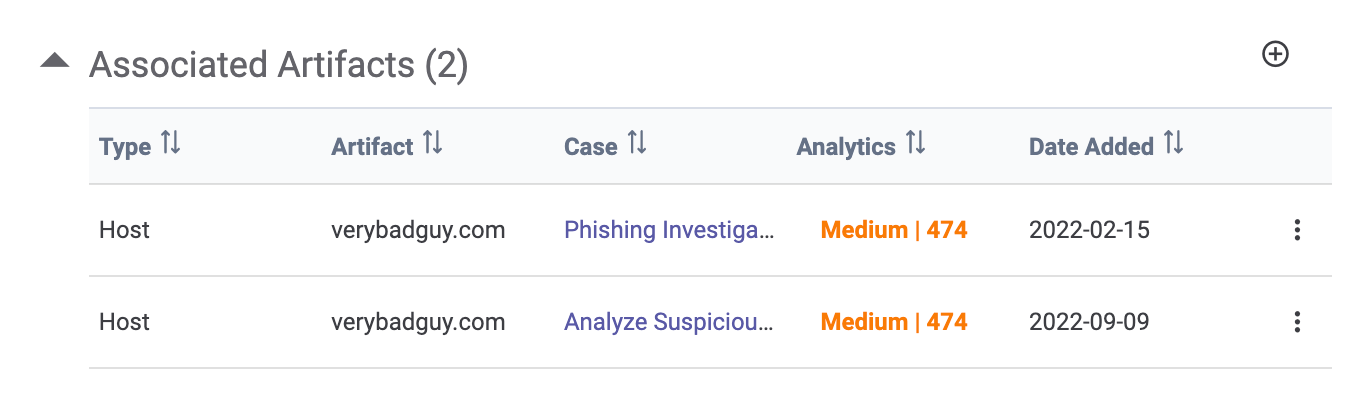
- Type: This column displays the Artifact’s type.
- Artifact: This column displays the Artifact’s summary.
- Case: This column displays the Workflow Case to which the Artifact belongs. Click the Case’s name to display a drawer with more information about the Case.
- Analytics: This column displays the Artifact’s ThreatAssess score and assessment level.
- Date Added: This column displays the date when the Artifact was created.
- Vertical ellipsis
 : Click the vertical ellipsis for an Artifact to display a menu with the following options:
: Click the vertical ellipsis for an Artifact to display a menu with the following options:- Dissociate: Select this option to dissociate the Artifact from the primary object. The dissociation will happen immediately, and you will not be prompted for confirmation.
- View Details: Select this option to display a drawer with information about the Case to which the Artifact belongs.
Add New Associated Artifact
To add a new associated Artifact to an Indicator or Group, click Add Association![]() at the upper-right corner of the table. The Link Artifacts drawer will be displayed, showing all Artifacts in all of the Workflow Cases in your Organization that are not already associated to the primary object (Figure 2).
at the upper-right corner of the table. The Link Artifacts drawer will be displayed, showing all Artifacts in all of the Workflow Cases in your Organization that are not already associated to the primary object (Figure 2).
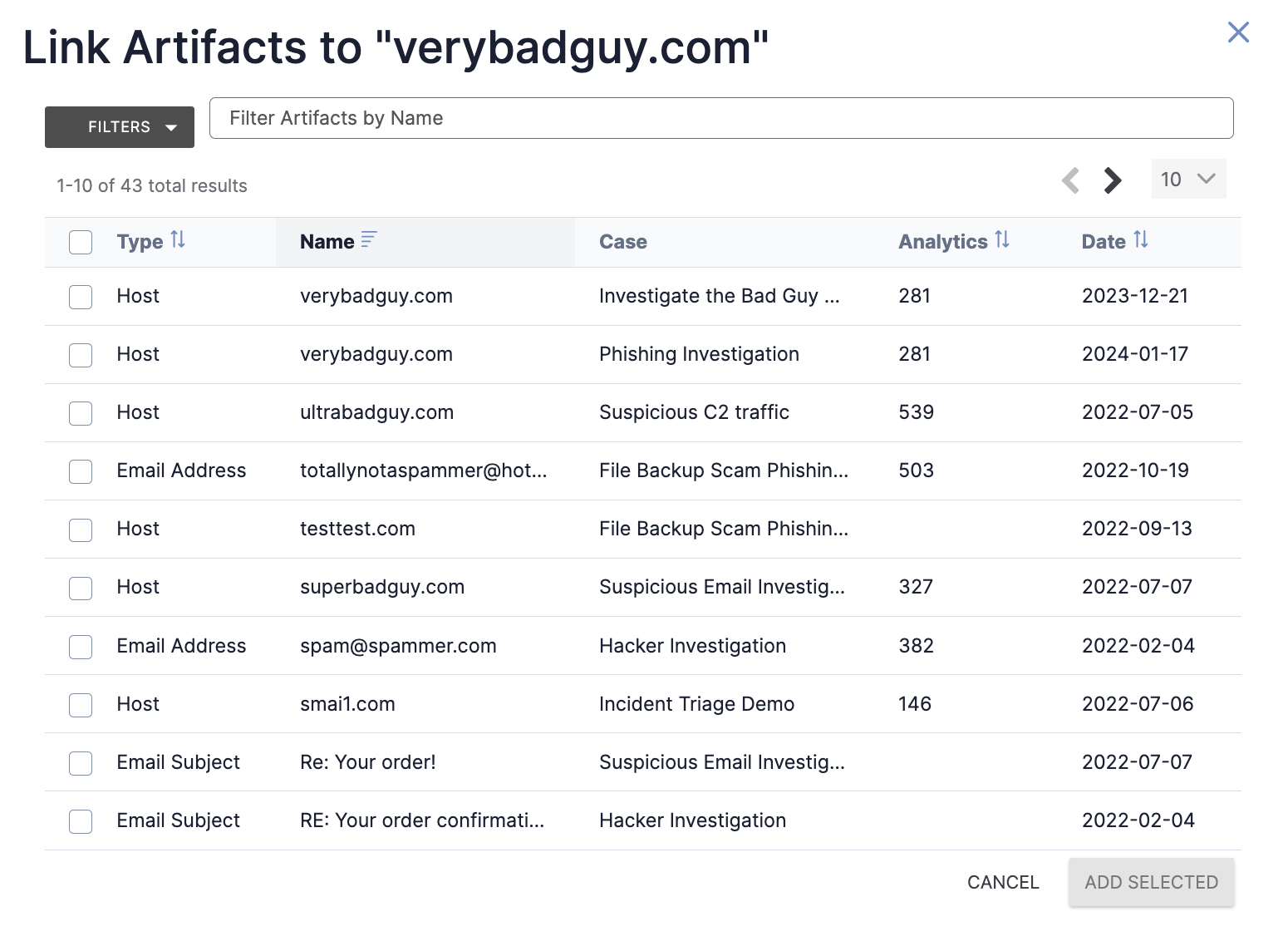
- Select one or more Artifacts to associate to the primary object. To filter Artifacts by type, use the FILTERS selector; to filter Artifacts by summary, use the search bar.
- Click the ADD SELECTED button to create associations to the selected Artifacts.
You can also create associations between Indicators or Groups and Artifacts within a Workflow Case via the Case’s Artifacts card. See the “Associated Indicators” and “Associated Groups” sections of Viewing Artifact Details for more information.
ThreatConnect® is a registered trademark of ThreatConnect, Inc.
20076-10 v.10.A


