- 11 Jul 2025
- 12 Minutes to read
-
Print
-
DarkLight
-
PDF
Dragos WorldView Intelligence Engine Integration User Guide
- Updated on 11 Jul 2025
- 12 Minutes to read
-
Print
-
DarkLight
-
PDF
Overview
The ThreatConnect® integration with Dragos® ingests Indicators, Products, and Tags from Dragos WorldView and creates corresponding objects in ThreatConnect with select Dragos metadata.
Dependencies
ThreatConnect Dependencies
- Active ThreatConnect Application Programming Interface (API) key
- ThreatConnect instance with version 7.6.2 or newer installed
Dragos Dependencies
- Active Dragos API token
Dragos Setup and Configuration
Follow these steps to reset the Dragos WorldView API rate limit:
- Log into the Dragos portal and navigate to the Account Information page.
- Select the API tab.
- Click RESET RATE LIMIT (Figure 1) immediately before deploying the Dragos WorldView Intelligence Engine App in ThreatConnect.
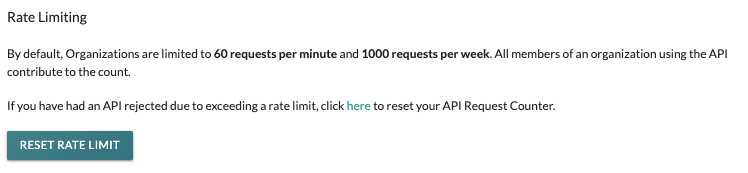
Application Setup and Configuration
Follow these steps to install and configure the Dragos WorldView Intelligence Engine App in ThreatConnect via TC Exchange™:
- Log into ThreatConnect with a System Administrator account.
- Hover over Settings
 on the top navigation bar and select TC Exchange Settings. Then select the Catalog tab on the TC Exchange Settings screen.
on the top navigation bar and select TC Exchange Settings. Then select the Catalog tab on the TC Exchange Settings screen. - Locate the Dragos WorldView Intelligence Engine App on the Catalog tab. Then click Install
 in the Options column to install the App.
in the Options column to install the App. - After you install the Dragos WorldView Intelligence Engine App, the Feed Deployer will open automatically. Use the Feed Deployer to set up and configure the App. See the “Configuration Parameters”section for more information on the parameters available during the configuration and deployment process.ImportantBefore deploying the Dragos WorldView Intelligence Engine App, you must reset the Dragos WorldView API rate limit. See the “Dragos Setup and Configuration” section for more information.
Configuration Parameters
Parameter Definitions
The parameters defined in Table 1 apply to the configuration parameters available when using the Feed Deployer to configure the Dragos WorldView Intelligence Engine App.
| Name | Description | Required? |
|---|---|---|
| Source Tab | ||
| Sources to Create | Enter the name of the Source to be created. | Required |
| Owner | Select the Organization in which the Source will be created. | Required |
| Activate Deprecation | Select this checkbox to allow the creation of deprecation rules for Indicators in the Source. | Optional |
| Create Attributes | Select this checkbox to allow the creation of custom Attribute Types in the Source. | Optional |
| Parameters Tab | ||
| Launch Server | Select tc-job as the launch server for the Service corresponding to the Feed API Service App. | Required |
| Variables Tab | ||
| Dragos API Token | Enter the Dragos API Token. Note You must enter the actual Dragos API Token value instead of populating this parameter with a ThreatConnect variable. | Required |
| Dragos Secret Key | Enter the Dragos Secret Key. Note You must enter the actual Dragos API Secret Key value instead of populating this parameter with a ThreatConnect variable. | Required |
| Lookback Option | Select the lookback period (i.e., period of time) from which the integration will ingest Dragos Indicator data. During the integration's initial run, all Dragos Reports will be ingested, regardless of which option you select for this parameter. Available options include the following:
| Required |
Dragos WorldView Intelligence Engine
After successfully configuring and activating the Feed API Service for the Dragos WorldView Intelligence Engine App, you can access the Dragos WorldView Intelligence Engine user interface (UI). This UI allows you to interact with and manage the Dragos integration.
Follow these steps to access the Dragos WorldView Intelligence Engine UI:
- Log into ThreatConnect with a System Administrator account.
- On the top navigation bar, hover over Playbooks and select Services.
- Locate the Dragos Intelligence Engine Feed API Service on the Services screen, and then click the link in the Service’s API Path field to open the DASHBOARD screen of the Dragos WorldView Intelligence Engine UI.
The following screens are available in the Dragos WorldView Intelligence Engine UI:
- DASHBOARD
- JOBS
- TASKS
- DOWNLOAD
- REPORT
DASHBOARD
The DASHBOARD screen (Figure 2) provides an overview of the total number of Indicators (Domain, IP, MD5, SHA1, and SHA256) and Products (i.e., Reports) that ThreatConnect has ingested from Dragos.
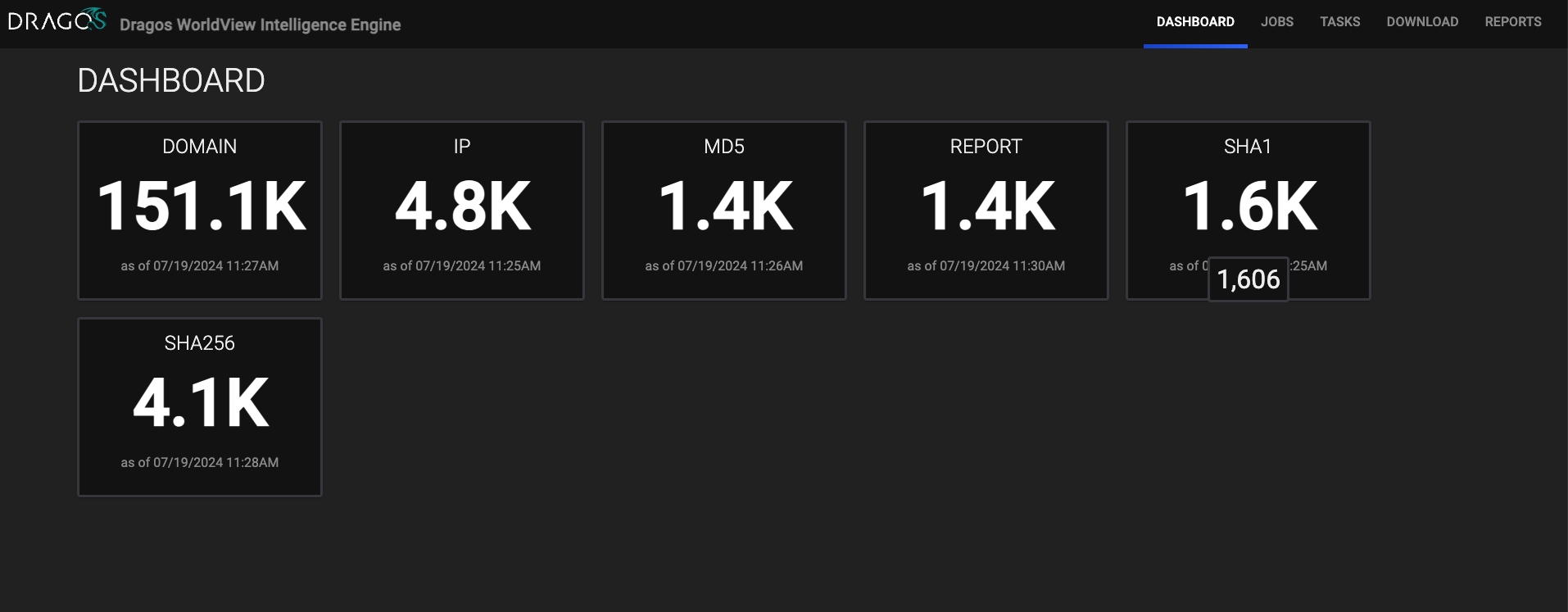
JOBS
The JOBS screen (Figure 3) breaks down the ingestion of Dragos data into manageable Job-like tasks.
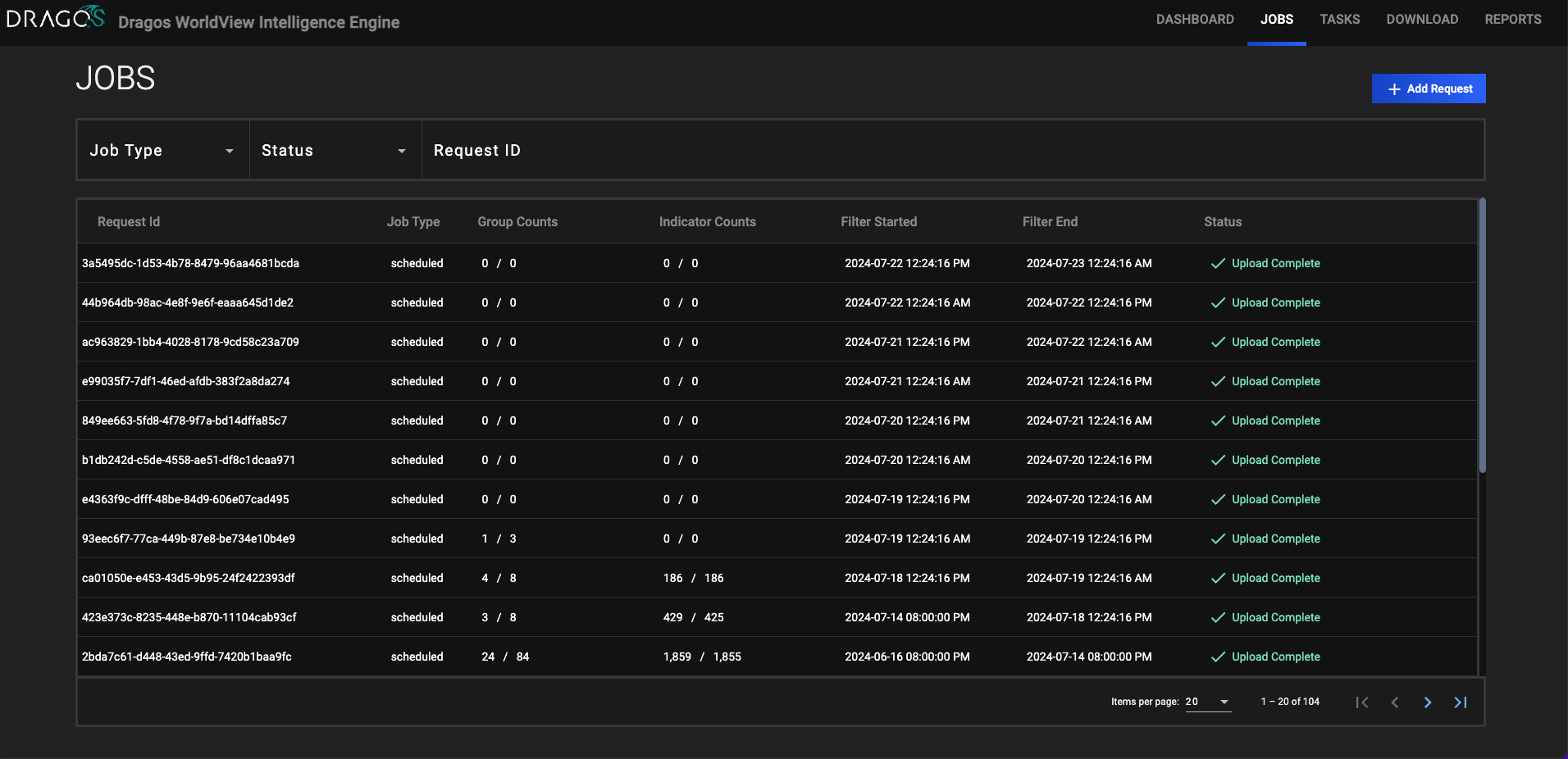
- Job Type: If desired, select a Job type by which to filter Jobs. Available types include ad-hoc and scheduled.
- Status:(Optional) Select a Job status by which to filter Jobs. Available statuses include the following:
- Download In Progress
- Download Complete
- Convert In Progress
- Convert Complete
- Upload In Progress
- Upload Complete
- Request ID: (Optional) Enter text into this box to search for a specific Job by its request ID.
- + Add Request: Click this button to display the ADD REQUEST window (Figure 4). On this window, you can specify the date range for an ad-hoc Job request. After a Job request is added, it will be displayed in the table on the JOBS screen (Figure 3), and its Job type will be listed as ad-hoc.
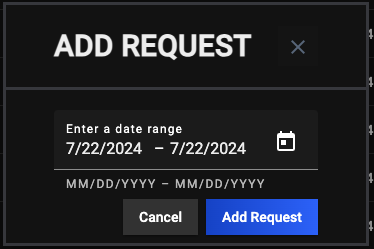
TASKS
The TASKS screen (Figure 5) is where you can view and manage the Tasks for each Job.
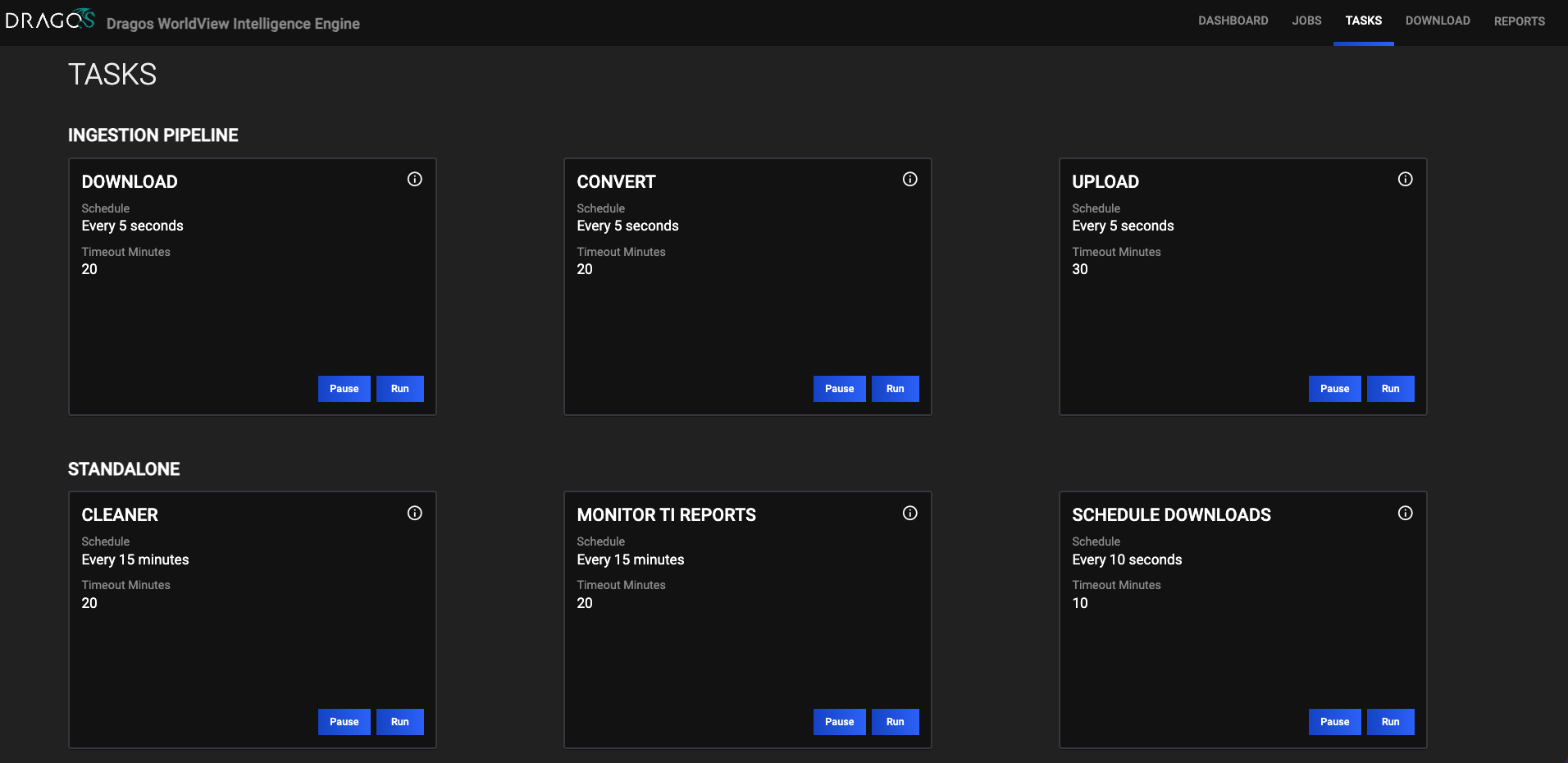
DOWNLOADS
The DOWNLOADS screen (Figure 6) is where you can download specific data from Dragos.
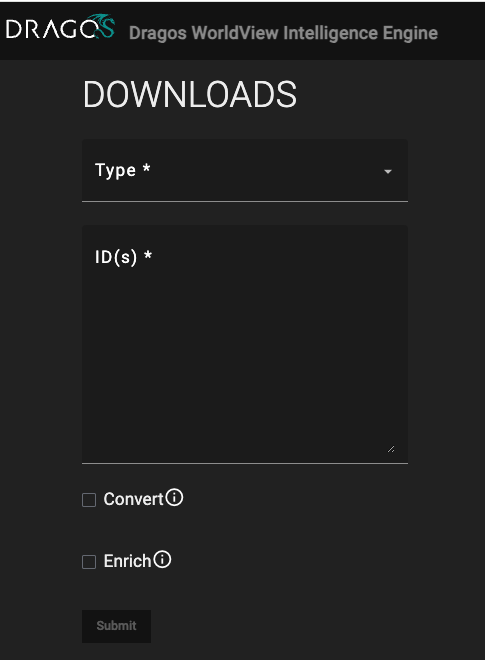
- Type: Select the type of Dragos object to download. Available options include Indicator and Product.
- ID(s): Enter the Dragos ID(s) for the object(s) to download. Data will be retrieved in JavaScript ® Object Notation (JSON) format.
- Convert: Select this checkbox to convert the data to ThreatConnect batch format.
- Enrich: Select this checkbox to submit the data to the ThreatConnect Batch API.
REPORTS
The REPORTS screen provides two views: BATCH ERRORS and PDF TRACKER. The BATCH ERRORS screen (Figure 7) displays batch errors for each request in a tabular format. Details provided for each error include the error’s code, message, and reason.
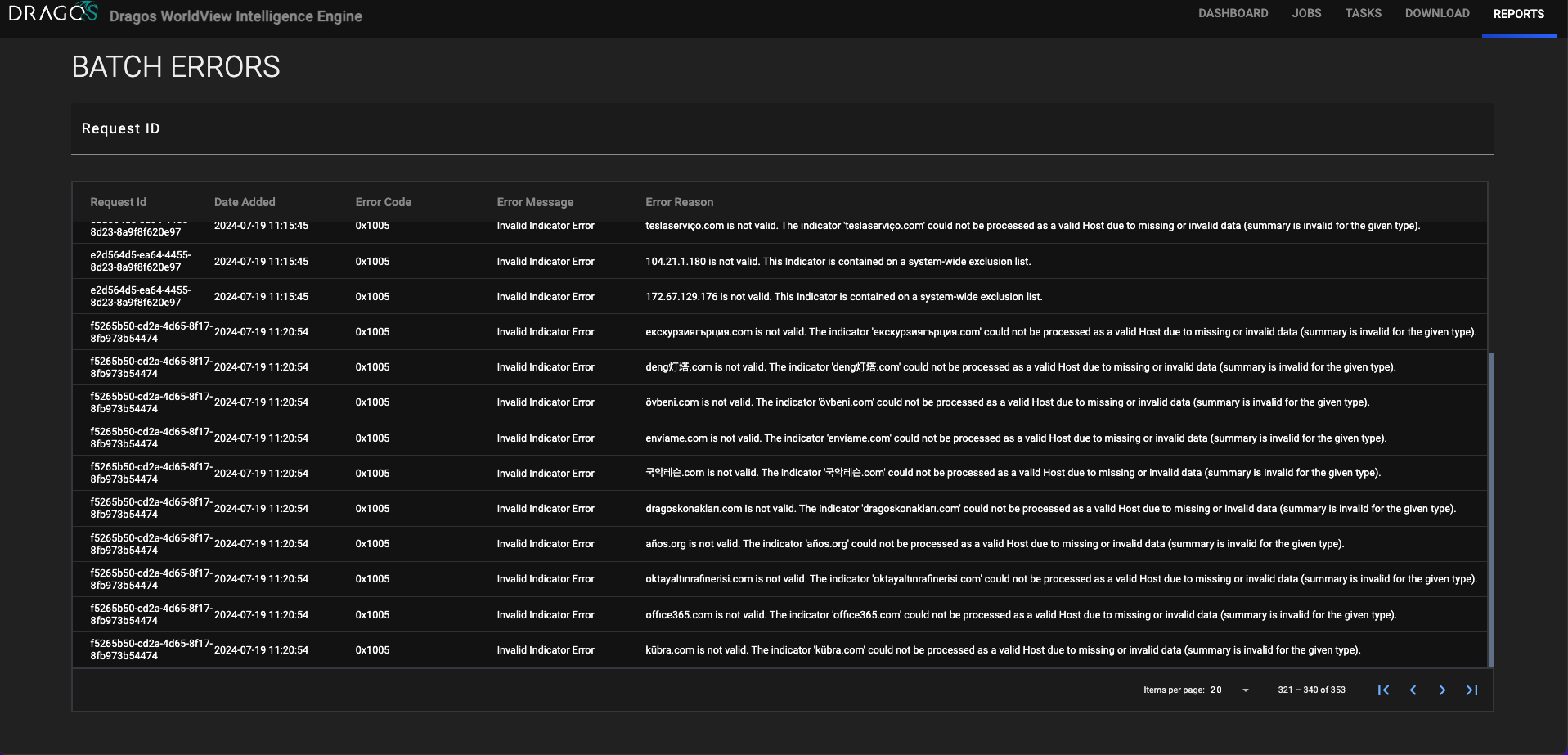
The PDF TRACKER screen (Figure 8) is where you can view attempts ThreatConnect made to download PDFs from Dragos. The table on this screen displays the most recent date on which ThreatConnect attempted to download a PDF, the number of times an attempt to download the PDF was made, and whether the PDF was downloaded successfully. You can also search for PDFs by ID on this screen, which can be useful if you do not see a Dragos PDF in ThreatConnect as expected.
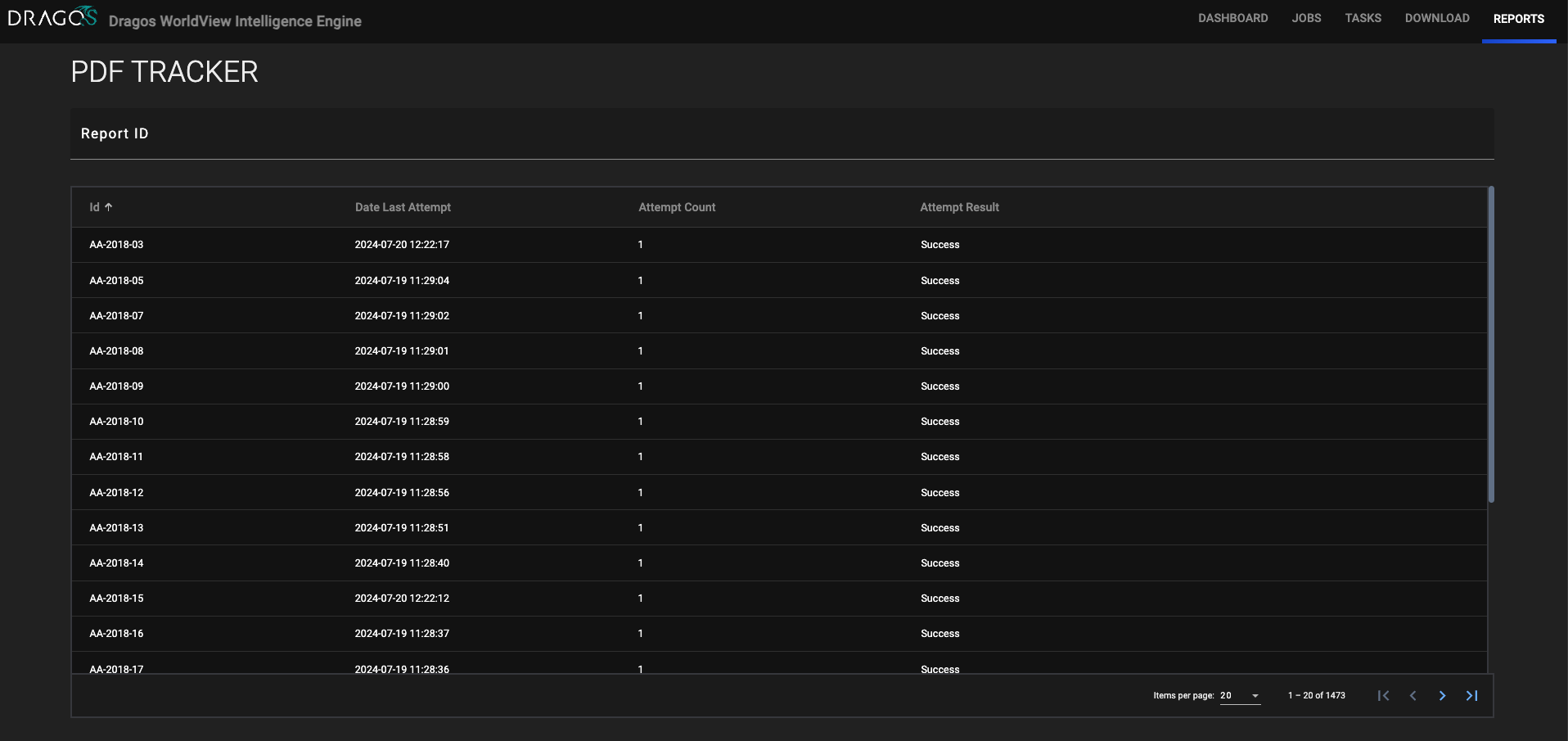
Data Mappings
The data mappings in Table 2 through Table 5 illustrate how data are mapped from Dragos WorldView API endpoints into the ThreatConnect data model.
Indicators
ThreatConnect object type: Indicator
| Dragos API Field | ThreatConnect Field |
|---|---|
| id | Attribute: "External ID" |
| value | Name/Summary |
| indicator_type | Type
|
| category | N/A |
| comment | Attribute: "Description" |
| created_at | N/A |
| first_seen | Attribute: "First Seen" |
| last_seen | Attribute: "Last Seen" |
| updated_at | Attribute: "External Date Last Modified" |
| lock_comment | N/A |
| products | Indicator-to-Report Association |
| confidence |
|
| kill_chain | Attribute: "ICS Kill Chain" |
| uuid | Attribute: "UUID" |
| status | Attribute: "Dragos Status" |
| severity | N/A |
| attack_techniques | Tag |
| ics_attack_techniques | ATT&CK® Tag |
| kill_chains | N/A |
| pre_attack_techniques | Tag |
| threat_groups | Indicator-to-Intrusion-Set Association |
| activity_groups | N/A |
Products
ThreatConnect object type: Report Group
| Dragos API Field | ThreatConnect Field |
|---|---|
| tlp_level | Security Label |
| title | Name/Summary |
| executive_summary | Attribute: "Description" (default) |
| updated_at | Attribute: "External Date Last Modified" |
| report_date | N/A |
| release_date | Attribute: "Report Publish Date" |
| threat_level | Attribute: "Threat Level" |
| serial | Attribute: "External ID" |
| tags | Varies based on the properties of the Dragos Tag (see the “Product Tags” section for data mappings) |
| report_link | Attribute: "Source" (default) |
| ioc_count | N/A |
| report_link | File Attachment |
| slides_link | Report-to-Document Association |
| type | Attribute: "Report Type" |
| ioc_csv_link | Attribute: "Indicator CSV Link" |
| ioc_stix2_link | Attribute: "Indicator STIX Link" |
Product Tags
ThreatConnect object type: Varies
| Dragos API Field | ThreatConnect Field |
|---|---|
| ATT&CK Technique | ATT&CK Tag |
| CVE |
|
| Vulnerability Type |
|
| Malware or Ransomware |
|
| ExternalName |
|
| IntelRequirement |
|
| NAICS |
|
Tags
ThreatConnect object type: Vulnerability Group
| Dragos API Field | ThreatConnect Field |
|---|---|
| special_tag.dragos_cvss_score | Attribute: "CVSS Score Dragos" |
| special_tag.dragos_cvss_string | Attribute: "CVSS String Dragos" |
| special_tag.icsa_cvss_score | Attribute: "CVSS Score ICSA" |
| special_tag.icsa_cvss_string | Attribute: "CVSS String ICSA" |
| special_tag.nvd_cvss_score | Attribute: "CVSS v3 Score" |
| special_tag.nvd_cvss_string | Attribute: "CVSS v3 String" |
| special_tag.nvd_v2_cvss_score | Attribute: "CVSS v2 Score" |
| special_tag.nvd_v2_cvss_string | Attribute: "CVSS v2 String" |
Frequently Asked Questions (FAQ)
How can I transition to the Dragos WorldView Intelligence Engine App seamlessly?
Please read through all documentation carefully and thoroughly before installing and deploying the Dragos WorldView Intelligence Engine App. During the first few weeks after the App has been installed, perform these actions to ensure that the App ingests historical data properly:
- Reset the Dragos WorldView API rate limit immediately before installing the Dragos WorldView Intelligence Engine App. (See the “Dragos Setup and Configuration” section for more information.)
- During the first two weeks after the Dragos WorldView Intelligence Engine App has been installed, verify that the App is running in ThreatConnect on a frequent basis.
- If you are viewing the JOBS screen of the Dragos WorldView Intelligence Engine UI (Figure 3) and it does not seem like the Dragos WorldView Intelligence Engine App is ingesting data, reset the API rate limit for your Organization in Dragos, and then restart the App as soon as possible to ensure that it continues ingesting data. (Note that you may need to reset the Dragos WorldView API rate limit again in a few hours.) If you ignore error messages returned by the integration and do not reset the Dragos WorldView API rate limit, the integration may take at least four weeks to ingest all historical Dragos data.
- Do not delete the API user created for the Dragos WorldView Intelligence Engine App (ApiUser-dragos_worldview_intelligence). Doing so may break the integration, which will require you to delete and reinstall the App.
How can I ingest all of Dragos's Tags, Reports, and Indicators into ThreatConnect?
Select All for the Lookback Option parameter when deploying the Dragos WorldView Intelligence Engine App with the ThreatConnect Feed Deployer. Due to the Dragos WorldView API rate limit (1000 API requests per week), you must visit the Dragos portal to reset the API rate limit for your Organization within a few hours of deployment to ensure that the App runs continuously. If a download stalls due to the API rate limit, reset the API rate limit for your Organization in Dragos, and then restart the Service for the Dragos WorldView Intelligence Engine App on the Services screen in ThreatConnect.
The Dragos WorldView Intelligence Engine App stopped ingesting data. What should I do?
In this scenario, the App likely exceeded the Dragos WorldView API limit of 1000 API requests per week. To resolve this issue, reset the API rate limit for your Organization in Dragos, and then restart the Service for the Dragos WorldView Intelligence Engine App on the Services screen in ThreatConnect.
What is the easiest way to identify that the Dragos WorldView API rate limit needs to be reset?
The Service for the Dragos WorldView Intelligence Engine App includes a metric labeled API Limit Hit. When the Dragos WorldView API rate limit is reached, the API Limit Hit metric will have a value of True (Figure 9). In this scenario, reset the Dragos WorldView API rate limit, and then restart the Service for the Dragos WorldView Intelligence Engine App on the Services screen in ThreatConnect. After restarting the Service, the API Limit Hit metric should have a value of False.
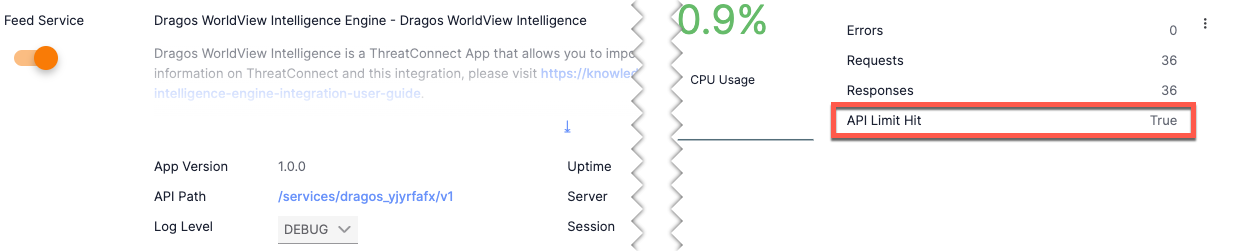
How does the Dragos WorldView Intelligence Engine App differ from the existing Dragos WorldView Job App?
The Dragos WorldView Job App lets you do the following:
- Collect data from the Dragos WorldView API’s Product and Indicator endpoints
- Create Dragos Indicators in ThreatConnect with fields like Description, First Seen, Last Seen, and External Date Last Modified
- Create Indicator-to-Product associations (Indicator-to-Report associations in ThreatConnect)
- Create Dragos Reports in ThreatConnect with fields like Description, External Date Last Modified, Publish Date, and Tags
- Ingest Dragos Report PDFs and upload them as file attachments to Report Groups in ThreatConnect
With the Dragos WorldView Intelligence Engine Feed API Service App, you can do the following:
- Ingest Dragos data in a flexible manner, from the last 90 days to all available historical data
- Collect data from the Dragos WorldView API’s Product, Indicator, and Tag endpoints
- Create Dragos Indicators in ThreatConnect with fields like Description, First Seen, Last Seen, and External Date Last Modified, as well as additional Attributes (see Table 2 in the “Indicators” section for more information)
- Create Indicator-to-Product associations (Indicator-to-Report associations in ThreatConnect)
- Create Indicator-to-Threat Group associations (Indicator-to-Intrusion-Set associations in ThreatConnect)
- Add ATT&CK Tags to ingested data when applicable
- Create Dragos Reports in ThreatConnect with fields like Description, External Date Last Modified, Publish Date, and Tags
- Ingest Dragos Report PDFs and upload them as file attachments to Report Groups in ThreatConnect
- Ingest Dragos Slides PDFs as Document Groups in ThreatConnect and associate them to relevant Report Groups
- Create Vulnerability Groups with CVSS or CWE information provided by the Dragos WorldView API’s Tags endpoint
- Create Malware Groups based on Dragos Report Tags
- Create Intrusion Set Groups from Dragos Report Tags and Dragos Reports whose Report Type is Actor Profile
- Enhance Dragos’s Intel Requirement Tags by mapping them to Intelligence Requirement objects in ThreatConnect for additional research and analysis
- Ingest NAICS codes and apply additional NAICS Tags to further organize data
Why are Intelligence Requirements being created in my Organization in ThreatConnect?
An Intelligence Requirement (IR) is a collection of topics or a research question reflecting an organization’s cyber threat–related priorities that guide a security or threat intelligence team’s research and analysis efforts. Dragos provides its IRs via Tags, while ThreatConnect uses a dedicated Intelligence Requirement object to model IRs.
By representing Dragos IRs as IR objects in ThreatConnect, you can view data relevant to questions or topics Dragos populated across your Organization. In addition, you can review results returned from an IR’s keyword query in ThreatConnect and then manage those results by associating them to the IR object, archiving them, or marking them as false results.
For the Dragos WorldView Intelligence Engine App, ThreatConnect pre-populates keywords for IRs where appropriate. However, you can navigate to the Details screen for an IR and modify its keywords based on your organization’s needs and standards.
For more information on how IRs work in ThreatConnect, see Intelligence Requirements.
Why are additional NAICS Tags added to ThreatConnect Report Groups representing Dragos Reports?
The Dragos WorldView Intelligence Engine App applies NAICS Tags corresponding to NAICS codes for industry sectors (two-digit code) and subsectors (three-digit code) to Report Groups representing Dragos Reports automatically. Doing so enables you to visualize and pivot on these associations in Threat Graph.
How often should I expect to reset the Dragos WorldView API rate limit during the integration’s initial ingestion of Dragos data?
The frequency at which you will need to reset the Dragos WorldView API rate limit during the initial ingestion of Dragos data will vary depending on how many resources (i.e., users, Apps, and instances) are using the API credentials provided for the Dragos WorldView Intelligence Engine App. For example, one user using API credentials only for the Dragos WorldView Intelligence Engine App in only one ThreatConnect instance to retrieve all historical data will likely need to perform at least three Dragos WorldView API rate limit resets (including the initial reset performed immediately before deploying the integration) about 20 minutes to one hour apart. It is recommended that you check the DASHBOARD screen (Figure 2) often to see when the integration last ingested or updated data in order to determine whether an additional API rate limit reset is needed.
ThreatConnect® is a registered trademark, and CAL™ is a trademark, of ThreatConnect, Inc.
Dragos® is a registered trademark of Dragos, Inc.
JavaScript® is a registered trademark of Oracle Corporation.
CVE® (Common Vulnerabilities and Exposures), MITRE ATT&CK®, and ATT&CK® are registered trademarks, and CWE™ (Common Weakness Enumeration) is a trademark, of The MITRE Corporation.
30088-01 EN Rev. B


