- 18 Apr 2025
- 23 Minutes to read
-
Print
-
DarkLight
-
PDF
7.8 Release Notes
- Updated on 18 Apr 2025
- 23 Minutes to read
-
Print
-
DarkLight
-
PDF
This article contains the current version of the ThreatConnect® release notes for version 7.8, including all currently available patches. The most recent version is 7.8.2-M0418R. See the “Maintenance Releases Changelog” section for a list of updates made for patch versions after the 7.8.0 release.
New Features and Functionality
Actionable Search
ThreatConnect 7.8 takes your ability to search and analyze Indicator data to the next level with the introduction of Actionable Search. This powerful new feature parses and displays up to 1,024 Indicators from an uploaded file. From there, you can filter the Indicators for further investigation, add Indicators to your Organization, and view context on Indicators in your ThreatConnect owners, enabling you to efficiently process and analyze large volumes of IOC data directly in ThreatConnect.
To access Actionable Search, turn on the new Bulk Search Indicators toggle on the Search screen.
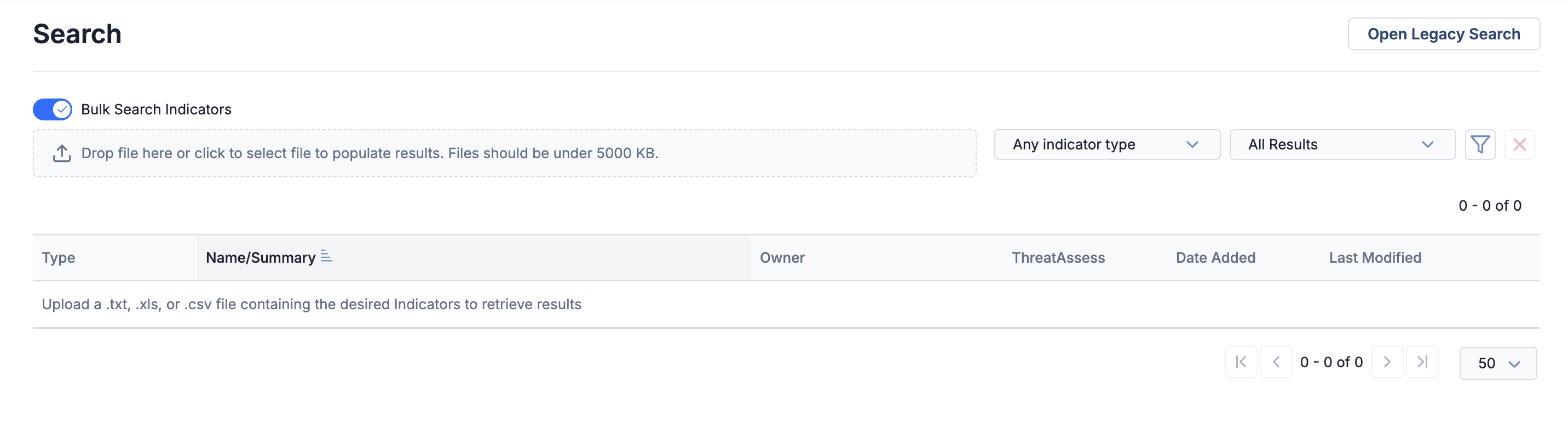
Turn on the Bulk Search Indicators toggle to access Actionable Search
Then upload a .txt, .csv, or .xls file containing IOCs in the area under the toggle, and ThreatConnect will automatically parse the Indicators, search for them across the platform, and display the results:
- Known Indicators: Known Indicators are Indicators that exist in at least one of your ThreatConnect owners. For these Indicators, Actionable Search will provide key insights, including the owner, the ThreatAssess score, the date the Indicator was first added to ThreatConnect, and the date the Indicator was last modified in ThreatConnect. You can use the options in the ⋯ menu to view the Indicator in Threat Graph, view the Indicator’s Details screen, or delete the Indicator from its owner in ThreatConnect.
- Unknown Indicators: Unknown Indicators are Indicators that do not exist in any of your ThreatConnect owners. For unknown Indicators that CAL™ has information on, Actionable Search will display a ThreatAssess score to help you evaluate potential risks. To add an unknown Indicator to your Organization, click +.
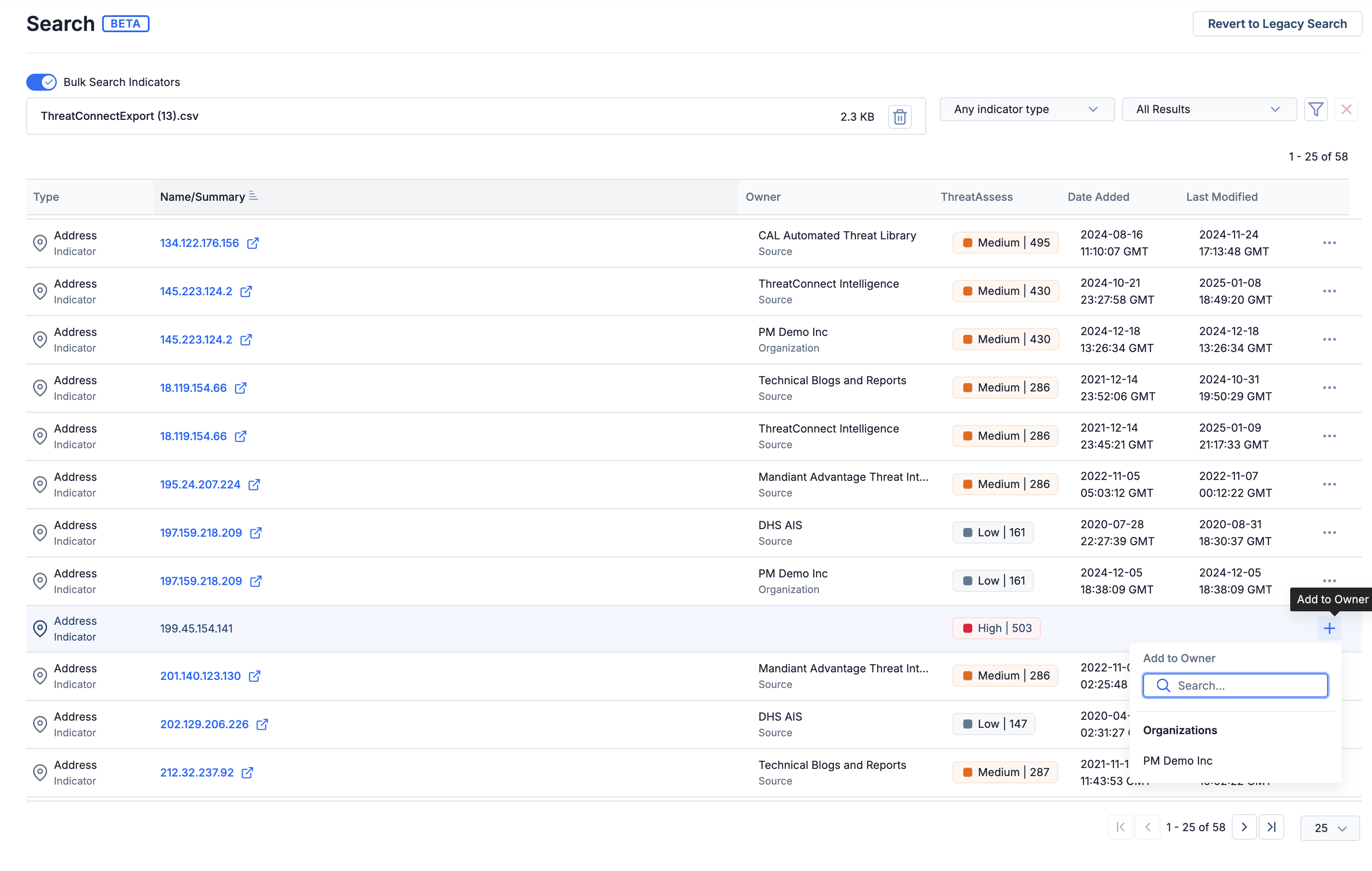
View parsed Indicators and add unknown Indicators to your Organization
You can use the filters provided in Actionable Search to refine your search results, enabling you to triage and process the Indicators efficiently:
- Filter by Indicator type: Filter the results set to IP Addresses, domains, file hashes, or other Indicator types.
- Filter by known or unknown Indicators: Easily distinguish between Indicators ThreatConnect knows about and those it does not.
- Filter by owner, date added, “last modified” date, or ThreatAssess score: Use the Filters
 menu to further narrow your results. For example, you can select predefined ThreatAssess score ranges to focus on Indicators classified as Low, Medium, High, or Critical risk levels, or set a custom ThreatAssess score range for more specific filtering.
menu to further narrow your results. For example, you can select predefined ThreatAssess score ranges to focus on Indicators classified as Low, Medium, High, or Critical risk levels, or set a custom ThreatAssess score range for more specific filtering.
AbuseIPDB Enrichment
We are excited to introduce yet another powerful built-in enrichment feature in our 7.8 release, this time powered by AbuseIPDB. This easy-to-use integration allows you to check the real-time enrichment of IP addresses with the Confidence of Abuse percentage provided by AbuseIPDB. You can use this information to determine the risk level of IP addresses interacting with your network or systems to prevent future attacks.
System Administrators can enable this built-in enrichment by editing the options for AbuseIPDB in System Settings > Indicators > Enrichment Tools, adding and validating their AbuseIPDB API key, and selecting the IP Address Indicator type. The Maximum Age of Results (days) parameter in the configuration represents the recency period you'd like to define for threat intelligence data. IP addresses that were malicious in the past may have been remediated or reassigned. By limiting results based on age, this setting helps avoid false positives and ensures the data remain relevant and actionable.
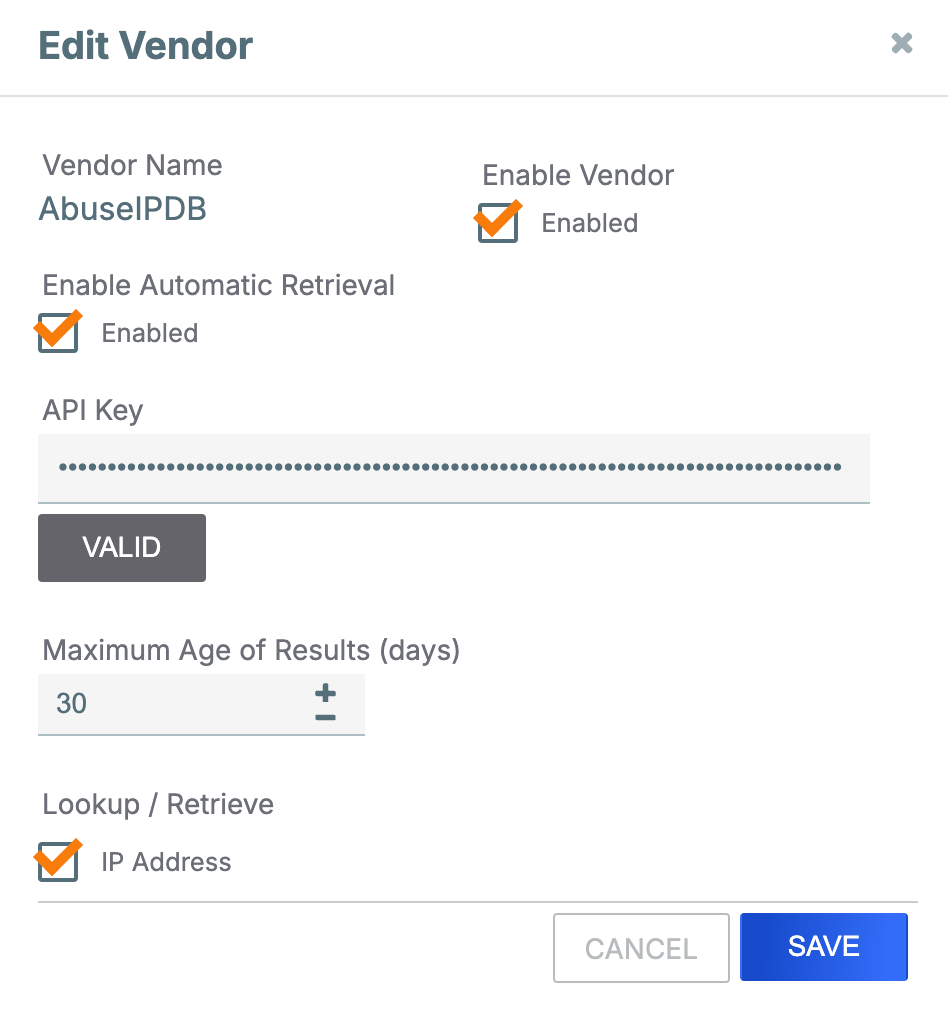
Configure the AbuseIPDB enrichment in System Settings
Once the configuration for this enrichment has been completed, you can view enrichment details for Address Indicators on the Enrichment tab of the Indicator’s Details screen.
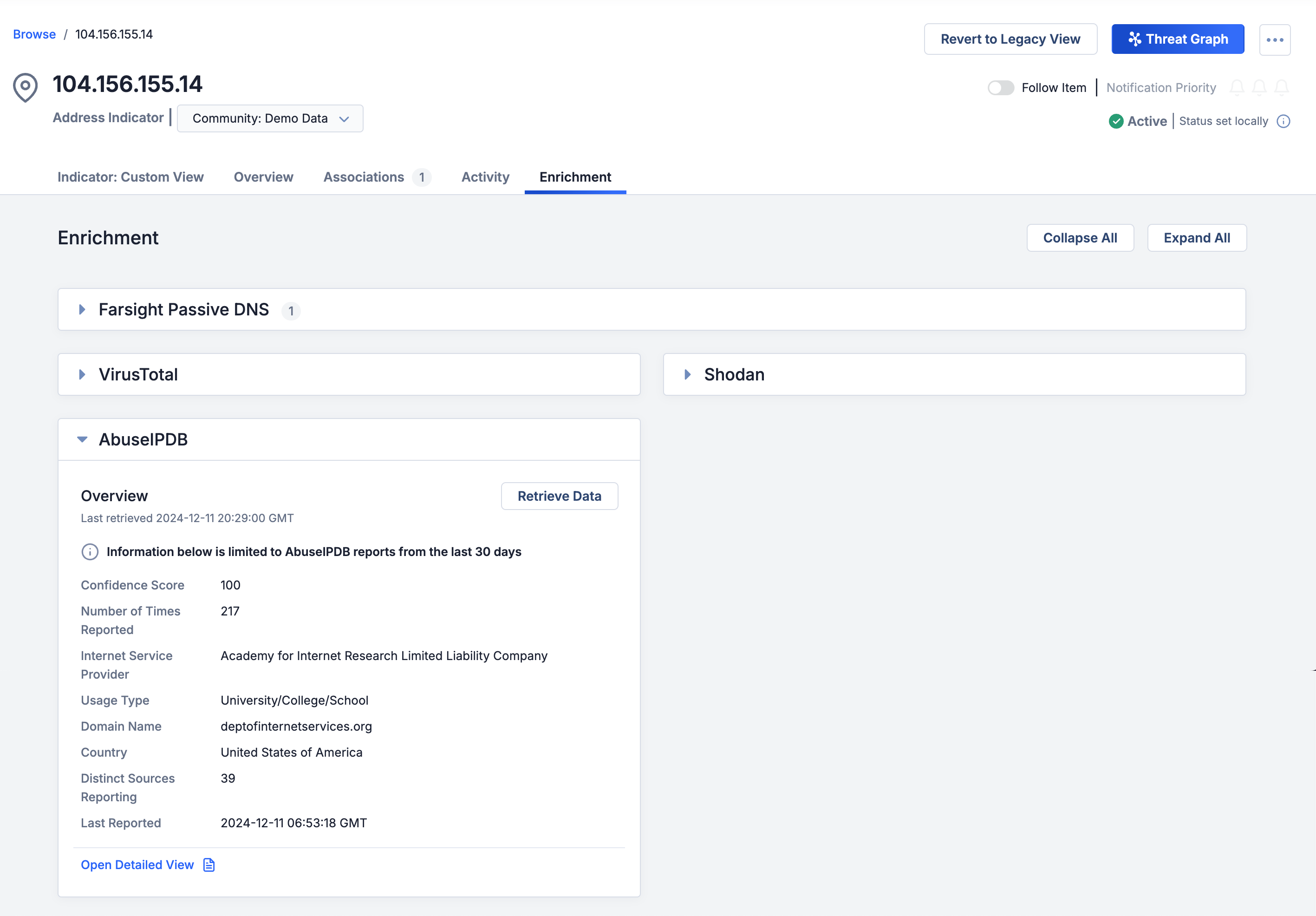
View AbuseIPDB data on the Enrichment tab of an Address Indicator's Details screen
When you navigate to an Address Indicator’s Enrichment tab for the first time after the AbuseIPDB enrichment has been activated, information from AbuseIPDB is pulled and cached. Every time you revisit the Enrichment tab for the Indicator, cached data will be displayed until a new AbuseIPDB lookup is made after the caching time limit expires. To get the latest enrichment data from AbuseIPDB before the caching time limit expires, you can always click the Retrieve Data button on the AbuseIPDB card.
To delve further into the information about an IP address’ reporters in AbuseIPDB, click Open Detailed View at the lower left of the AbuseIPDB card. This will open the AbuseIPDB Detailed View drawer, which displays the following information for the 20 most recent reports submitted by different users (or automated systems) about potentially malicious activity for the IP address:
- Reporter ID: A unique identifier assigned to the individual or system that submitted the report about suspicious activity. These IDs are clickable links that direct you to the reporter’s AbuseIPDB profile page, which lists all of the IP addresses they have reported and provides their credibility standing rating in AbuseIPDB. Note that reporters with private AbuseIPDB profiles will have no further information displayed on their profile page in Abuse IPDB.
- Comment: The malicious activity associated with the reported IP address as described by the reporter.
- Categories: The number of malicious activity types reported for the IP address. Expand the entry in this column to view the specific types.
- Last Reported: The date when the report was submitted.
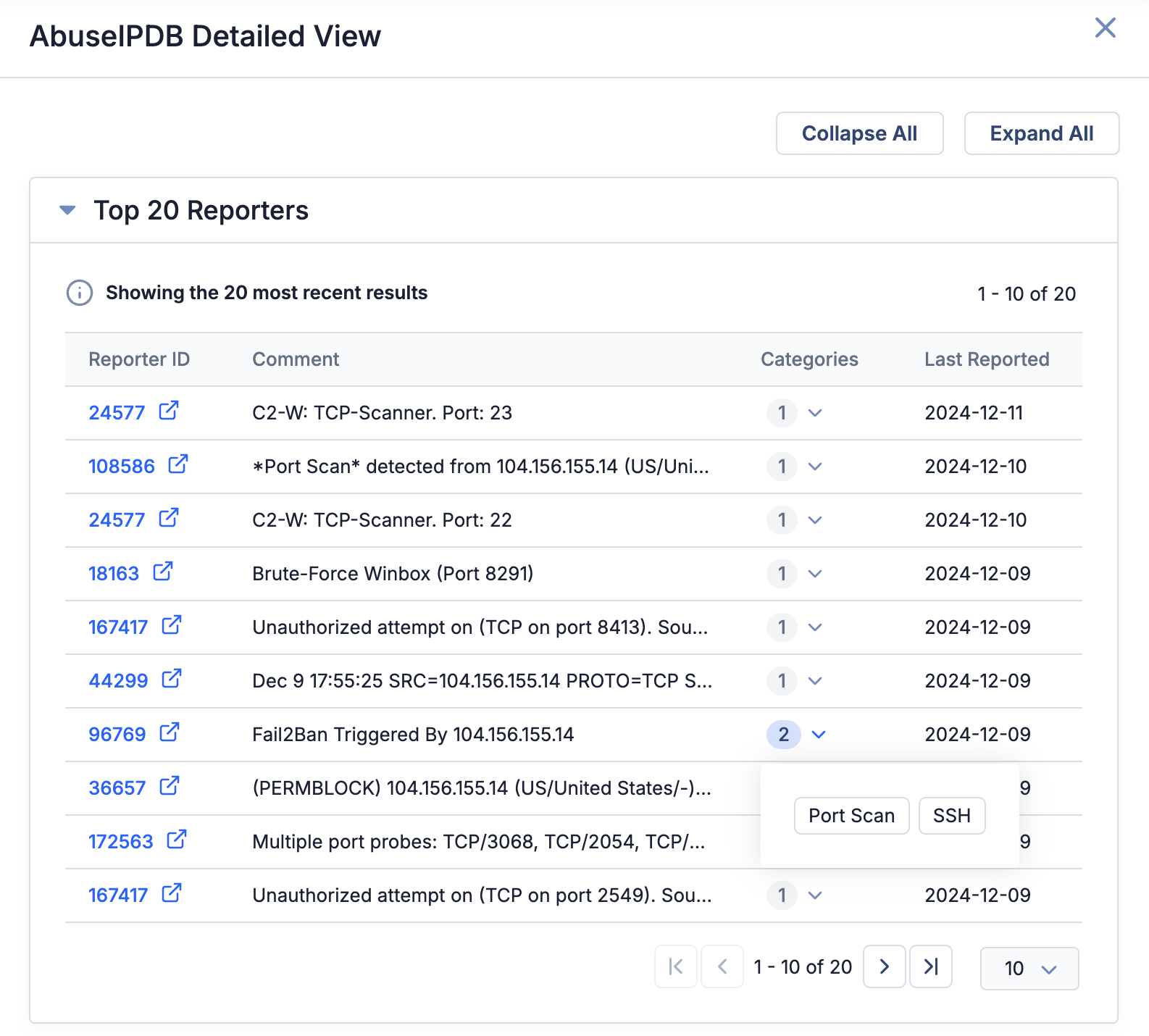
View the top 20 reports from AbuseIPDB for an IP address
Hyperlink Support in Reports
ThreatConnect 7.8 makes it quicker and easier for the readers of your reports to access shared data by allowing you to include hyperlinks in some of the reports’ sections. This feature, which must be enabled by a System Administrator, supports hyperlinks in the following report sections:
- Text Block
- Attributes (including Group Descriptions)
- Case Description (in the Details section for Cases)
This feature is turned off by default. If it is not turned on, hyperlinks in reports will continue to be sanitized. To turn the feature on, System Administrators should select the allowReportingHyperlinks checkbox in System Settings > Settings.
Once the feature is turned on, hyperlinks in the supported sections will be clickable in previewed and published reports, allowing for seamless navigation to the linked resources. When you click on a hyperlink in the report editor or when previewing a report, a message will be displayed advising you to ensure the link is safe before proceeding.
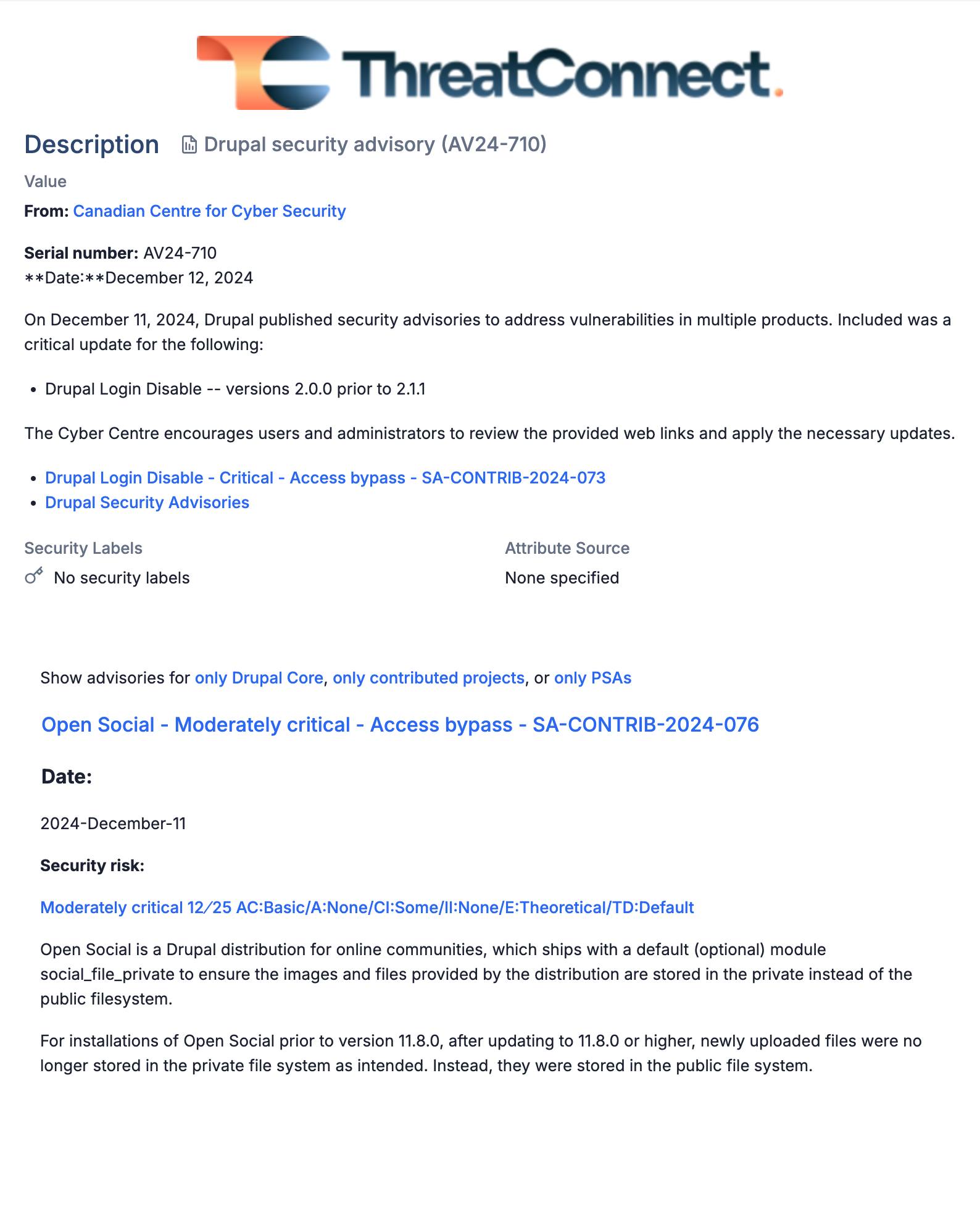
Clickable hyperlinks make it easier for report readers to view shared data
This feature enhances the report creation process, making it easier to share and access related resources while maintaining security controls.
Threat Graph Enhancements
New Layout Options
In ThreatConnect 7.8, you can now choose from a set of five layouts when organizing data in Threat Graph. These layouts include a few options that support combined nodes, such as those for Groups with similar alias information in CAL, and are accessible via a new menu at the top left of Threat Graph.
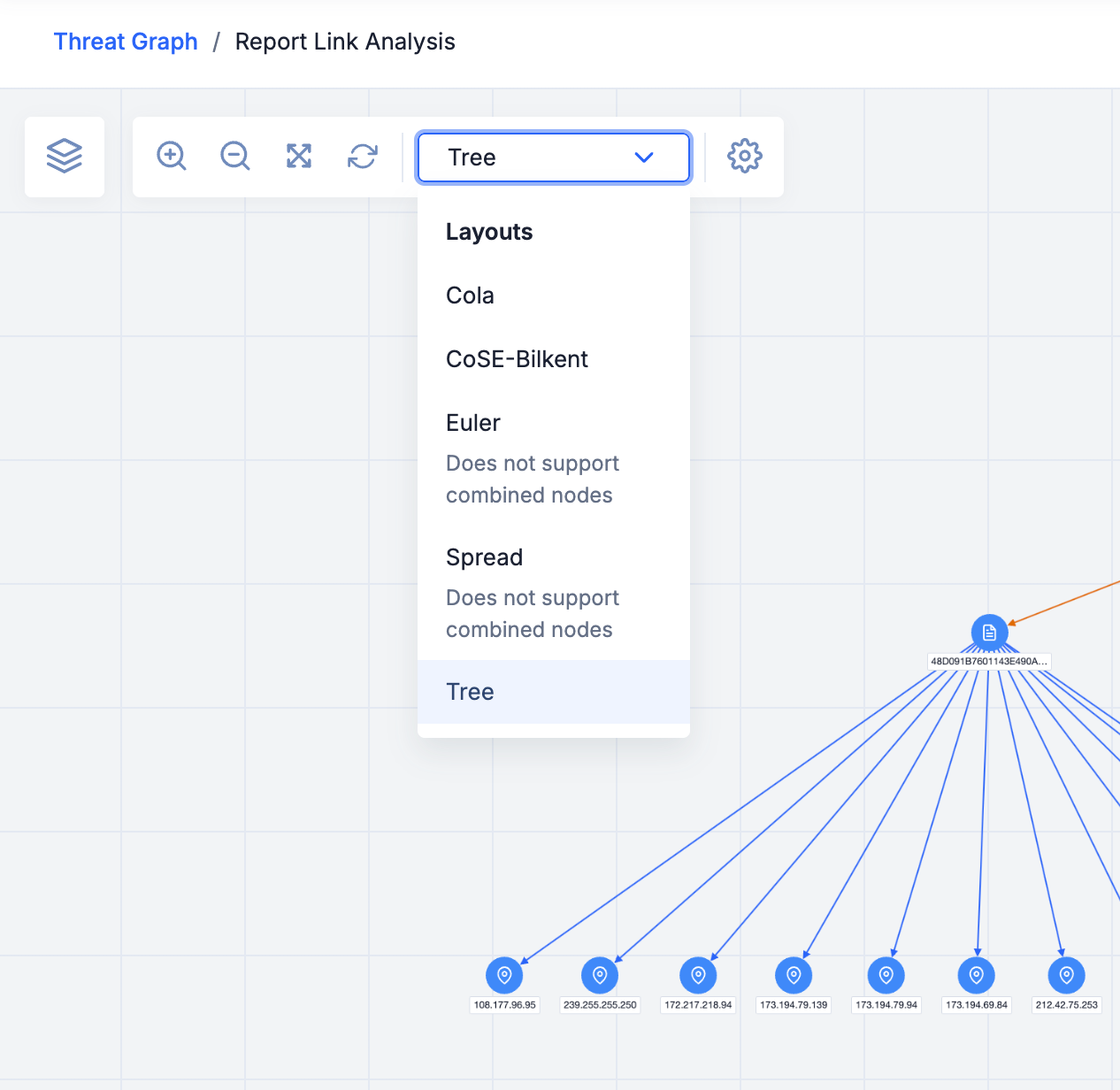
You can choose from five Threat Graph layout options
With these layout options, you can quickly visualize your data in different ways, which may help you notice relationships and trends that were unclear or previously overlooked or prompt you to adjust your analytical conclusions. Some of the new options may also be better suited for communication than the original, default layout (CoSE-Bilkent). For example, the Tree layout orients data in a hierarchical formation, which can be helpful for clearly communicating the relationships between Threat Actor groups like Intrusion Sets and other data such as Malware or Indicators.
As we consider adding support for even more layout options in the future, please feel free to reach out to your Customer Success Manager with ideas for Threat Graph layouts that would help you more effectively visualize your data!
Disable Auto Layout
In addition to the new layout options, you can now disable the setting that causes a Threat Graph to automatically re-organize when you pivot on a node. The inability to disable the autolayout setting was a significant friction point for many analysts who use the Threat Graph feature extensively in their day-to-day work, so we hope that this addition to ThreatConnect 7.8 makes your work in Threat Graph easier and more convenient.
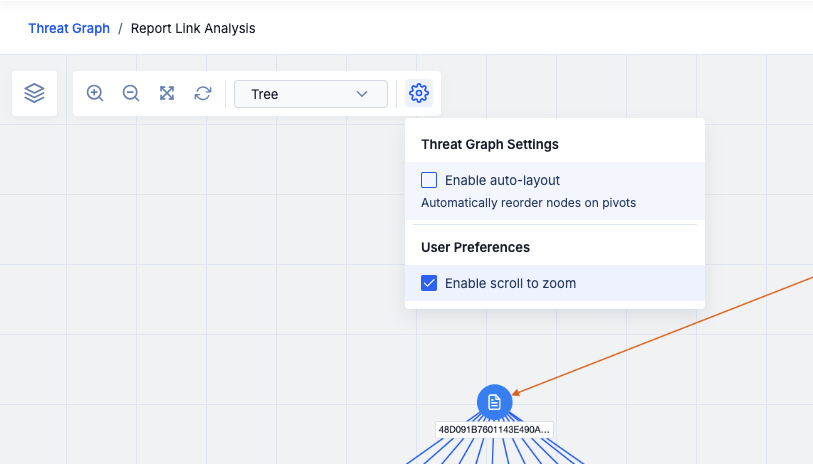
Clear the Enable auto-layout checkbox to prevent Threat Graph from reorganizing the nodes after pivoting
When this setting is turned off, any new objects added to a Threat Graph via pivots will be added to the left side of the graph. You can choose one of the new layout options to organize the data, or you can move the nodes around manually.
TQL Generator (Beta)
As part of this release, we introduce the beta version of the TQL Generator, an AI-powered utility available on the Browse screen that translates plain-English prompts into ThreatConnect Query Language (TQL), enabling you craft useful TQL queries without requiring an extensive understanding of TQL.
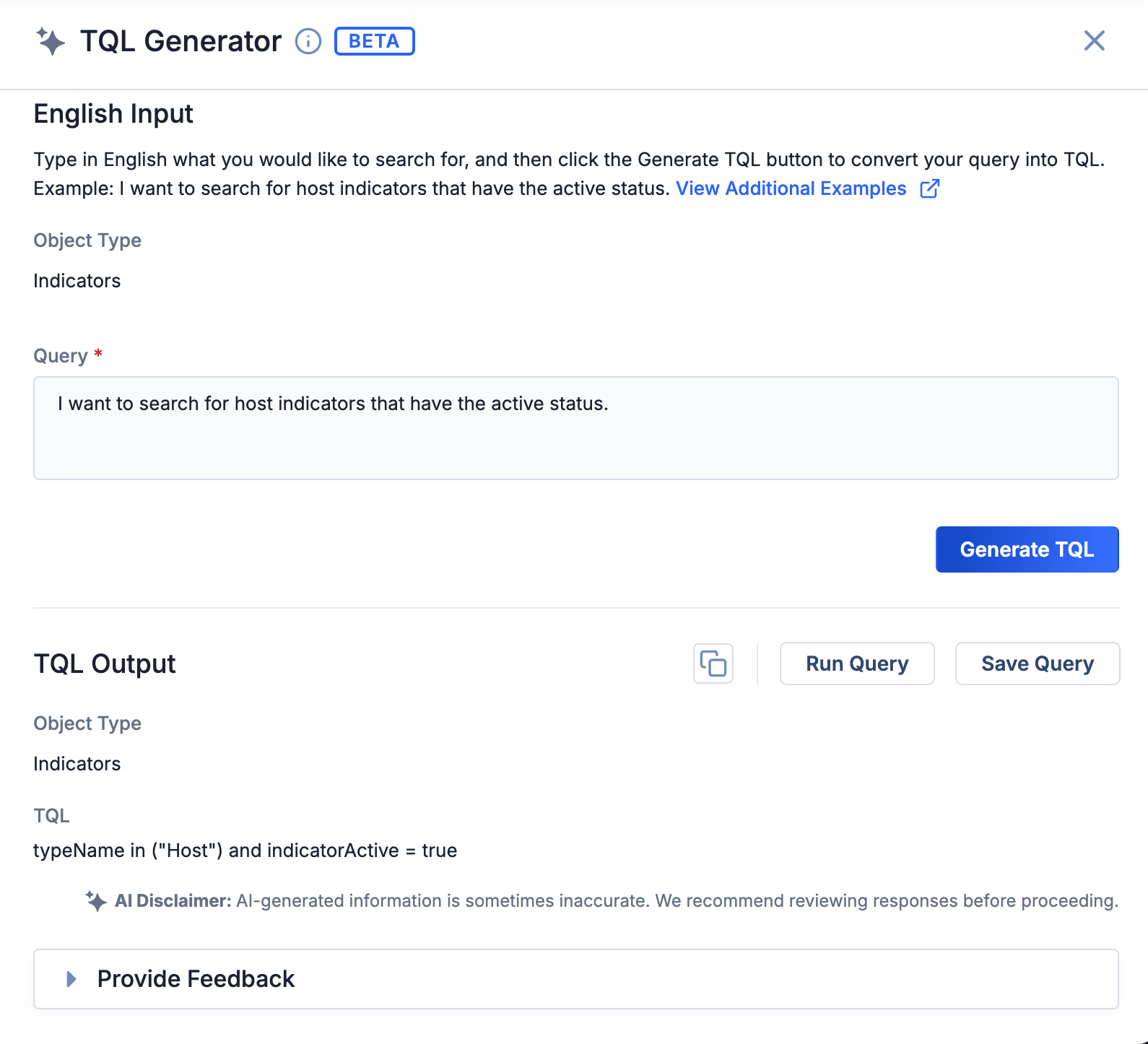
The TQL Generator utility is available on the Browse screen
Integrated directly into ThreatConnect, this AI helper intuitively understands the ThreatConnect data model and user interface, empowering you to quickly access targeted data sets. It also collects customer feedback to inform future improvements. This innovation aims to streamline your workflows and enhance the effectiveness of security operations by simplifying data retrieval.
As previously mentioned, this feature is in beta as of ThreatConnect 7.8. On instances running version 7.8.0, it is disabled by default and requires an explicit opt-in. Please reach out to your Customer Success representatives if you are interested in having it turned on for your instance. On instances running version 7.8.1 or later, a System Administrator can turn it on by navigating to System Settings > Settings, selecting Feature Flags on the left sidebar, and selecting the aiTqlGenerationEnabled checkbox in the Beta section at the bottom of the screen.
New Details Screen: Copy Tab
In 7.8, we bring the ability to copy and share Group data, previously available only on the legacy Details screen, to the new Details screen. You can now copy Group data to and from different owners (Sources, Communities, and Organizations) without reverting to the legacy view.
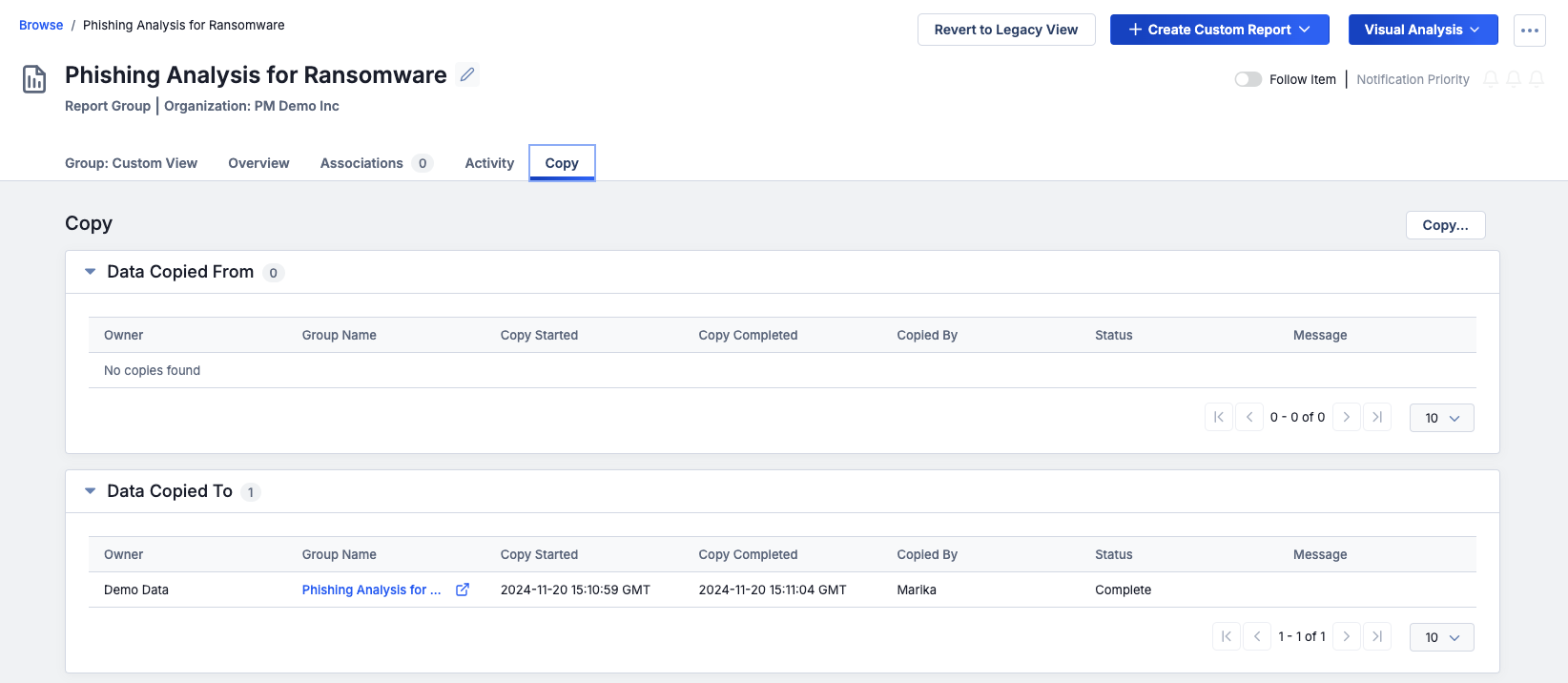
The new Copy tab provides the same functionality as the legacy Sharing tab
Additionally, in an effort to reduce complexity and confusion, we reduced the number of words used to refer to the act of copying data from one owner to another. Previously, this functionality was referred to as “copy,” “share,” and “contribute”in different areas of the platform, which was confusing. Starting in ThreatConnect 7.8, the word “copy” will take the place of all of these terms.
It is important to note that this release does not make the ability to publish Group data from a Community available on the new Details screen. The option to publish a Group in a Community, which is a necessary step when using the Cross-Intel Sharing App to share Group data across ThreatConnect instances, is available only on the legacy Details screen at this time, but will be added to the new Details screen in a future release.
Intel 360: Intelligence Reviews
Many threat intelligence teams struggle to collect quality feedback from their stakeholders. Oftentimes they produce and send out intelligence, but hear little or nothing about whether the information was valuable, useful, or helpful. This is a significant issue because threat intelligence teams and analysts rely on the intelligence life cycle feedback loop to refine intelligence requirements and collection and production priorities. Without that information, CTI teams find it difficult to measure the effectiveness of their work. This sometimes leads upper management to view CTI as a “nice to have” rather than a “must have.”
In an effort to help our users tackle these challenges, we are releasing Intelligence Reviews. This feature is the first in our Intel 360 strategic initiative, which is aimed at helping ThreatConnect users measure the effectiveness of the intelligence they produce and make adjustments to make sure they are using available resources in the most effective way.
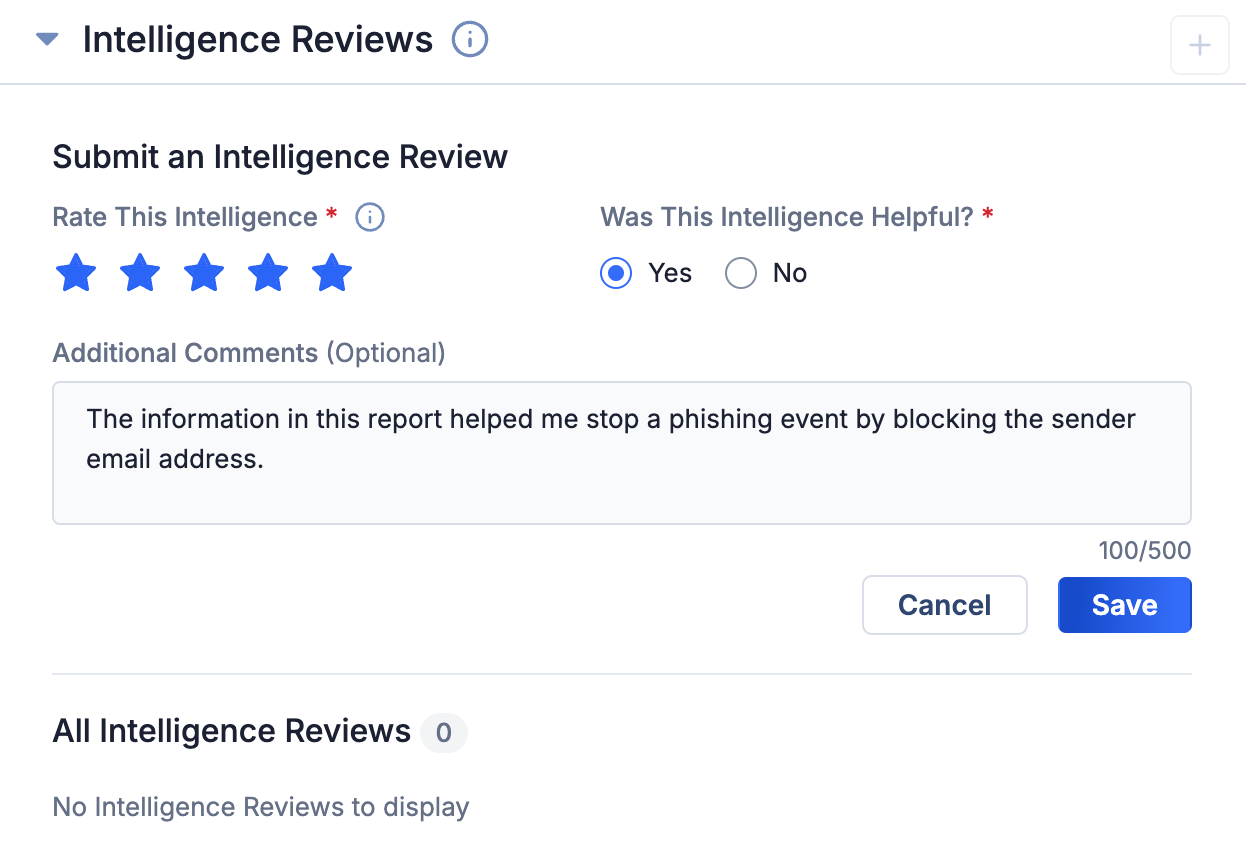
You can use Intelligence Reviews to add feedback to Reports
With Intelligence Reviews, stakeholders can add feedback to Report Group objects on their Details screen. All user types can add feedback, including Read Only users, but each user can only add one review per object. In a future release, we plan to build upon this feature by adding the ability to visualize feedback in dashboards. We are also assessing how we might integrate AI to use the feedback to identify common themes and potential next steps for CTI teams.
Improvements
Threat Intelligence
- The Attributes card on the new Details screen and Details drawer now has the ability to be viewed in table and card format. Table format is the default view, and both formats support pagination, filtering, and keyword search for Attribute value. Table view displays two tables: Unfilled Default Attributes (displayed at the top of the card to remind you to provide values for these Attributes) and All Filled Attributes. You can customize the columns displayed in the All Filled Attributes table.
- The following new fields are now displayed on the Details card for Groups and Indicators if the fields have a value: First Seen, Last Seen, External Date Added, External Date Expires, and External Last Modified.
- Object subtype filters were added to the Results table on an IR’s Details screen, allowing you to filter by Group and Indicator subtype.
- When on the Associations tab of an object’s Details screen, or when viewing one of the associations cards on the Custom View tab, you can now click on an association’s row to view the associated object’s Details drawer.
- You can now copy the contents of the AI-Generated Summary for a CAL ATL Report to your clipboard by clicking
 at the upper right of the AI insights card on the Report’s Details screen.
at the upper right of the AI insights card on the Report’s Details screen. - When viewing an object’s legacy Details screen, the owner is now displayed at the upper-left corner of the screen instead of the upper right.
- With the addition of Intelligence Reviews, the Group Intel Rating feature was removed from ThreatConnect. The thumbs-up and thumbs-down icons are no longer displayed on the Group Details screen, and the
upVoteanddownVoterequest body fields are no longer available in the v3 API. - The Tracks functionality has been deprecated.
Enrichment
- The URLScan card on the Enrichment tab of a URL Indicator’s Details screen now provides a View Results on URLScan.io link, providing you with quick and direct access to comprehensive urlscan.io data.
Search
- The new Search screen introduced in ThreatConnect 7.6 is no longer in beta and is the default screen when you click
 on the right of the top navigation bar. You can still access the legacy search feature by clicking Open Legacy Search at the top right of the Search screen.
on the right of the top navigation bar. You can still access the legacy search feature by clicking Open Legacy Search at the top right of the Search screen. - When viewing search results, you can now click on a result’s Name/Summary to view its Details screen.
Threat Graph
- To give you a consistent in-platform experience and simplify terminology usage, we have changed all “Explore In Graph” and “Graph” references to “Threat Graph.”
- You can now remove nodes from a Threat Graph directly from the node menu.
- A View Only This option has been added to the Threat Graph legend, enabling you to filter a Threat Graph view to a single object type.
- The Threat Graph legend now shows only object types that are currently being displayed in the Threat Graph rather than all object types. This creates a cleaner, less cluttered legend display.
MITRE ATT&CK
- The Details screen for ATT&CK® Tags now displays Associated Tactics and Platform(s) fields on the Details card. The v3 API provides read access to these fields through the new
tacticsandplatformfields, respectively, included in response bodies. - The T-codes for ATT&CK Tags are now consistently displayed, including in reports and dashboards.
System Settings
- The following new system settings were added:
- allowReportingHyperlinks: If turned on, this setting will allow active hyperlinks in the Text Block, Attributes (including Group Description), Case Description (in the Details section for Cases), and Case Notes sections of reports. It is turned off by default.
- systemExclusionListApiAccess: This setting is a comma-separated list of API user IDs that are allowed to use the v3 API to edit the systemwide Indicator Exclusion List for their ThreatConnect instance.
- v3ApiReadOnlyReports: If turned on, this setting allows API users with read-only permissions to use the v3 API to make updates to false positives and observations.
Reports
- When viewing or publishing a report, you are now given the option to remove all empty sections at one time.
API & Under the Hood
- You can now use the
techniqueIDfield in the v3 API to apply MITRE ATT&CK® T-codes as ATT&CK Tags in ThreatConnect. - A new
/v3/security/exclusionListsendpoint that API users with the requisite permissions can use to create, retrieve, update, and delete custom Indicator Exclusion Lists at the System and owner levels was added to the v3 API. - Support for reporting false positives and observations for Indicators was added to the
/v3/indicatorsendpoint.
Bug Fixes
Browse
- An issue causing some of the filters for Indicators on the Browse screen to scroll off the display and become inaccessible when viewed on small monitors was fixed.
Details Drawer
- An issue preventing the Details drawer for a Workflow Case from being closed with the Escape key when being viewed from the Search screen or the Details screen for an Intelligence Requirement has been corrected.
System and Organization Settings
- The following improvements were made to address issues that were occurring when editing System- and Organization-level variables:
- You cannot change the type of an existing variable.
- The value of keychain and file variables will not be displayed when editing a variable.
Playbooks
- An issue preventing a certain Playbook from being imported was resolved.
API & Under the Hood
- An issue causing incorrect Tags to be applied to data when using the v3 API to apply the Tags was fixed.
- An issue preventing deletion of certain Organizations was resolved.
- The cache size limitation for Organizations has been removed.
Dependencies & Library Changes
- There are no new dependencies or library changes for ThreatConnect version 7.8.0.
Maintenance Releases Changelog
2025-04-18 7.8.2-M0418R [Latest]
Bug Fixes
- An issue preventing deletion of certain DataStores was fixed.
2025-03-24 7.8.2-M0324R
Bug Fixes
- An issue causing Playbooks with a Case Trigger to execute twice for Cases with a Resolution value of New has been fixed.
2025-03-19 7.8.2-M0319R
Bug Fixes
- An issue causing an Indicator's observations count to increment each time a PUT request was made to its endpoints in the v3 API was fixed.
2025-03-14 7.8.2-M0314R
Bug Fixes
- When importing Indicators via the V2 Batch API, the “last modified” date for Indicators that already exist in the target owner was being overwritten with the “last modified” date of the imported Indicator. This issue has been fixed.
- Performance issues on Tag lookups were resolved.
2025-03-05 7.8.2
Improvements
- You can now pivot on DNS Resolutions for Address and Host Indicators in Threat Graph. To access this option, click on an Address or Host Indicator node and select Pivot in ThreatConnect > Indicators > DNS Resolutions from the node's menu.
- The following custom Indicator-to-Indicator association types have been added as defaults to all ThreatConnect instances: Address to Indicators, Host to Indicators, URL to Indicators, File to Indicators, and EmailAddress to Indicators. Each association maps the primary Indicator type to all other Indicator types. System Administrators can view and edit these associations by selecting Associations on the sidebar of System Settings > Indicators.
- The V2 Batch API now accepts an
associationarray in batch input files. Theassociationarray lets you define Indicator-to-Group, Group-to-Indicator, Group-to-Group, and Indicator-to-Indicator associations to create during the batch job. Associations may be made between Indicators and Groups included in the batch file, as well as those that exist in the owner in which the batch job is creating or updating data. Also, responses forGET /v2/batch/{id}?includeAdditional=trueAPI requests now include counts of successful and unsuccessful associations in the specified batch job. - Instances running on Red Hat® Enterprise Linux® (RHEL) 8 can now use Podman for containerized deployments.
Bug Fixes
- Some Tags that matched to IR keywords were not being highlighted in the Result Details drawer. This issue has been corrected.
- In the Results table on an IR's Details screen, the Date Added and Last Modified columns will now populate for global results for which this information is available.
- Markdown text in Description Attributes was not wrapping properly. This issue has been fixed.
- Ordered lists in Markdown were displaying only a single digit for line items greater than 9. This issue has been resolved.
- When adding new Indicator associations to an object, the New Indicators view of the Add Indicators window was not rendering a scrollbar, preventing access to the Additional Details card and Save and Cancel buttons. This issue has been resolved.
- GET requests to the
/v3/security/usersendpoint in the v3 API were always returning a count of 0. This issue was fixed. - An issue causing latency in Playbook execution and logging of errors in Environment Servers at rest was resolved.
- An issue causing duplicate IndicatorWorkflow error log statements has been resolved.
- Error logging has been removed for Whois broker requests except at the DEBUG level.
2025-02-05 7.8.1
Improvements
- Hourly CAL ATL updates are now available for On-Premises ThreatConnect instances.
- System Settings > Settings has a new tab, Feature Flags, that displays settings for turning on and off certain systemwide features, such as CAL, cross-owner associations, and v3 API bulk delete. These settings were previously available on various other tabs of System Settings > Settings. In addition, the Feature Flags tab on the left sidebar has a Beta section that allows you to turn on and off beta features for your ThreatConnect instance. As of ThreatConnect 7.8.1, the feature covered in this section is the TQL Generator, which is turned on and off via the new aiTqlGenerationEnabled system setting.NoteIf you update a system setting and click SAVE on System Settings > Settings > Feature Flags, but do not see the update reflected in your ThreatConnect instance’s behavior, restart your ThreatConnect instance.
- Account Settings > Organizations > edit an Organization > Organization Information > Permissions and Account Settings > Communities/Sources > edit a Community or Source > Community/Source Information have a new, user-friendly layout.
- A new abuseIpdbConfidenceScore TQL parameter that lets you filter Indicators enriched with AbuseIPDB by their AbuseIPDB confidence score was added.
- The appCatalogServer system setting now applies to Feed API Services. When you turn on this setting, the Allow App Distribution option is included in the Options ⋮ menu for Feed API Services on the TC Exchange™ Settings screen.
- Updates were made to the Doc Analysis Import tool to enhance its parsing capabilities.
- Clear error messaging is now displayed when you try to perform an action on an IR result that represents an object that has since been deleted from its owner.
- RSA NetWitness® Orchestrator is now supported on ThreatConnect Dedicated Cloud instances running SingleStore®.
- Instructions for rotating the nginx container access logs were added to the installation and upgrade guides for ThreatConnect instances running a containerized solution using Docker®.
Bug Fixes
- The RiskIQ® built-in enrichment service is no longer available, because Microsoft® has discontinued the RiskIQ Community Edition.
- An issue preventing Groups being imported via the Doc Analysis Import feature from being associated to Groups selected for association on the Save step of the Import Intel window was fixed.
- An issue causing the Last Modified and Date Added timestamps on the Associations tab of the Details screen to display “Invalid Date” when viewed in the Safari® browser was fixed.
- An issue causing errors to occur when viewing an object's Details screen in a Source whose name contains certain special characters was fixed.
- TQL queries containing certain syntax errors were not being caught and flagged for the user to fix when entered in the advanced search feature on the Browse screen. This issue was corrected.
- An issue preventing POST requests to the
/v3/indicatorsendpoint from creating a File Indicator in an owner when it exists in a different owner was fixed. - Fields provided in POST requests for Email Groups to the
/v3/groupsendpoint were not being populated if a value for the optionalfromfield was not specified. This issue was resolved. - An issue causing errors to occur on SingleStore instances when sending requests to the
/v2/indicators/observedendpoint was resolved. - An issue causing case sensitivity defined in a custom Indicator type to be ignored when associating Indicators of that type to a Group was fixed.
- An error was occurring when using the urlscan.io enrichment service in the v3 API to enrich certain URL Indicators. This issue has been fixed.
- An issue causing uploaded Report Group files to get stuck in “Awaiting Upload” status was fixed.
- An issue causing multiple warning messages to be sent to logs after an Organization has been deleted was fixed.
- ThreatConnect instances running version 7.7.3 in a containerized solution using Docker were automatically overwriting the value contained in the OpenSearch URL (OPENSEARCH_URL). This issue was corrected. In addition, support for setting more SMTP variables (TC_SMTP_PORT, TC_SMTP_SSL, and TC_SMTP_TLS) was added as well as a variable for shared memory size for Postgres® (POSTGRES_SHM_SIZE).
- Support for using a different certificate for connecting to the SAML Identity Provider (IdP) was added to ThreatConnect instances running a containerized solution using Docker. A section on enabling SAML was added to the installation, upgrade, and migration guides for ThreatConnect instances running a containerized solution using Docker. The guide for installing and configuring SAML now applies only to operating system deployments of ThreatConnect.
CAL Updates
2025-01-06 CAL 3.10 [Latest]
NEW! CAL ATL AI Feedback!
You can now provide direct feedback about what is working and what needs improvements in the AI summaries for CAL Automated Threat Library (ATL) Reports! Use the new Rate AI Accuracy feature on the AI Insights card to let us know if you find the summaries to be helpful, if they have problems, or if you have specific ideas about how they could be improved. The feedback is anonymously collected and used to create improvements to future AI summaries in ATL.
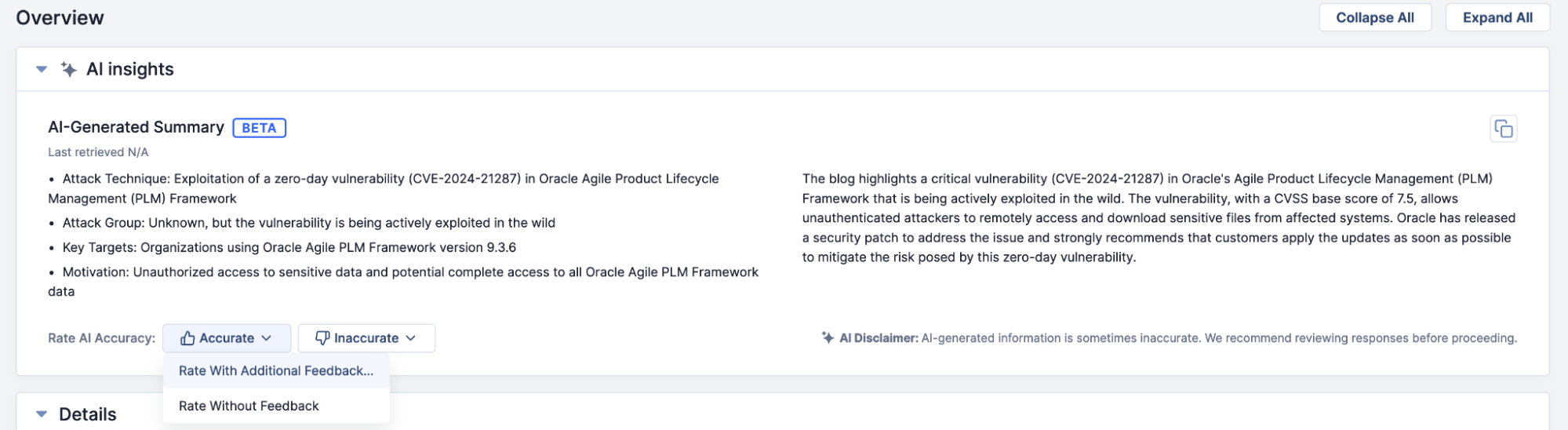
Provide feedback on AI summaries for CAL ATL Reports directly from the Details screen
Updated Feature: Hourly CAL ATL Updates!
The CAL Automated Threat Library now delivers fresh insights more frequently throughout the day, empowering you with up-to-date information from trusted open-source intelligence providers. Access Indicators, MITRE ATT&CK mappings, AI-powered summaries, industry insights, and more—faster than ever before.
- Timely intelligence: 33 blogs are now updated hourly for quicker access to critical insights.
- Enhanced coverage: Five additional sources will be updated multiple times daily for even greater visibility.
- Continuous improvements: More sources are under evaluation, so expect more updates to more sources more often…soon!
For Dedicated Cloud customers, the CAL Automated Threat Library v1 Job App was updated to deliver hourly updates starting on January 8, 2025. For customers with On-Premises instances, the update is delivered automatically with the ThreatConnect 7.8.1 release. Please feel free to reach out to your Customer Success Manager with questions about this feature.
Updated Feature: MITRE ATT&CK 16.0
ThreatConnect version 7.8 includes an update to MITRE ATT&CK 16.0, which adds 19 new techniques and sub-techniques, 33 new types of software, 11 new groups, 6 new campaigns, and 1 new course of action.
All MITRE ATT&CK framework items (techniques, software, groups, campaigns, course of action) can be visualized when modeling and exploring relationships in ATT&CK Visualizer and Threat Graph (i.e., when pivoting with CAL) and can be directly identified in textual content when using ThreatConnect Intelligence Anywhere, the Doc Analysis Import feature, and the Doc Analysis Playbook App. They can also be leveraged from the Browse screen, ThreatConnect’s search engine, and in Intelligence Requirements.
Other Updates
- Improvements were made to the ordering of results for Intelligence Requirements Global preview and daily results to provide more valuable matches to keywords.
- The CAL Safelist was expanded to include more trusted domains. With this update, CAL protects you from the distraction of an additional 1600+ Indicators in the ThreatConnect platform as well as makes this information clear in the ThreatConnect CAL integration with Polarity. CAL is working to constantly improve the accuracy of your threat intelligence, allowing you to focus on real threats while providing contextual insights and minimizing unnecessary noise in analyst research, document analysis, Indicator queries, and automated workflows across both ThreatConnect and Polarity.
ThreatConnect® is a registered trademark, and CAL™ and TC Exchange™ are trademarks, of ThreatConnect, Inc.
Safari® is a registered trademark of Apple, Inc.
Docker® is a registered trademark of Docker, Inc.
Microsoft® and RiskIQ® are registered trademarks of Microsoft Corporation.
MITRE ATT&CK® and ATT&CK® are registered trademarks of The MITRE Corporation.
Security Assertion Markup Language and SAML™ are trademarks of OASIS, the open standards consortium where the SAML specification is owned and developed. SAML is a copyrighted © work of OASIS Open. All rights reserved.
Postgres® is a registered trademark of PostgreSQL Community Association of Canada.
Red Hat® Enterprise Linux® is a registered trademark of Red Hat, Inc.
RSA Netwitness® is a registered trademark of RSA Security LLC.
SingleStore® is a registered trademark of SingleStore, Inc.


