- 11 Sep 2024
- 2 Minutes to read
-
Print
-
DarkLight
-
PDF
The Publish Feature
- Updated on 11 Sep 2024
- 2 Minutes to read
-
Print
-
DarkLight
-
PDF
Overview
The Publish feature in ThreatConnect® packages intelligence in the form of Group data objects and writes it to a JSON file. It is a necessary step in the process of sharing the data with users on other instances of ThreatConnect via the Cross-Intel Sharing App. When a Group is published, the following objects will be included in the corresponding JSON file (unless they are excluded via a Security Label:
- Associated Indicators and Groups
- Security Labels applied to the Group
- Attributes added to the Group
- Tags applied to the Group
The following Group types can be published: Adversary, Attack Pattern, Campaign, Course of Action, Document, E-mail, Event, Incident, Intrusion Set, Malware, Report, Signature, Tactic, Threat, Tool, and Vulnerability. In order to publish a Group, it must first exist in, or be contributed to, a Community or Source.
| Minimum Role(s) | Community role of Contributor, Editor, or Director |
|---|---|
| Prerequisites | A Group that has exists in or has been contributed to a Community or Source |
Publishing a Group
- Navigate to the legacy Details screen for a Group that exists in or has been contributed to a Community or Source.
- Click the Sharing tab. The Sharing screen will be displayed (Figure 1).NoteThe Sharing tab is available only on the legacy Details screen.
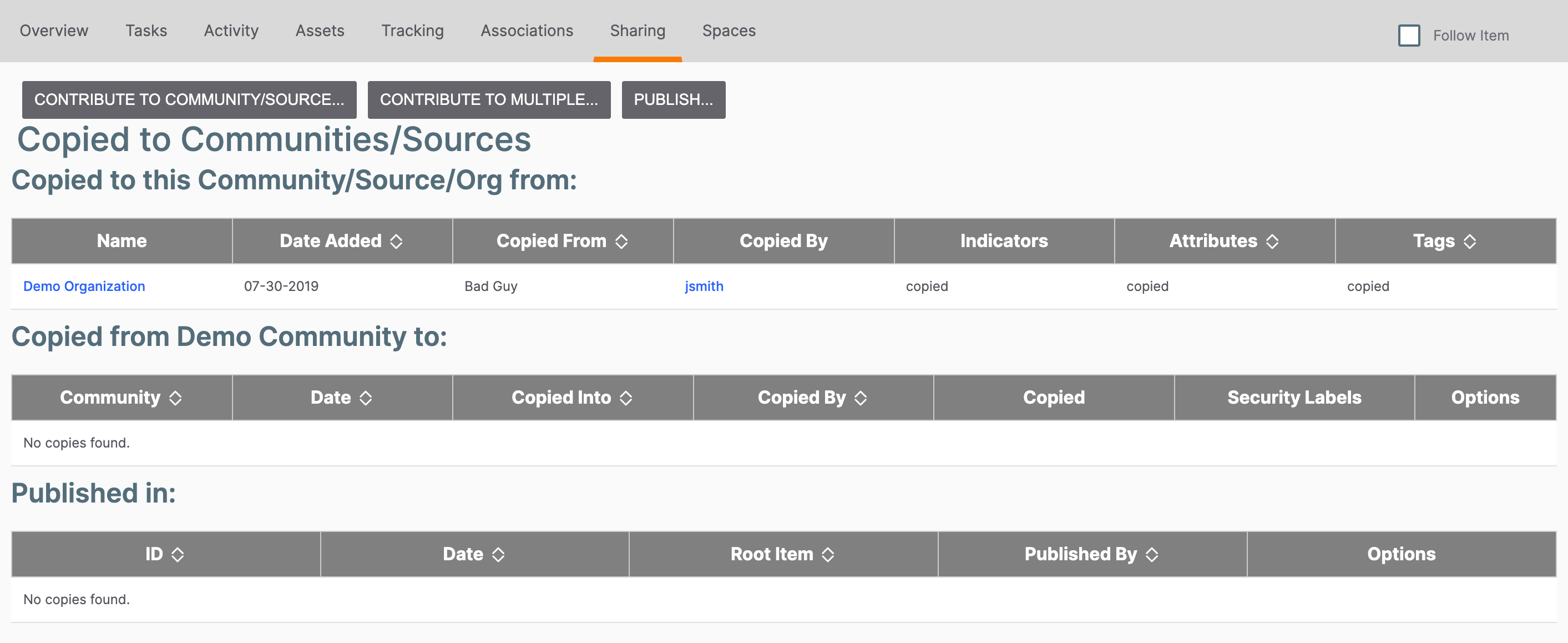
- Click the PUBLISH… button. The Initial screen of the Publish Intel window will be displayed (Figure 2). This screen provides a summary of the Group that is to be published for cross-instance sharing.
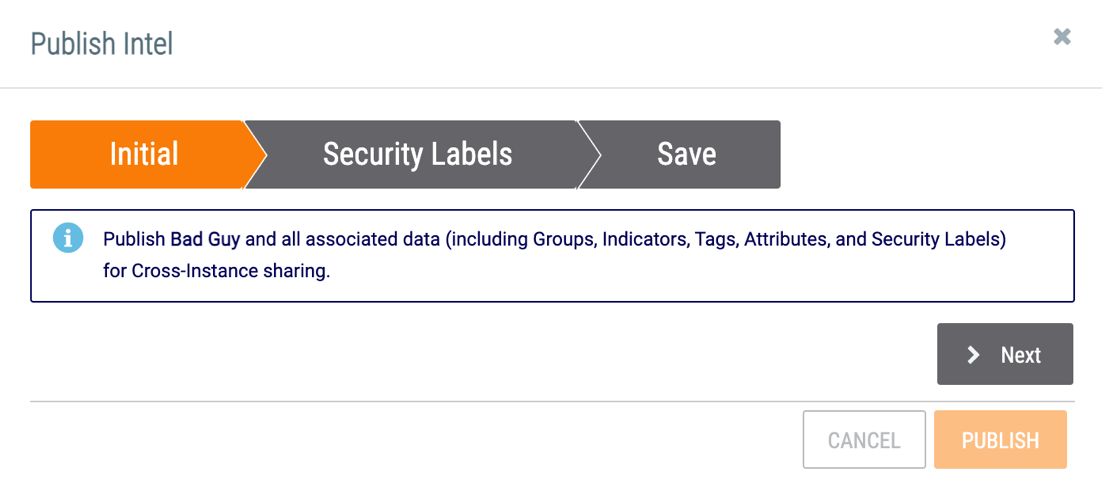
- Click the Next button.
- The Security Labels screen will be displayed (Figure 3).
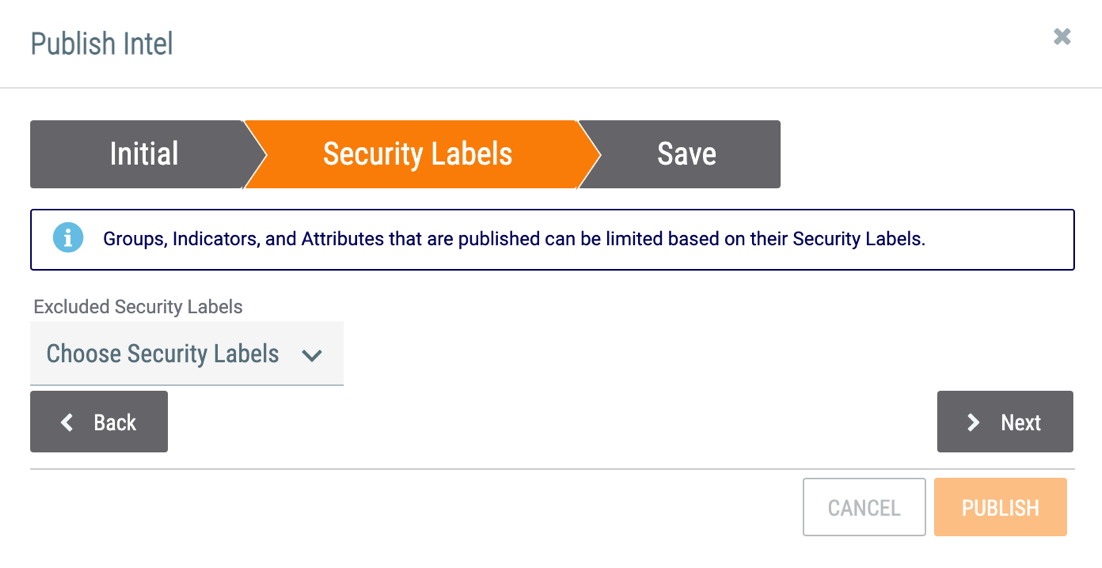
- Excluded Security Labels: Select Security Labels to exclude. Any associated objects and Attributes with the selected Security Labels applied to them will not be included in the published JSON file.
- Click the Next button.
- The Save screen will be displayed (Figure 4). This screen lists the Group and associated Groups that will be published.
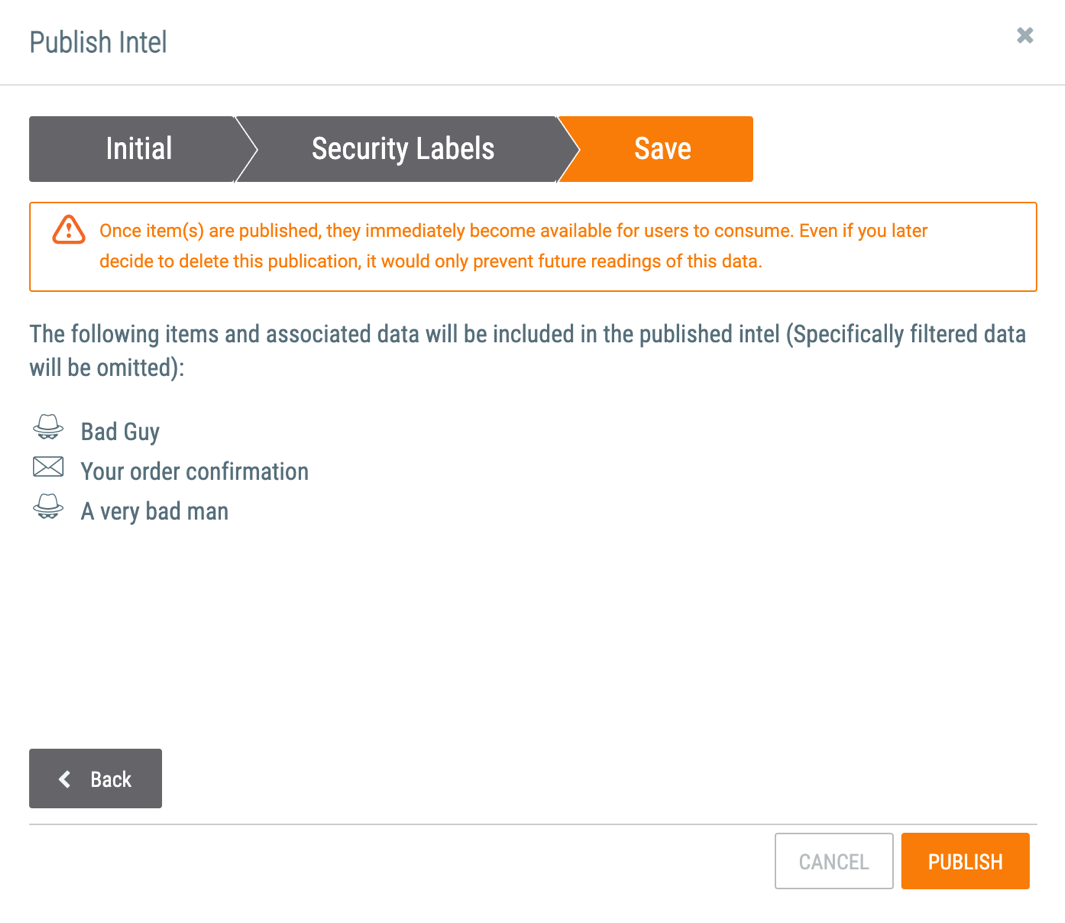
- Click the PUBLISH button.
The Sharing tab of the Group's legacy Details screen will be displayed again, with the newly created JSON file listed in the Published in: table at the bottom of the screen (Figure 5). Once a Group has been published, it—and its associated Indicators and Groups, Security Labels, Attributes, and Tags—can be shared across instances via the ThreatConnect Cross-Intel Sharing App.

ThreatConnect® is a registered trademark of ThreatConnect, Inc.
20060-01 v.03.D


