Deploying the MITRE ATT&CK Source Feed
- 01 Sep 2022
- 1 Minute to read
-
Print
-
DarkLight
-
PDF
Deploying the MITRE ATT&CK Source Feed
- Updated on 01 Sep 2022
- 1 Minute to read
-
Print
-
DarkLight
-
PDF
Article summary
Did you find this summary helpful?
Thank you for your feedback!
System Administrators can follow these steps to deploy the MITRE ATT&CK™ Source Feed after installing the MITRE ATT&CK 2.0.x App:
- After the MITRE ATT&CK App is installed, the Source tab of the Feed Deployer window will be displayed automatically (Figure 1).NoteYou can also access this window from the Installed tab of the TC Exchange™ Settings screen by locating the MITRE ATT&CK 2.0.x App, clicking the vertical ellipsis
 in the Options column, and selecting Deploy.
in the Options column, and selecting Deploy.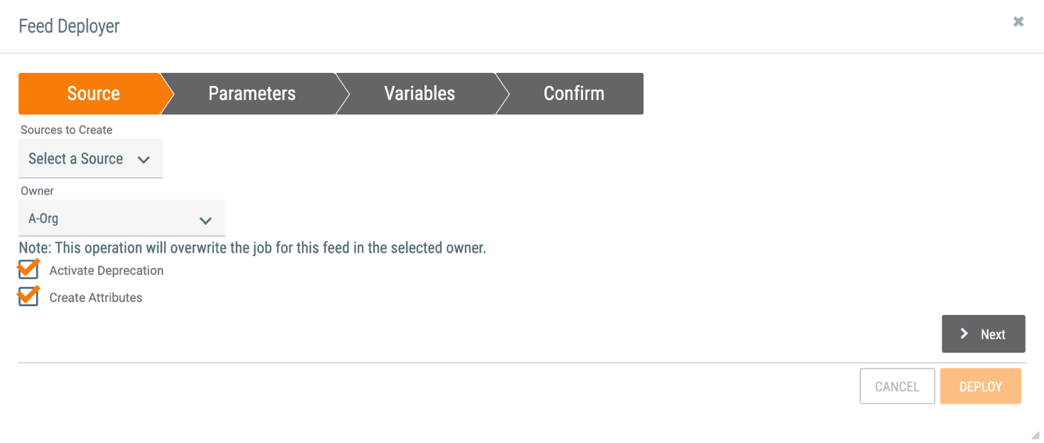
- Sources to Create: Select the MITRE ATT&CK checkbox in the dropdown menu.
- Owner: Select the Organization into which the MITRE ATT&CK Source will be deployed.
- Activate Deprecation: Leave this checkbox selected.
- Create Attributes: Leave this checkbox selected.
- Click the Next button.
- The Parameters tab of the Feed Deployer window will be displayed (Figure 2).
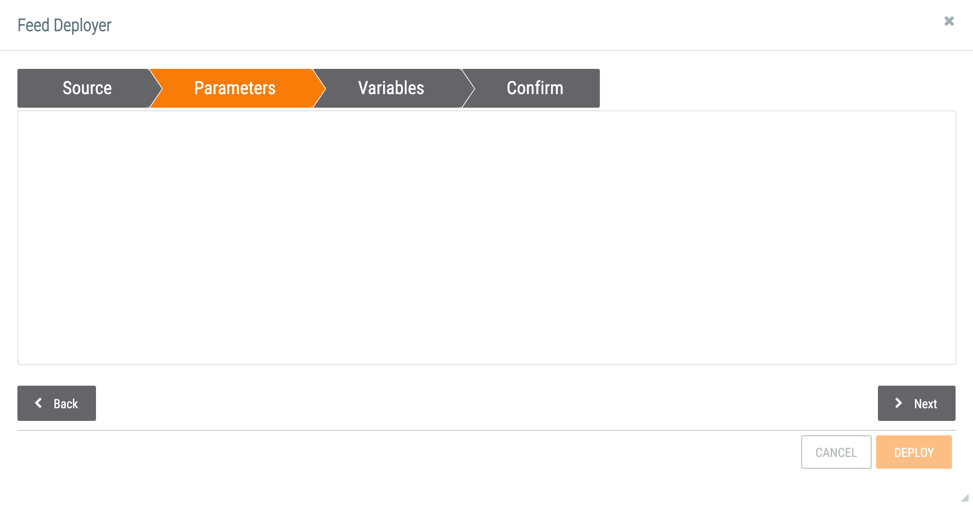
- The Parameters tab is intentionally blank.
- Click the Next button.
- The Variables tab of the Feed Deployer window will be displayed (Figure 3).
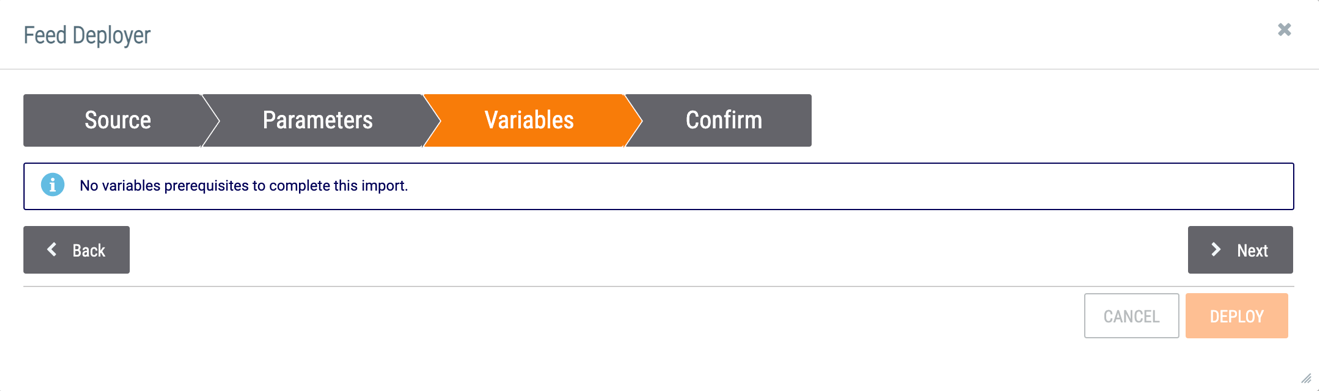
- The feed does not require any configuration of variables.
- Click the Next button.
- The Confirm tab of the Feed Deployer window will be displayed (Figure 4).
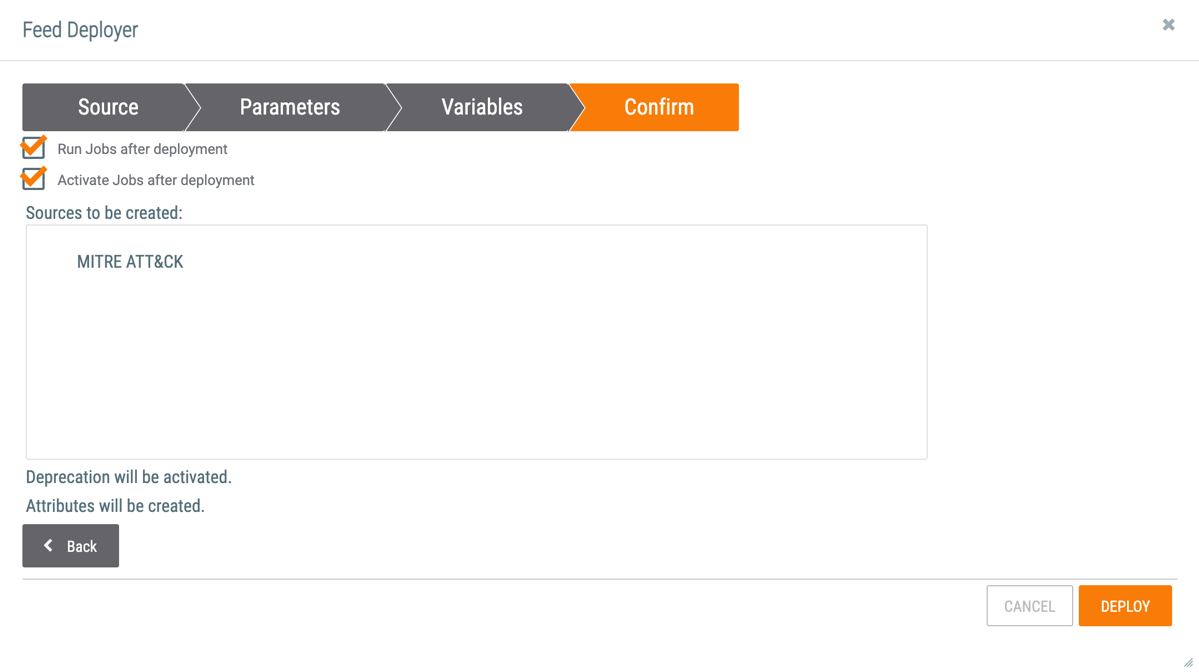
- Run Jobs after deployment: Leave this checkbox selected.
- Activate Jobs after deployment: Leave this checkbox selected.
- Click the DEPLOY button.ImportantIf an existing MITRE ATT&CK Source feed is deployed in your Organization, a Confirm Deployment Over Existing Source checkbox will be displayed above the Back button. Select this checkbox to disable the existing Job associated with the MITRE ATT&CK Source feed and deploy the MITRE ATT&CK Source feed for the MITRE ATT&CK 2.0.x App.
Warning
If deploying over an existing MITRE ATT&CK Source, all Groups in that Source will be deleted when the MITRE ATT&CK Source feed for the MITRE ATT&CK 2.0.x App is deployed. To prevent Groups that are not included in the MITRE ATT&CK Source feed from being deleted during subsequent Job runs, set the Advanced Settings parameter to delete_enabled=false for the corresponding Job, as detailed in MITRE ATT&CK Manual Job Configuration (Advanced Users Only).
The Feed Deployer window will close, and a message will be displayed along the top of the TC Exchange Settings screen confirming that the Source was deployed in the selected owner.
ThreatConnect® is a registered trademark, and TC Exchange™ is a trademark, of ThreatConnect, Inc.
MITRE ATT&CK™ is a trademark of The MITRE Corporation.
20119-04 v.03.A
Was this article helpful?


