Installing the MITRE ATT&CK App
- 01 Sep 2022
- 1 Minute to read
-
Print
-
DarkLight
-
PDF
Installing the MITRE ATT&CK App
- Updated on 01 Sep 2022
- 1 Minute to read
-
Print
-
DarkLight
-
PDF
Article summary
Did you find this summary helpful?
Thank you for your feedback!
System Administrators can follow these steps to install the MITRE ATT&CK™ 2.0.x App via TC Exchange™:
- Log into ThreatConnect with a System Administrator account.
- On the top navigation bar, hover the cursor over Settings
 and select TC Exchange Settings. The Installed tab of the TC Exchange Settings screen will be displayed.
and select TC Exchange Settings. The Installed tab of the TC Exchange Settings screen will be displayed. - Select the Catalog tab. The Catalog screen will be displayed.
- Enter mitre into the search bar to filter the results to show the MITRE ATT&CK Apps (Figure 1).
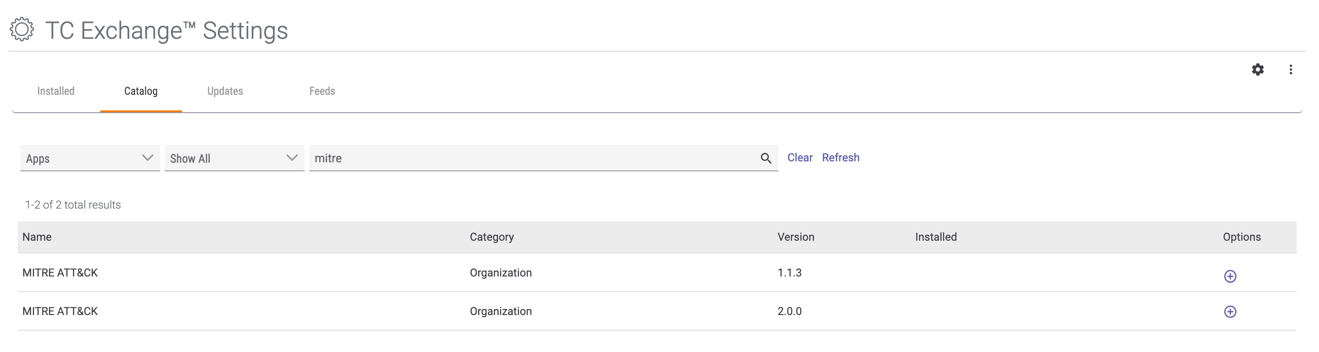
- Click Install
 in the Options column for the MITRE ATT&CK App with 2.0.x listed in the Version column. The Release Notes window will be displayed (Figure 2).
in the Options column for the MITRE ATT&CK App with 2.0.x listed in the Version column. The Release Notes window will be displayed (Figure 2).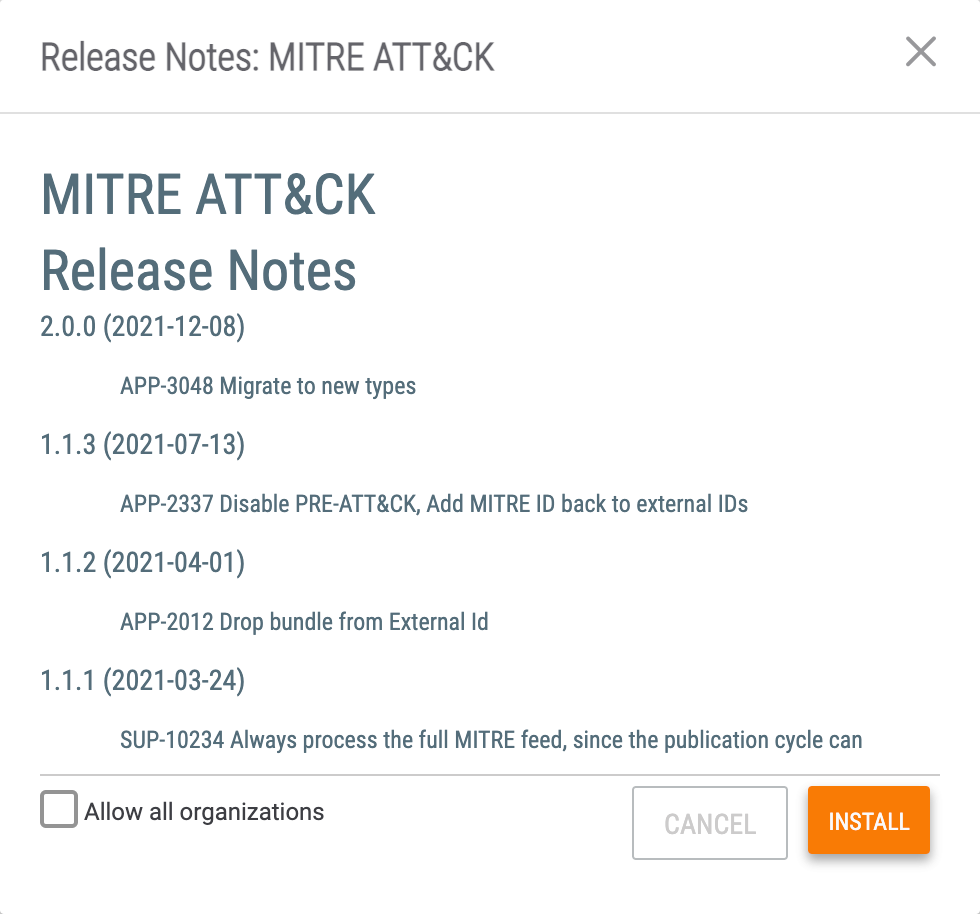
- Allow all organizations: Select this checkbox to allow all Organizations on the ThreatConnect instance to have access to the App.NoteIf you will be performing a manual Job configuration for the MITRE ATT&CK 2.0.x App and do not select this checkbox, you can select the Organization(s) that will have permissions to run the App by navigating to the Installed tab of the TC Exchange Settings screen, locating the MITRE ATT&CK 2.0.x App installed in your Organization, clicking the vertical ellipsis
 in the Options column, and selecting Permissions.
in the Options column, and selecting Permissions. - Click the INSTALL button.
- Allow all organizations: Select this checkbox to allow all Organizations on the ThreatConnect instance to have access to the App.
ThreatConnect® is a registered trademark, and TC Exchange™ is a trademark, of ThreatConnect, Inc.
MITRE ATT&CK™ is a trademark of The MITRE Corporation.
20119-03 v.03.A
Was this article helpful?


