Publishing Content Packs
- 20 Jun 2023
- 1 Minute to read
-
Print
-
DarkLight
-
PDF
Publishing Content Packs
- Updated on 20 Jun 2023
- 1 Minute to read
-
Print
-
DarkLight
-
PDF
Article summary
Did you find this summary helpful?
Thank you for your feedback!
If you are a System Administrator on ThreatConnect® Cloud, you can publish a Content Pack to the TC Exchange™ catalog after installing it by toggling the Content Pack’s Allow App Distribution setting on. Doing so allows you to easily distribute the Content Pack to the broader ThreatConnect customer base.
Best Practices for Publishing Content Packs
This section provides some best practices to follow before publishing a Content Pack:
- Add summaries, descriptions, and labels to Playbooks, as this helps customers identify which Playbooks belong to a given Content Pack. Similarly, use proper names and labels for Playbook Components and Component variables used in the Playbooks.
- Confirm that all Playbooks are using the latest versions of Apps, and replace all deprecated Apps.
- Ensure that each Playbook’s layout is well organized, as this allows customers to understand and follow a Playbook’s logic when they open it in the Playbook Designer.
- Remove keychain and environment variables linked to a specific machine, server, or environment from each Playbook.
- Install the Content Pack on another ThreatConnect instance, import its Playbooks into your Organization from the System-level Playbook Templates created during the Content Pack installation process, and test the Playbooks to verify that they run successfully.
- When creating a Content Pack, include the description parameter and an accompanying description of the Content Pack in the body of the API request. Doing so will provide customers with a description of the Content Pack when they view it on the Catalog tab of the TC Exchange Settings screen.
Publishing Content Packs on ThreatConnect Cloud
- Log into ThreatConnect Cloud (app.threatconnect.com) with a System Administrator account.
- On the top navigation bar, hover over Settings
 and select TC Exchange Settings. The Installed tab of the TC Exchange Settings screen will be displayed.
and select TC Exchange Settings. The Installed tab of the TC Exchange Settings screen will be displayed. - Click the + Add New button at the top right of the TC Exchange Settings screen to install a Content Pack using a .tcxp file.
- After the Content Pack is installed, select Content Packs from the dropdown to the left of the search bar on the Installed tab of the TC Exchange Settings screen to display only installed Content Packs.
- Click on the vertical ellipsis in the Options column for the Content Pack and toggle the Allow App Distribution setting on (Figure 1).
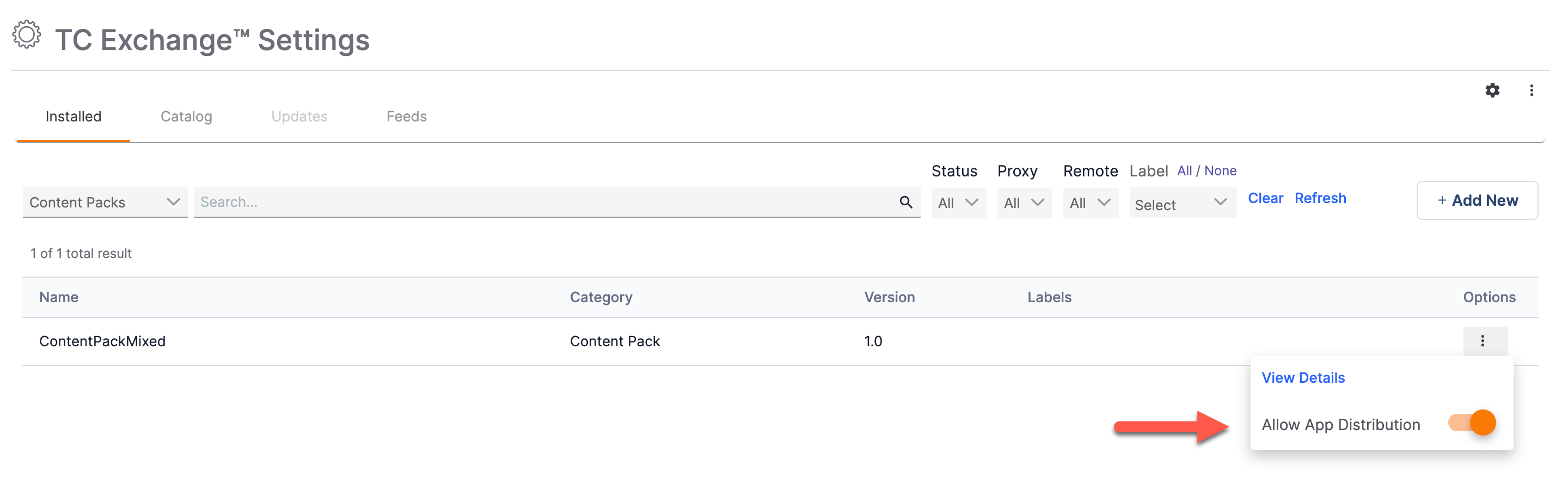
After completing these steps, the Content Pack will be displayed on the Catalog tab of the TC Exchange Settings screen for all other ThreatConnect instances.
ThreatConnect® is a registered trademark, and TC Exchange™ is a trademark, of ThreatConnect, Inc.
20152-04 v.01.A
Was this article helpful?


