- 05 Apr 2024
- 1 Minute to read
-
Print
-
DarkLight
-
PDF
Playbook Templates
- Updated on 05 Apr 2024
- 1 Minute to read
-
Print
-
DarkLight
-
PDF
Overview
The Playbooks feature allows ThreatConnect® users to automate cyberdefense tasks via a drag-and-drop interface. A Playbook Template is a System-level Playbook that may be imported into and used in an Organization. ThreatConnect provides a set of Playbook Templates that System Administrators may install on their ThreatConnect instance via TC Exchange. System, Operations, and Accounts Administrators may also install Playbook Templates on their ThreatConnect instance using a Playbook file (.pbx).
Before You Start
| Minimum Role(s) |
|
|---|---|
| Prerequisites | Playbooks enabled by a System Administrator |
The Templates Screen
On the top navigation bar, hover over Playbooks and select Templates. The Templates screen will be displayed (Figure 1).
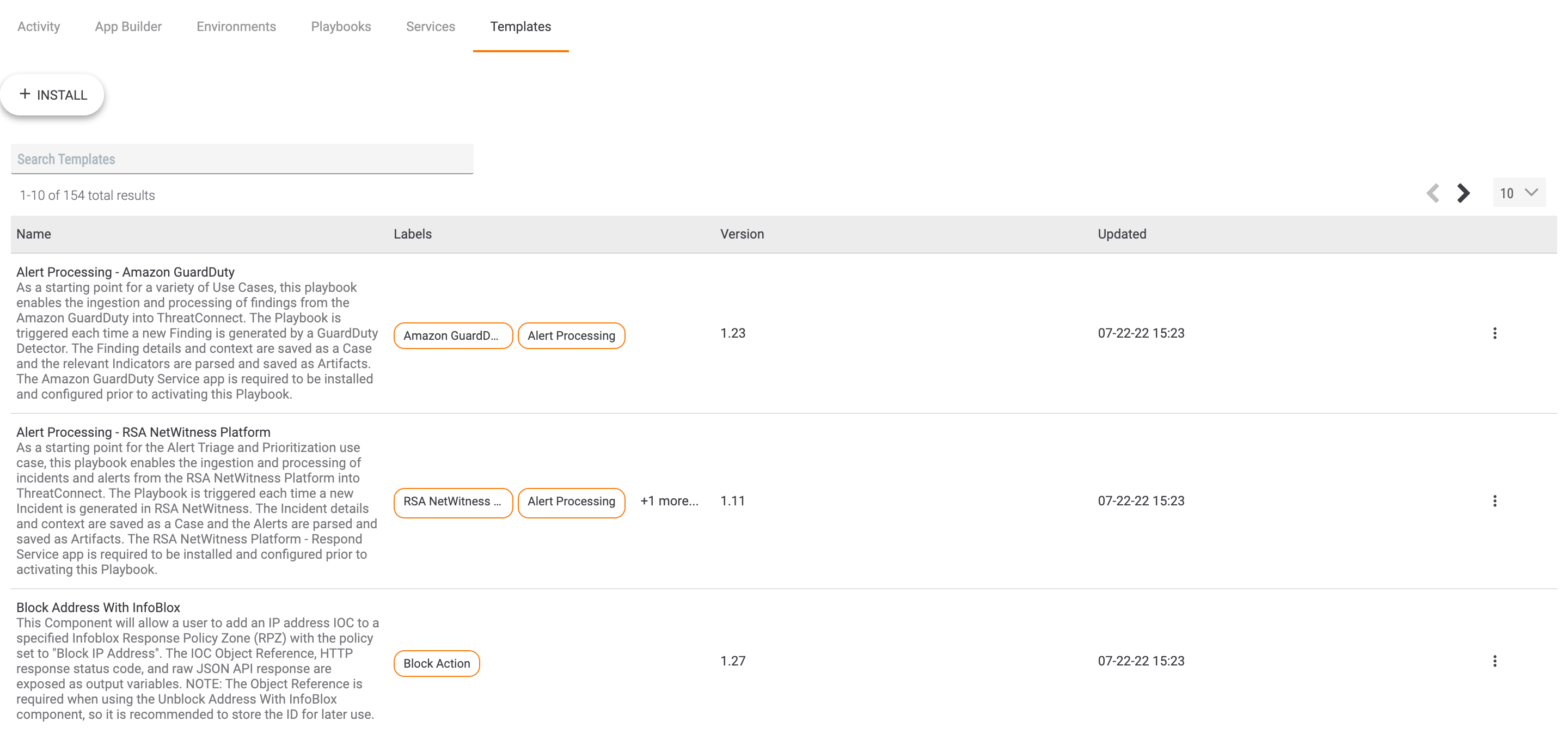
The Templates screen displays a table containing all Playbook Templates available to you, including labels applied to each Template, if any, and the date when the Template was last updated. Updates to Playbook Templates are available in the App Catalog. For more information, contact your System Administrator.
Searching for a Template
To search for a particular Template, enter the desired Template name in the search bar at the top left of the screen. The displayed Templates will be filtered as text is entered into the search bar. Click Clear search on the right side of the search bar to clear the entered text.
on the right side of the search bar to clear the entered text.
Installing a Template
To install a Playbook Template using a Playbook file (.pbx), click the +INSTALL button at the upper-left corner of the Templates screen, and then select the Playbook file for the Template you want to install. After the Template is installed, it will be displayed on the Templates screen.
Importing a Template as a Playbook
Click the vertical ellipsis in the rightmost column for a Playbook Template and select Import as Playbook. The Import Playbook drawer will be displayed. Follow the steps in this drawer to validate the Playbook’s configuration, and then click the IMPORT button.
in the rightmost column for a Playbook Template and select Import as Playbook. The Import Playbook drawer will be displayed. Follow the steps in this drawer to validate the Playbook’s configuration, and then click the IMPORT button.
After the Template is imported into your Organization as a Playbook, the Playbook Designer will open in a new tab with the Playbook in Design Mode.
Deleting a Template
To delete a Playbook Template, click the vertical ellipsis in the rightmost column for the Playbook Template and select Delete.
in the rightmost column for the Playbook Template and select Delete.
ThreatConnect® is a registered trademark of ThreatConnect, Inc.
20078-01 v.04.A


