Installing and Logging Into ThreatConnect Intelligence Anywhere
- 11 Jul 2025
- 1 Minute to read
-
Print
-
DarkLight
-
PDF
Installing and Logging Into ThreatConnect Intelligence Anywhere
- Updated on 11 Jul 2025
- 1 Minute to read
-
Print
-
DarkLight
-
PDF
Article summary
Did you find this summary helpful?
Thank you for your feedback!
Overview
ThreatConnect® Intelligence Anywhere is available as an extension for Mozilla Firefox®. Once you have added the extension to your web browser, you can authenticate to it with your ThreatConnect user account.
Important
Due to Google®’s deprecation of Manifest V2, ThreatConnect Intelligence Anywhere is no longer supported in Google Chrome™ and Microsoft Edge™.
Before You Start
User Roles
- To authenticate to ThreatConnect Intelligence Anywhere, your user account can have any Organization role.
Prerequisites
- A supported web browser (Mozilla Firefox).
Install ThreatConnect Intelligence Anywhere
Follow these steps to install ThreatConnect Intelligence Anywhere in Mozilla Firefox:
- Use Firefox to navigate to the ThreatConnect Intelligence Anywhere extension in the Firefox Browser Add-ons website.
- Click Add to Firefox (Figure 1).
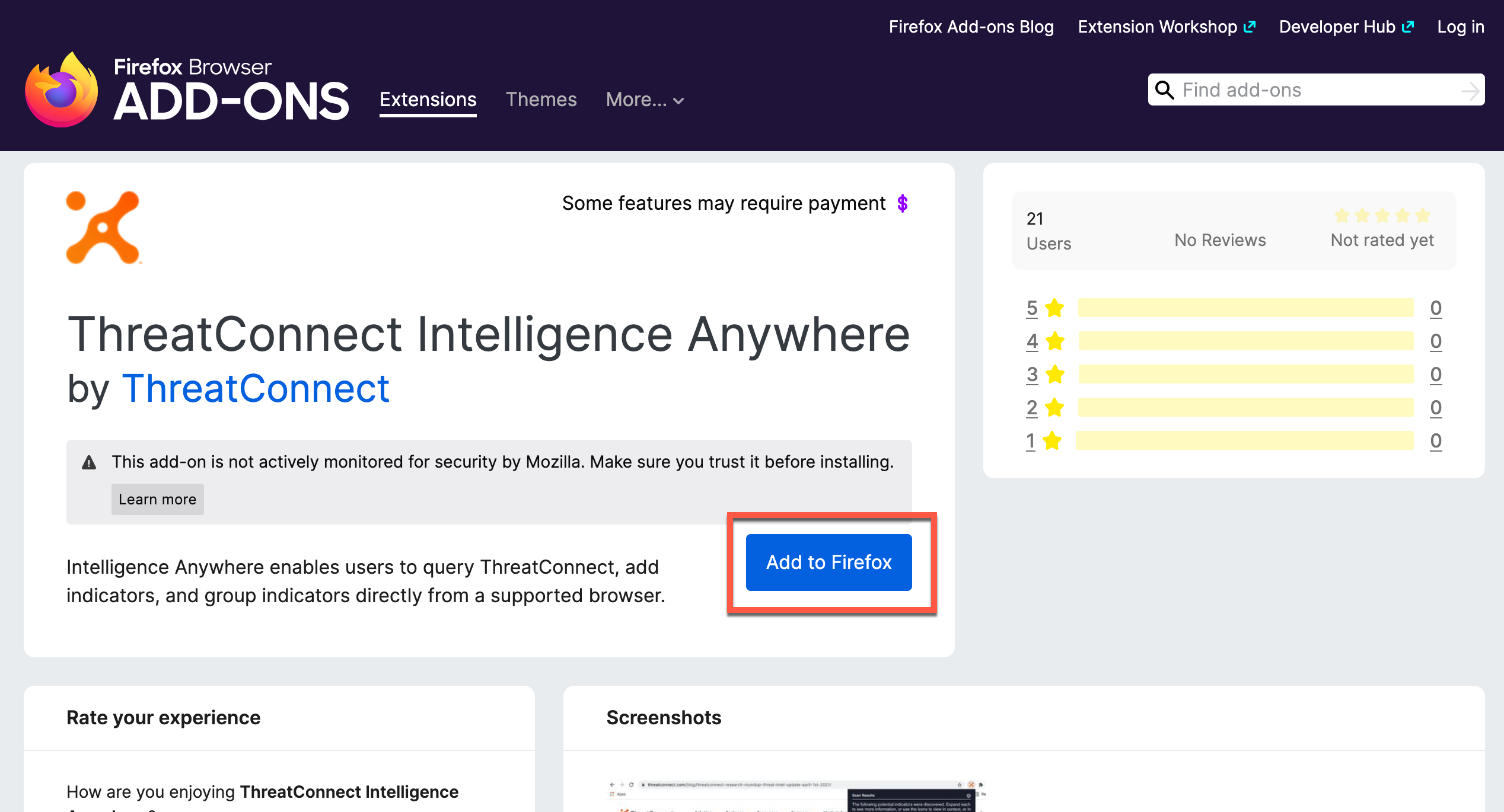
- Click Add in the Add ThreatConnect Intelligence Anywhere window (Figure 2).
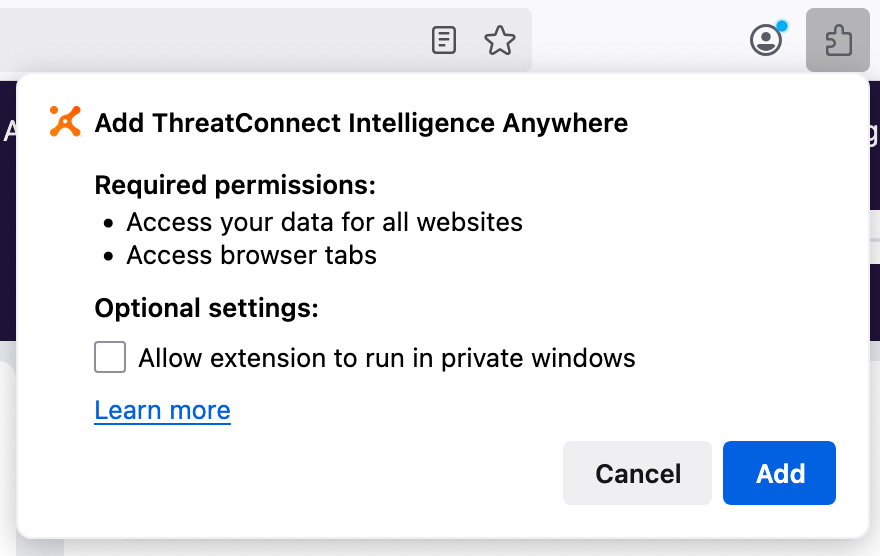
- Select the Pin extension to toolbar checkbox in the ThreatConnect Intelligence Anywhere was added. window (Figure 3), and then click OK.
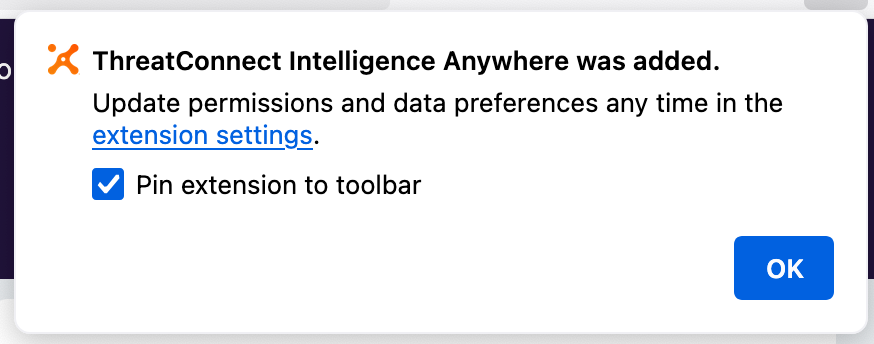
Log Into ThreatConnect Intelligence Anywhere
Follow these steps to log into ThreatConnect Intelligence Anywhere:
- Click
 in the Firefox toolbar to open Intelligence Anywhere (Figure 4).
in the Firefox toolbar to open Intelligence Anywhere (Figure 4). 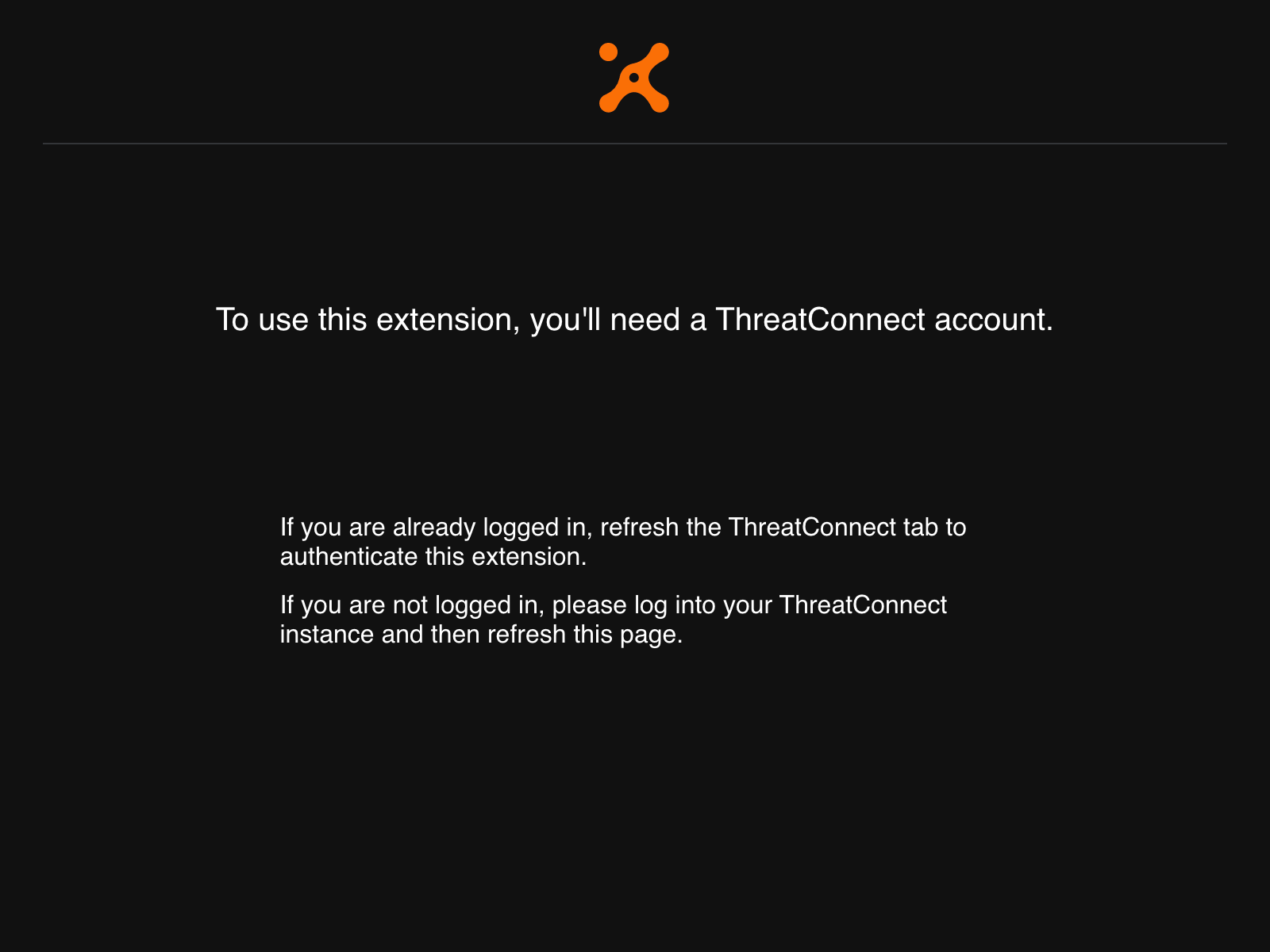
- If you are already logged into ThreatConnect, refresh the browser tab. Otherwise, log into ThreatConnect and then refresh the browser tab.
- If this is your first time accessing Intelligence Anywhere, configure its settings in the Settings menu. Then you can start scanning online resources for potential Indicators.
ThreatConnect® is a registered trademark of ThreatConnect, Inc.
Google is a registered trademark, and Google Chrome™ is a trademark, of Google LLC.
Microsoft Edge™ is a trademark of Microsoft Corporation.
Mozilla Firefox® is a registered trademark of The Mozilla Foundation.
20107-03 v.06.A
Was this article helpful?


