- 28 Aug 2023
- 2 Minutes to read
-
Print
-
DarkLight
-
PDF
Scanning Online Resources With ThreatConnect Intelligence Anywhere
- Updated on 28 Aug 2023
- 2 Minutes to read
-
Print
-
DarkLight
-
PDF
Follow these steps to scan an online resource, such as a static or dynamic webpage, social media platform, email message, or even ThreatConnect® itself, with ThreatConnect Intelligence Anywhere:
- Navigate to the online resource you want to scan.
- Open Intelligence Anywhere in your web browser.
- Click the Start Scanning this page button. Intelligence Anywhere will display a message stating that it is scanning the online resource for potential Indicators. Depending on the amount of content on a page, it may take several minutes for a scan to finish.
The Scan Results Window
After Intelligence Anywhere finishes scanning an online resource, the Scan Results window will be displayed (Figure 1).
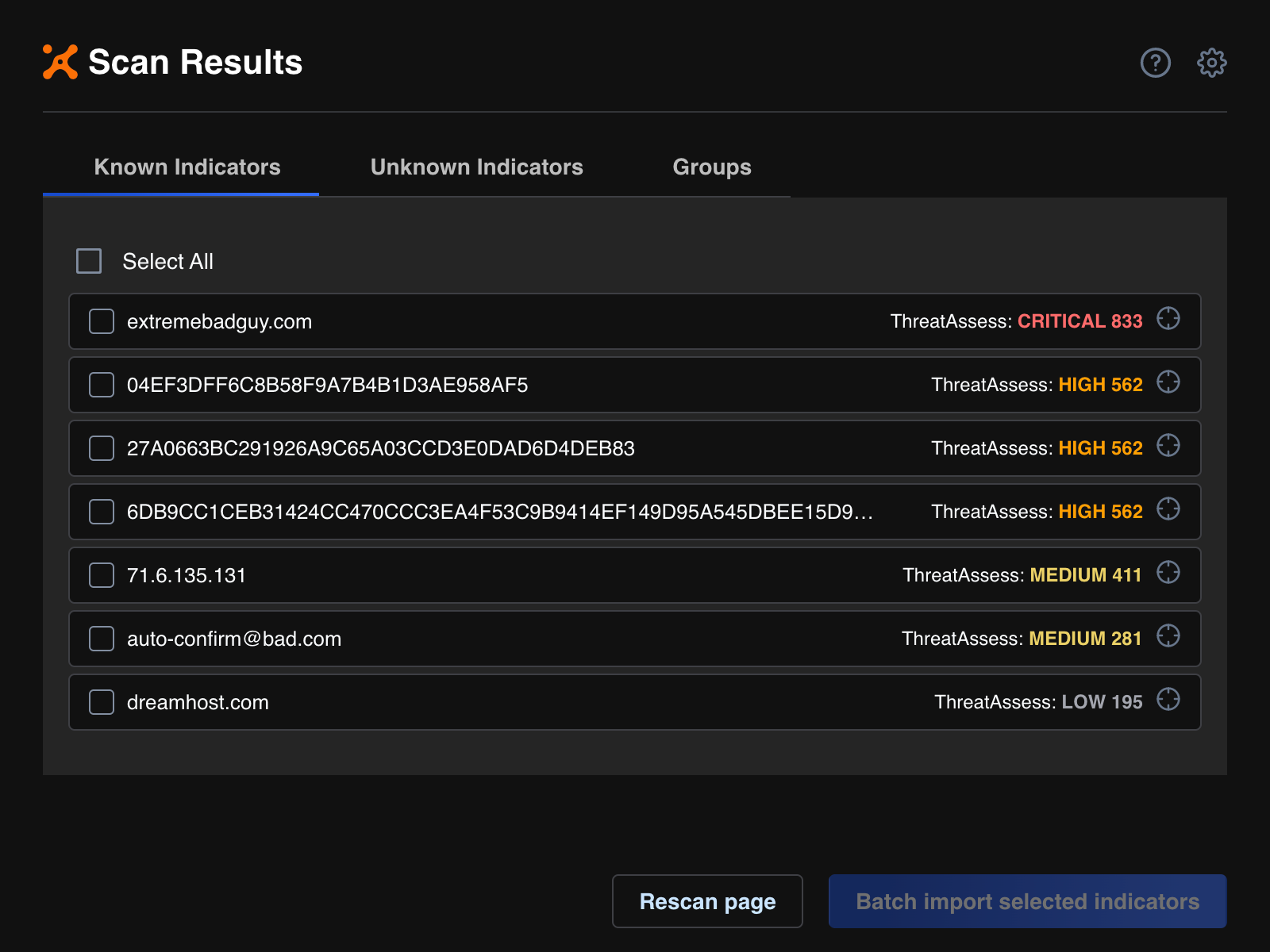
Depending on the objects you selected on the Objects tab of the Settings menu, the Scan Results window will display one or more of the following tabs:
- Known Indicators: This tab displays potential Indicators found during the scan that exist in one of the sources (i.e., Organizations, Communities, and Intelligence Sources) you selected on the Intel Sources tab of the Settings menu. If no known Indicators were found during the scan, a message stating so will be displayed on this tab.
- Unknown Indicators: This tab displays potential Indicators found during the scan that do not exist in any of the sources you selected on the Intel Sources tab of the Settings menu. If no unknown Indicators were found during the scan, a message stating so will be displayed on this tab.
- Groups: This tab displays potential Groups found during the scan. If no potential Groups were found during the scan, a message stating so will be displayed on this tab.
If no potential Indicators or Groups were found during the scan, a message stating so will be displayed on the Intelligence Anywhere window, and the Known Indicators, Unknown Indicators, and Groups tabs will not be displayed.
For more information about reviewing scan results provided by Intelligence Anywhere, see Reviewing ThreatConnect Intelligence Anywhere Scan Results.
Rescanning an Online Resource
To rescan an online resource for potential Indicators or Groups, click the Rescan page on the Scan Results window (Figure 1). If you are rescanning a webpage that dynamically loads content, you will need to click the Rescan page button each time new content is loaded on the webpage.
Viewing Scan Results for a Different Tab
If you scan an online resource with Intelligence Anywhere, navigate to a different browser tab, and open Intelligence Anywhere in that tab, the Scan Results window will be displayed with a message stating that the current scan results are for a different tab (Figure 2).
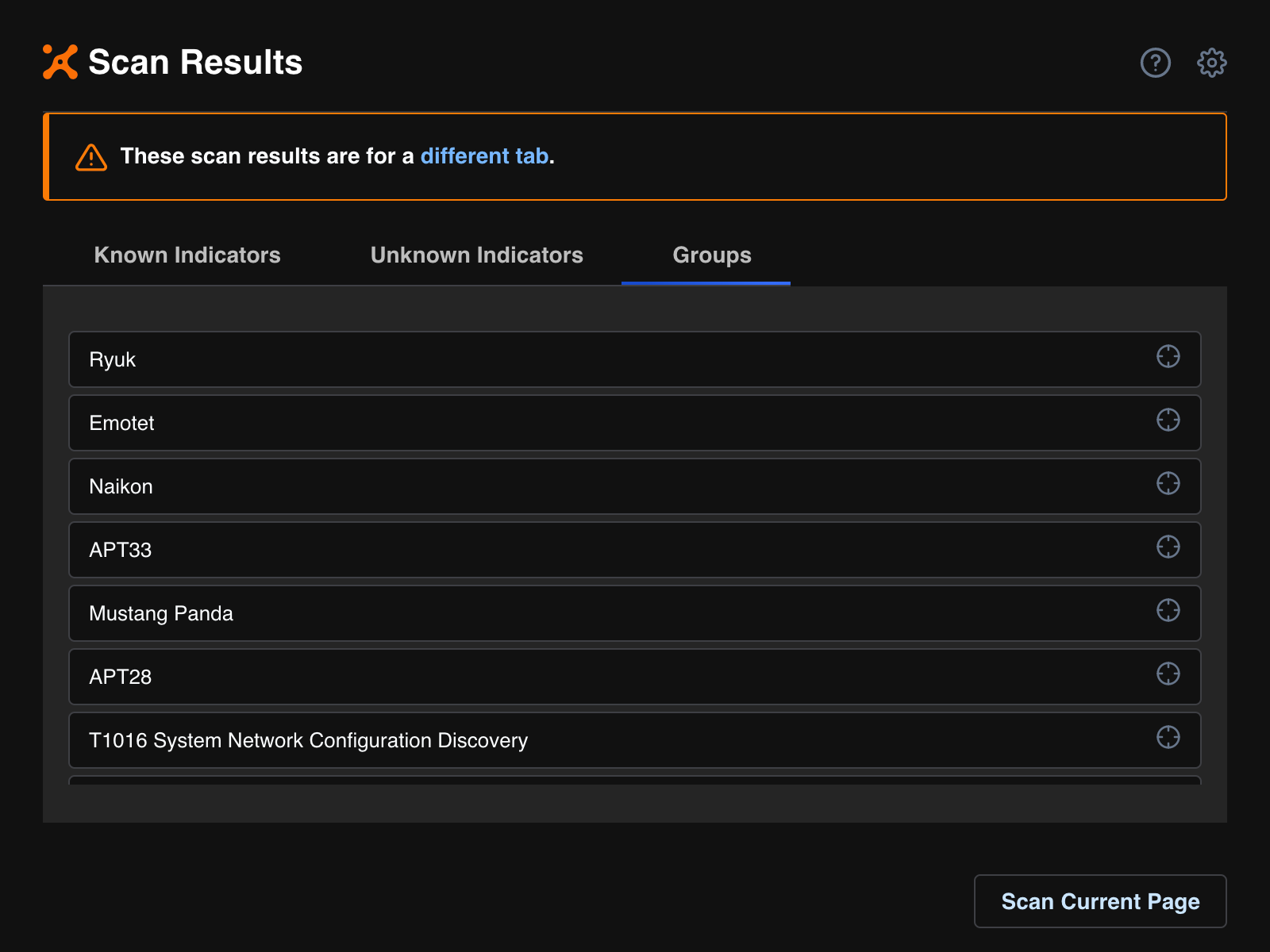
Click the Scan Current Page button to scan the online resource in the current browser tab, or click the different tab link to open the browser tab containing the potential Indicators or Groups displayed in the Scan Results window.
ThreatConnect® is a registered trademark of ThreatConnect, Inc.
20107-05 v.06.A


