Configuring ThreatConnect Intelligence Anywhere
- 28 Aug 2023
- 1 Minute to read
-
Print
-
DarkLight
-
PDF
Configuring ThreatConnect Intelligence Anywhere
- Updated on 28 Aug 2023
- 1 Minute to read
-
Print
-
DarkLight
-
PDF
Article summary
Did you find this summary helpful?
Thank you for your feedback!
After authenticating with ThreatConnect® Intelligence Anywhere for the first time, you must configure its settings via the Settings menu before you can use it to scan online resources.
- When the Settings menu is first displayed, the Intel Sources tab will be selected (Figure 1). On this tab, select the source(s) (i.e., Organizations, Communities, and Intelligence Sources in ThreatConnect) from which to retrieve information about potential Indicators and Groups. You must select at least one source in order to use Intelligence Anywhere.
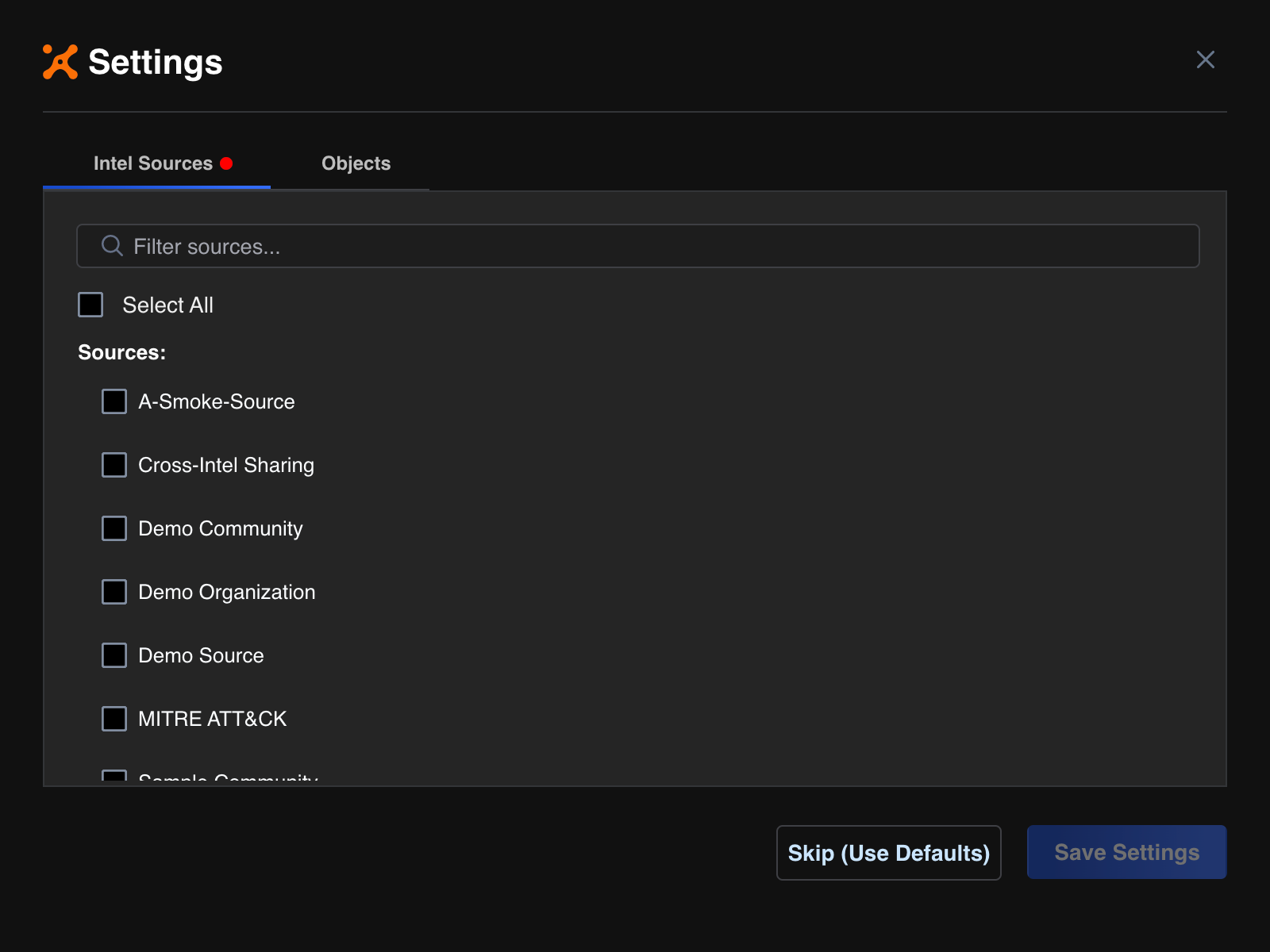
- Use the search bar at the top of the tab to filter sources in the Sources list.
- Select All: Select this checkbox to select all sources in the Sources list.
- Skip (Use Defaults): Click this button to use the default settings for Intelligence Anywhere. When you click this button, all available sources and objects on the Intel Sources and Objects tab, respectively, will be selected.
- After selecting the desired source(s) on the Intel Sources tab, click the Objects tab (Figure 2). On this tab, select the objects (Indicators, Groups, or both) for which Intelligence Anywhere will scan an online resource. You must select at least one object in order to use Intelligence Anywhere.ImportantCAL™ must be enabled on your ThreatConnect instance and for your Organization in order to scan online resources for Groups. If CAL is not enabled, the Groups option will be disabled on the Objects tab.
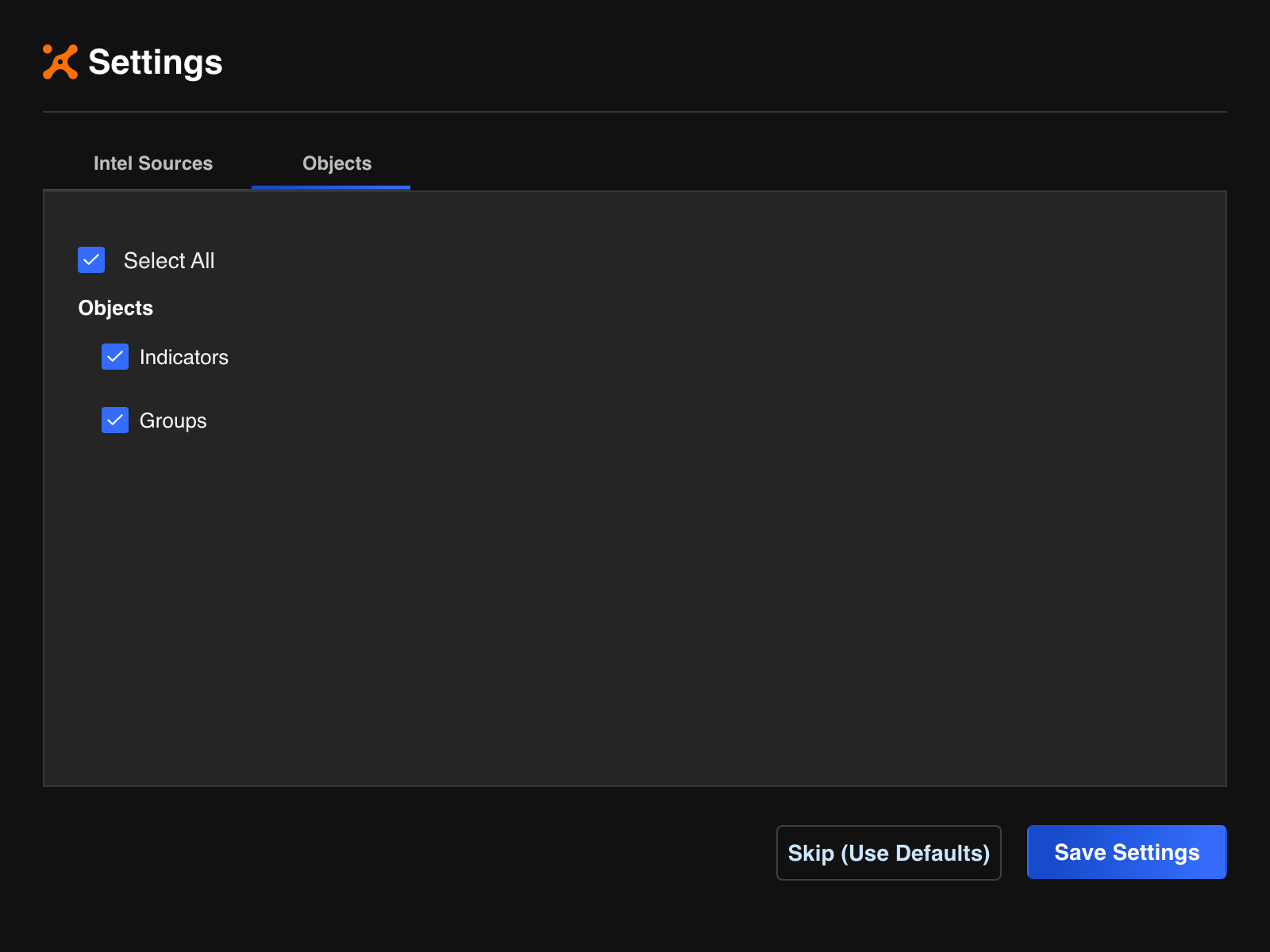
- Click the Save Settings button.
Intelligence Anywhere is now ready to scan online resources for the object(s) you selected on the Objects tab (Figure 3). To update these settings, click View settings![]() at the upper-right corner of the Intelligence Anywhere window to access the Settings menu.
at the upper-right corner of the Intelligence Anywhere window to access the Settings menu.
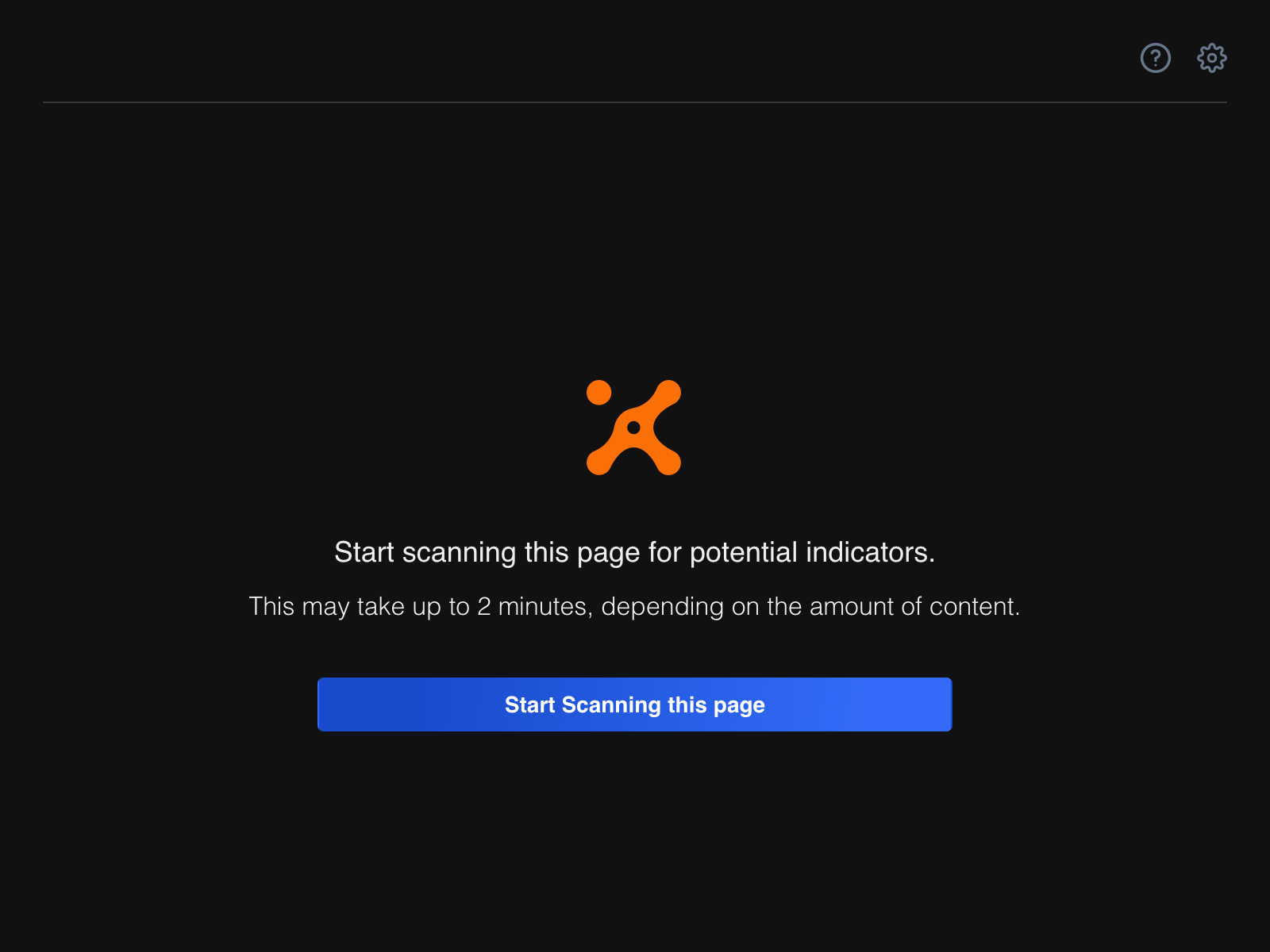
Note
If CAL is enabled on your ThreatConnect instance and for your Organization, Intelligence Anywhere will query CAL for data on potential Indicators and Groups found when scanning an online resource.
ThreatConnect® is a registered trademark, and CAL™ is a trademark, of ThreatConnect, Inc.
20107-04 v.06.A
Was this article helpful?


