- 24 Jan 2024
- 1 Minute to read
-
Print
-
DarkLight
-
PDF
Group Intel Rating
- Updated on 24 Jan 2024
- 1 Minute to read
-
Print
-
DarkLight
-
PDF
Overview
In ThreatConnect®, a Group’s Intel Rating represents the usefulness of the Group’s intelligence, which can help team members identify key information that they can use to take appropriate action. This article describes how to update the Intel Rating for a Group on its Details screen and view Intel Rating counts for Groups on the Browse screen.
Before You Start
| Minimum Role(s) | Organization role of Standard User |
|---|---|
| Prerequisites | A Group of any type |
Updating a Group's Intel Rating
- Navigate to the Details screen for a Group.NoteEmail, Signature, and Task Groups will display only the legacy Details screen.
- In the header of the Details screen, click one of the following icons in the Intel Rating section to update the Group’s Intel Rating:
- Upvote
 : Click this icon if the intelligence was accurate and useful.
: Click this icon if the intelligence was accurate and useful. - Downvote
 : Click this icon if the intelligence was inaccurate, untimely, or irrelevant.
: Click this icon if the intelligence was inaccurate, untimely, or irrelevant.
- Upvote
The Intel Rating count corresponding to the icon you clicked will increase by 1. You can assign only a single Intel Rating to a Group, but you may update your assigned Intel Rating at any time.
After clicking the Upvote or Downvote icon, clicking the same icon again will reduce the corresponding Intel Rating count by 1. In addition, clicking either the Upvote or Downvote icon for a Group and then clicking the opposite icon for that same Group (e.g., you click the Upvote icon first and then click the Downvote icon later) will cause the Intel Rating count for the first icon you clicked to decrease by 1 and the Intel Rating count for the second icon you clicked to increase by 1.
Viewing Intel Rating Counts on the Browse Screen
When viewing Groups on the Browse screen, the table displays a Group’s Intel Rating counts in the![]() and
and![]() columns (Figure 1).
columns (Figure 1).
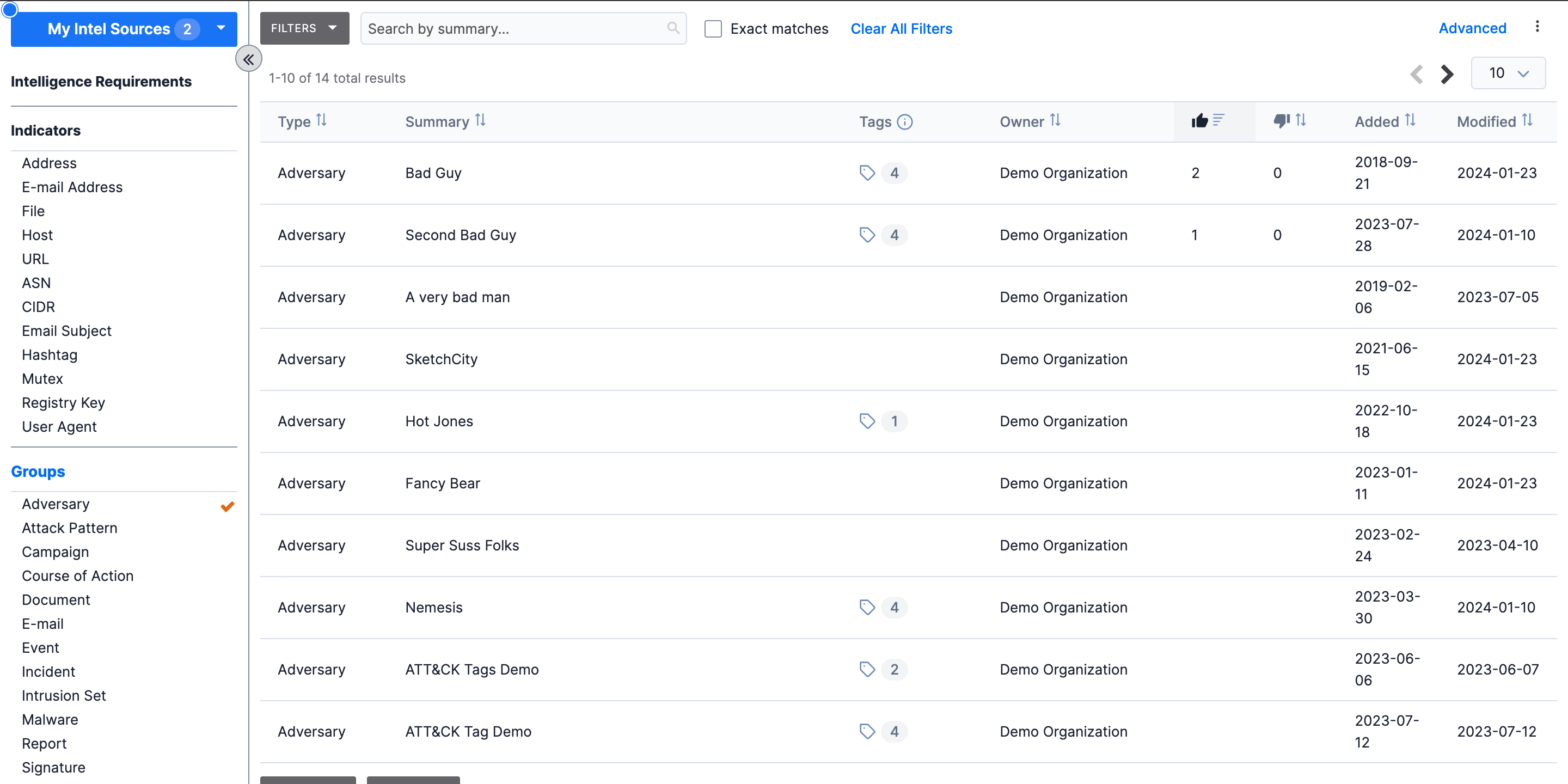
If no value is displayed in either column for a Group, then no Intel Rating has been assigned to the Group. To sort Groups based on the number of Upvote and Downvote Intel Ratings received, click the![]() and
and![]() column header, respectively.
column header, respectively.
ThreatConnect is a registered trademark of ThreatConnect, Inc.
20049-01 v.05.C


