- 20 Mar 2025
- 1 Minute to read
-
Print
-
DarkLight
-
PDF
Downloading a PDF for a Group
- Updated on 20 Mar 2025
- 1 Minute to read
-
Print
-
DarkLight
-
PDF
Overview
In ThreatConnect®, you can download a PDF file that provides a high-level overview of a Group and its associated objects to share with management, customers, or members of your team. You may download PDFs for the following Group types: Adversary, Attack Pattern, Campaign, Course of Action, Event, Incident, Intrusion Set, Malware, Report, Tactic, Threat, Tool, and Vulnerability.
This article describes how to download a PDF file for a Group from the Group’s Details screen. For information on creating customized reports for Groups using ThreatConnect’s built-in reporting feature, see Reports.
Before You Start
User Roles
- To download a PDF for a Group in an Organization, your user account can have any Organization role.
- To download a PDF for a Group in a Community or Source, your user account can have any Community role except Banned.
Generating a Report PDF
You can download a PDF for a Group from the Group’s Details screen and legacy Details screen.
Details Screen
Follow these steps to download a PDF for a Group from the Group’s Details screen:
- Navigate to the Details screen for an Adversary, Attack Pattern, Campaign, Course of Action, Event, Incident, Intrusion Set, Malware, Report, Tactic, Threat, Tool, or Vulnerability Group.
- Click the ⋯ menu at the top right of the Details screen and select Download PDF. A PDF containing the Group’s details, Attributes, and associations (Figure 1) will be downloaded to your local drive.
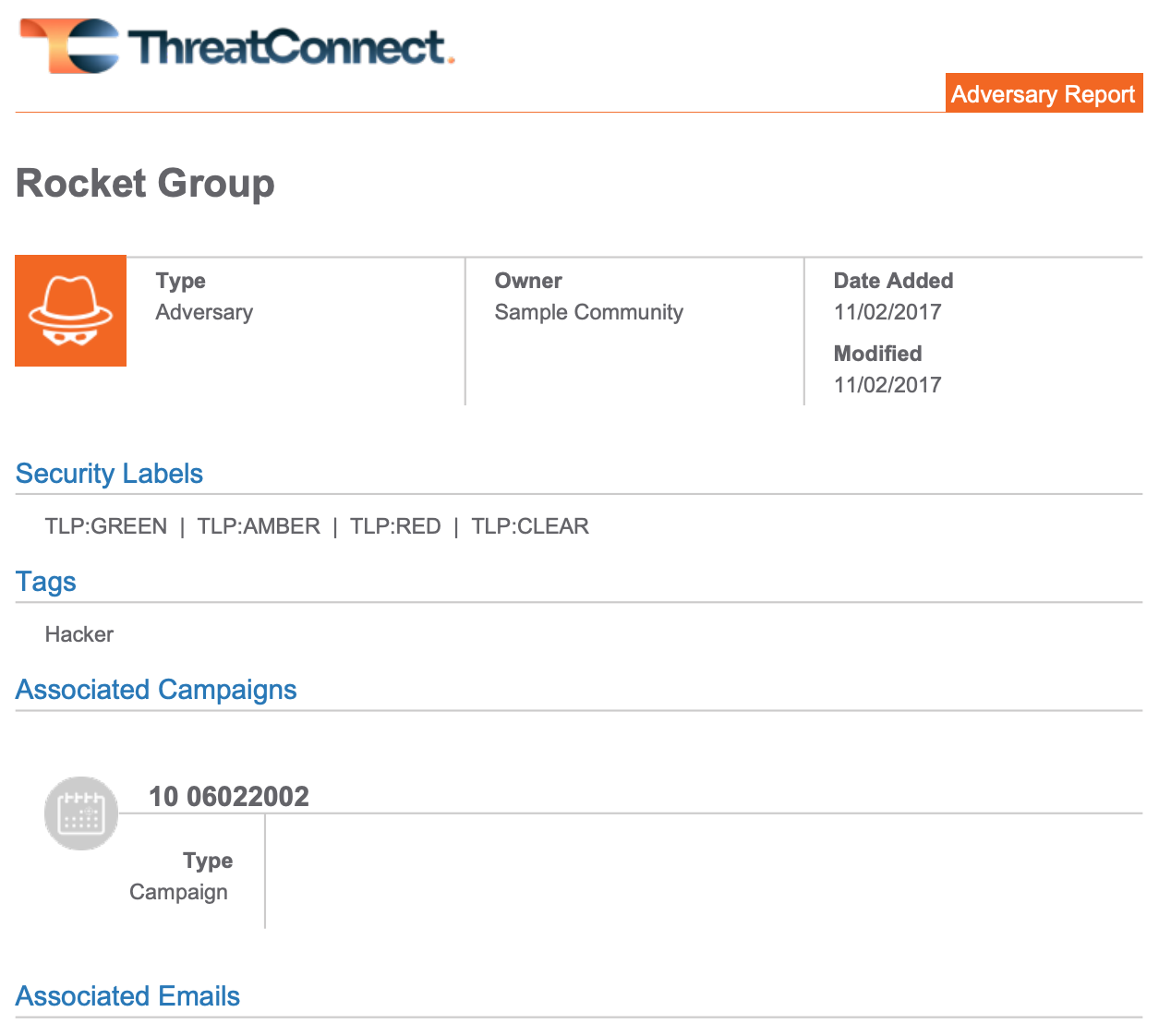
Legacy Details Screen
Follow these steps to download a PDF for a Group from the Group’s legacy Details screen:
- Navigate to the legacy Details screen for an Adversary, Attack Pattern, Campaign, Course of Action, Event, Incident, Intrusion Set, Malware, Report, Tactic, Threat, Tool, or Vulnerability Group.
- Click Download PDF in the header of the legacy Details screen. A PDF containing the Group’s details, Attributes, and associations (Figure 1) will be downloaded to your local drive.
ThreatConnect® is a registered trademark of ThreatConnect, Inc.
20048-01 v.10.A


