- 12 Jun 2024
- 1 Minute to read
-
Print
-
DarkLight
-
PDF
Managing Data in All Organizations: Dashboard
- Updated on 12 Jun 2024
- 1 Minute to read
-
Print
-
DarkLight
-
PDF
As a Super User, you can determine which Organizations’ data you want to view on the Dashboard screen. You can also configure dashboard cards to show data from selected Organizations and, for query cards, enter ThreatConnect Query Language (TQL) queries to search for objects belonging to multiple Organizations.
The Dashboard Screen
The My Intel Sources selector on the Dashboard screen will display a My Orgs list from which you can select the Organizations whose data you want to view (Figure 1).
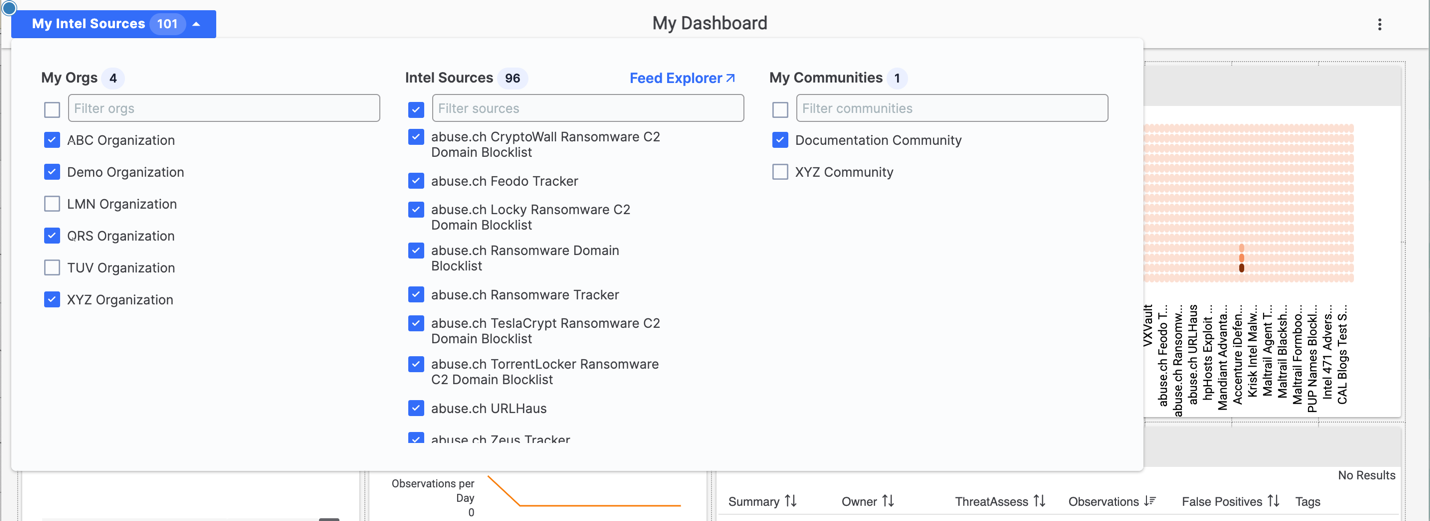
Dashboard Card Configuration
When configuring Metric and Query dashboard cards, you can use the My Orgs list to select Organizations whose data you want to include on the card (Figure 2).
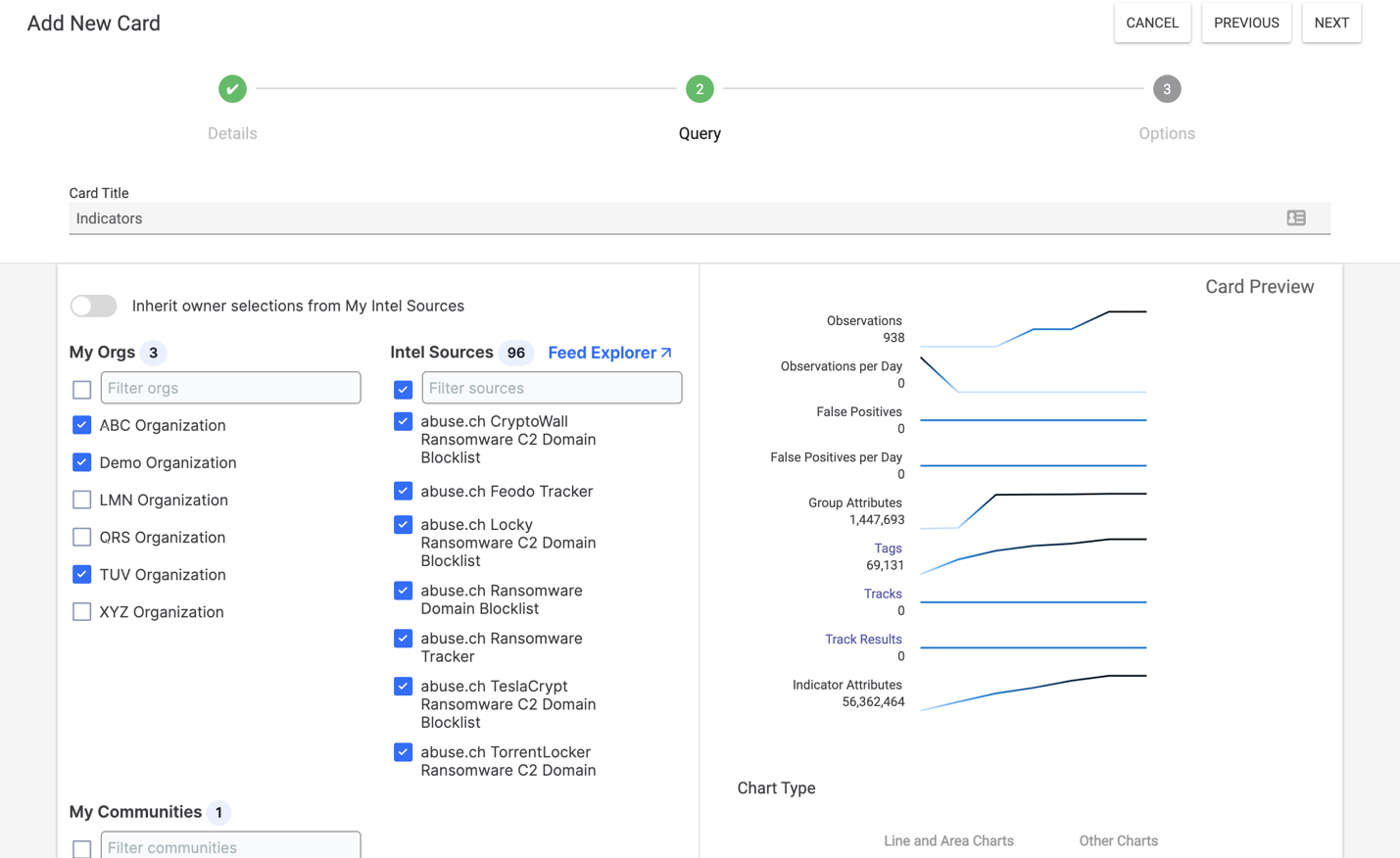
TQL Queries
When configuring Query dashboard cards, you can enter a TQL string to search for objects belonging to multiple Organizations in the Advanced Query field. See the “Query for Objects Belonging to Multiple Owners” section of Constructing Query Expressions for more information.


