- 05 May 2023
- 2 Minutes to read
-
Print
-
DarkLight
-
PDF
Pinned Association Attributes
- Updated on 05 May 2023
- 2 Minutes to read
-
Print
-
DarkLight
-
PDF
Overview
Association Attributes for an object are Attributes that belong to Groups associated to the object, provided that the Attribute Type has been configured as an association Attribute Type. Organization Administrators and Directors in a Community or Source can configure Attribute Types as association Attribute Types for select Group types on the Attribute Preferences tab of the Organization Config and Community (or Source) Config screen, respectively. See the “Attribute Preferences” section of ThreatConnect Organization Administration Guide and ThreatConnect Community and Source Administration Guide for further instructions on this process.
If you add an Attribute to a Group and its Attribute Type is configured as an association Attribute Type for the Group’s type, then the Attribute will be displayed on the Pinned Association Attributes card on the Details screen for Indicators and Groups associated to that Group. This allows you to gather context about Groups associated to an object whose Details screen you are viewing without needing to visit the Details screen for each associated Group.
Before You Start
| Minimum Role(s) | Organization role of Read Only User |
|---|---|
| Prerequisites |
|
Viewing Pinned Association Attributes
- Navigate to the Details screen for an Indicator or Group.
- On the Overview tab, scroll down to the Pinned Association Attributes card on the left side of the screen (Figure 1). This card displays association Attributes belonging to Groups associated to the object whose Details screen you are viewing. It also displays the following details about the Group to which the Attribute belongs: the Group’s type, summary, and owner. In Figure 1, there are three association Attributes for the Alias Attribute Type, which means that, for the object, there are three associated Groups with an Alias Attribute.
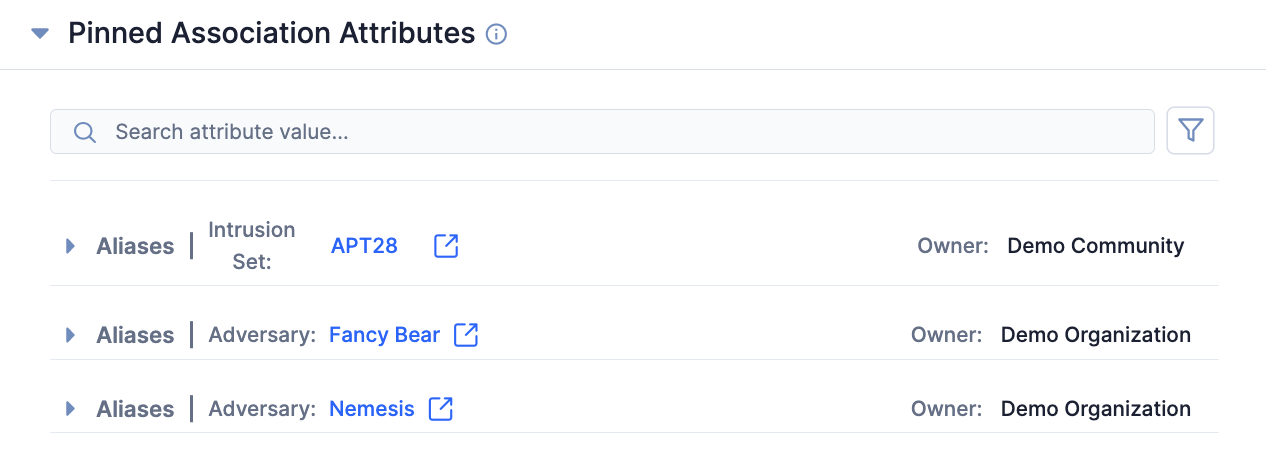
- To view the Details screen for the Group to which an association Attribute belongs, click the Group’s summary or View details in new tab
 .
. - To filter Attributes by type, a range of dates within which they were created, or a range of dates within which they were last modified, use the Filters
 menu. To filter Attributes by value, enter text in the search bar to the left of the Filters
menu. To filter Attributes by value, enter text in the search bar to the left of the Filters menu.
menu.
- To view the Details screen for the Group to which an association Attribute belongs, click the Group’s summary or View details in new tab
- Click the arrow to the left of an Attribute to display its Attribute Type, Security Labels, source, and value (Figure 2). If an Attribute’s type supports pivoting, a Pivot button will be displayed when the Attribute is expanded. Click it to pivot from the Attribute and view objects that contain an Attribute with the same type and value.
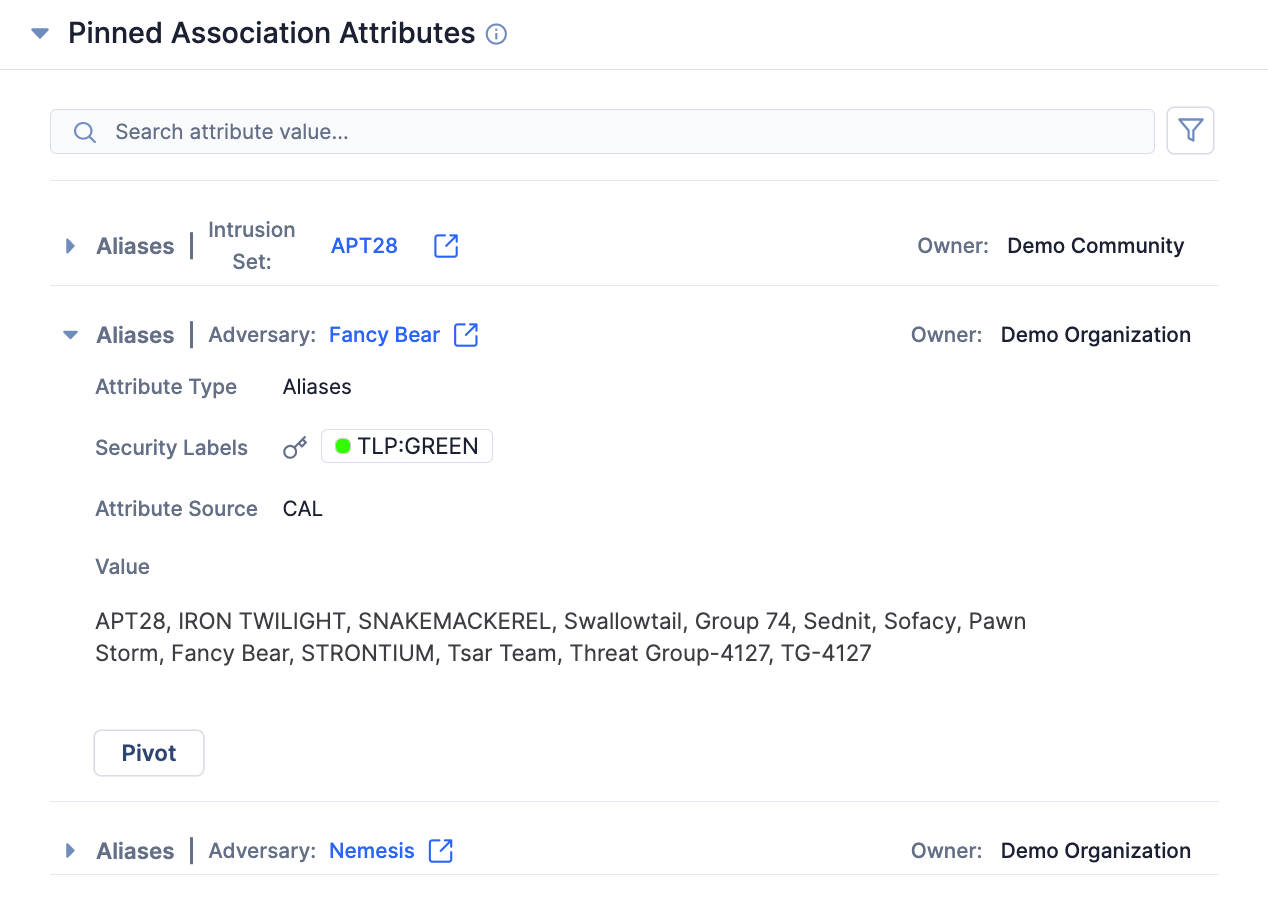
ThreatConnect® is a registered trademark of ThreatConnect, Inc.
20149-01 v.01.B


