Summary Tab
- 18 Aug 2022
- 1 Minute to read
-
Print
-
DarkLight
-
PDF
Summary Tab
- Updated on 18 Aug 2022
- 1 Minute to read
-
Print
-
DarkLight
-
PDF
Article summary
Did you find this summary helpful?
Thank you for your feedback!
The Summary tab provides a snapshot of the state of the project and how it is used (Figure 1).
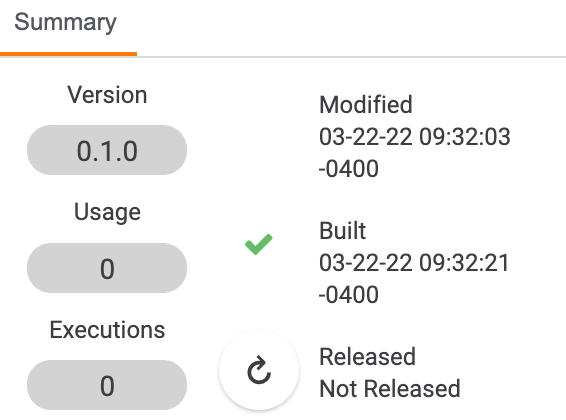
- Version: This section provides the version number of the project or App. Version numbers are determined when the App is released.
- Usage: This section provides the number of times the project is used in a Playbook.
- Executions: This section provides the number of times the project has been executed as an App.
- Modified: This section provides the date and time when the project was last modified.
- Built: This section provides the date and time when the project was last built (i.e., the code was compiled), or “Not Built” if it has not been built or its most recent build was unsuccessful. A green checkmark
 indicates that it was successfully built. A red exclamation point
indicates that it was successfully built. A red exclamation point  indicates that it was not successfully built. The App Builder incrementally builds as you type, but there are some cases for which a manual build is required to fully build the project—for example, if a dependency is added or parameters have been modified. To execute the manual build, click Build Project
indicates that it was not successfully built. The App Builder incrementally builds as you type, but there are some cases for which a manual build is required to fully build the project—for example, if a dependency is added or parameters have been modified. To execute the manual build, click Build Project  .
. - Released: This section provides time and date information for when the project was released as an App to the App Catalog, or “Not Released” if it has not been released. To release the App, click Release Project
 .
.
Note
You can drag and drop this tab into a different area of the App Builder screen, if desired.
20084-05 v.07.A
Was this article helpful?


