Setting an Event Status to False Positive
- 18 May 2023
- 1 Minute to read
-
Print
-
DarkLight
Setting an Event Status to False Positive
- Updated on 18 May 2023
- 1 Minute to read
-
Print
-
DarkLight
Article summary
Did you find this summary helpful?
Thank you for your feedback!
Follow these steps to set the status of an Event Group to False Positive, and, if desired, report Indicators associated to the Group as false positives.
Important
You will be prompted to report Indicators associated to the Group as false positives when setting an Event Group’s status to False Positive on the legacy Details screen only.
New Details Screen
- Navigate to the Details screen for an Event Group.
- On the Overview tab, click Edit
 at the top right of the Details card, or click on the Status section of the Details card. The Group’s status will now be editable (Figure 1).
at the top right of the Details card, or click on the Status section of the Details card. The Group’s status will now be editable (Figure 1).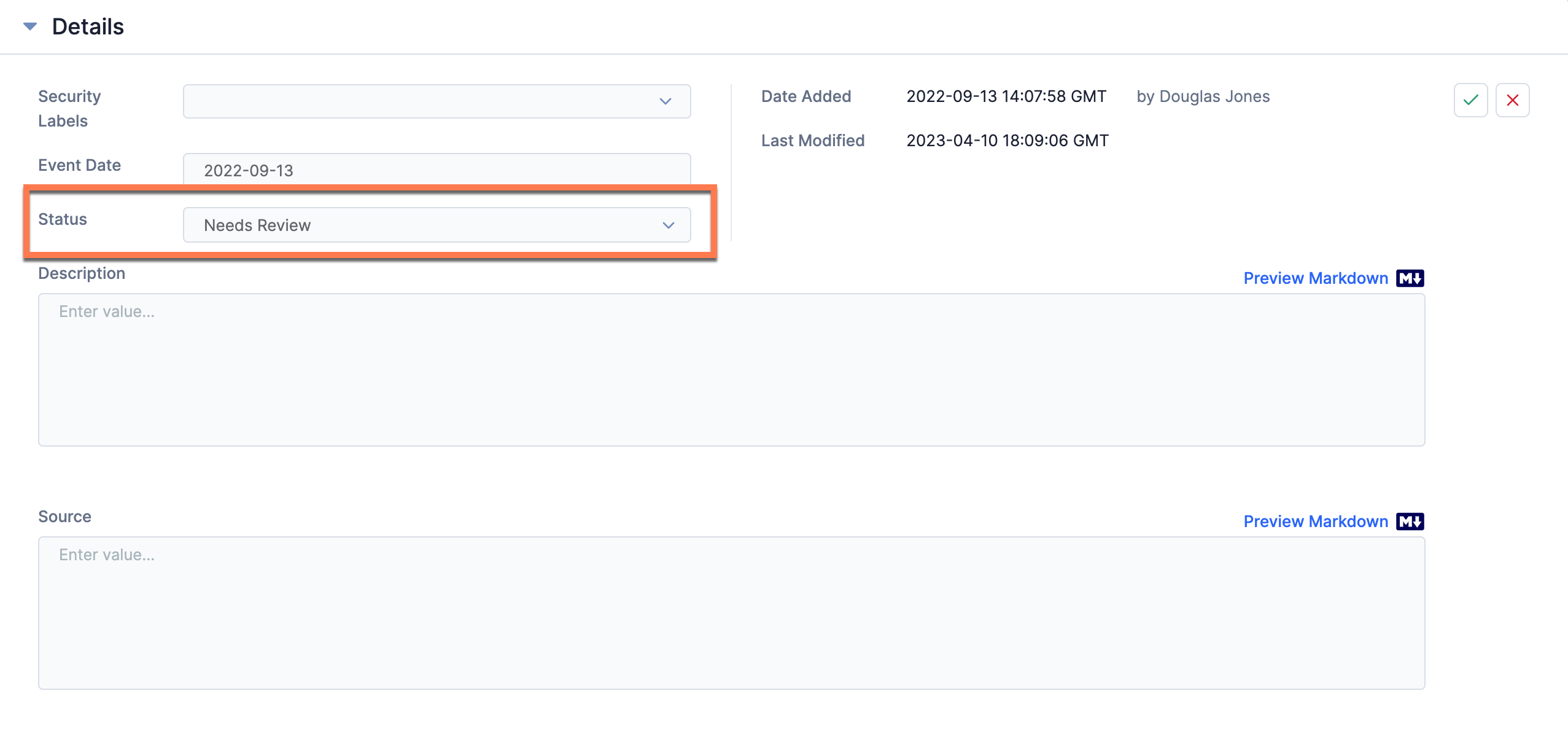
- Status: Select False Positive from the dropdown menu.
- Click Confirm
 to save the changes made to the Group’s status.
to save the changes made to the Group’s status.
Legacy Details Screen
- Navigate to the legacy Details screen for an Event Group.
- Scroll down to the Details card on the right side of the screen.
- Click the value for Status to display a dropdown menu (Figure 2).
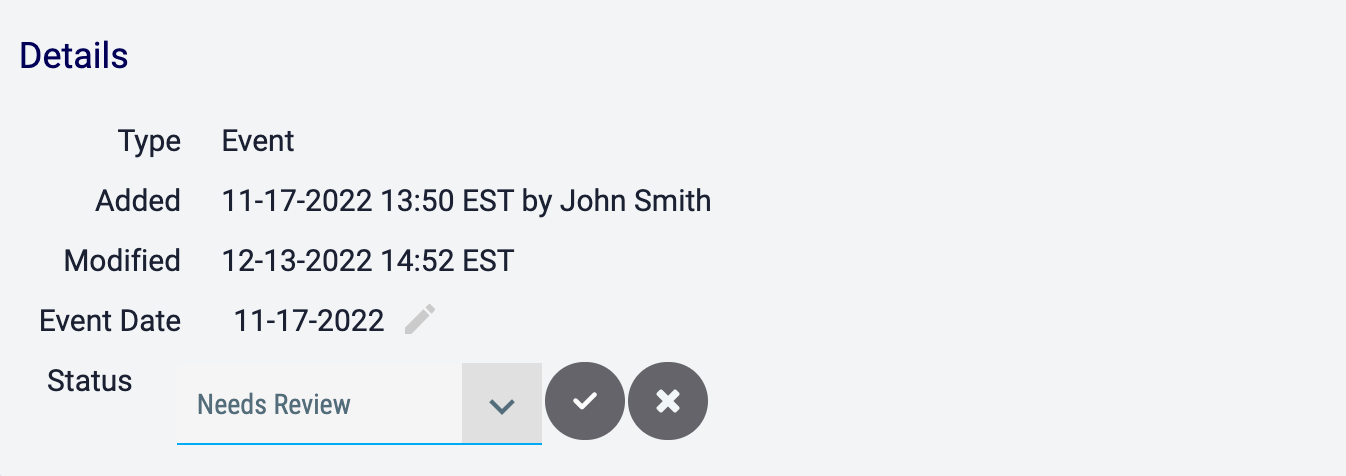
- Status: Select False Positive from the dropdown menu.
- Click Save
 to save the changes made to the Group’s status.
to save the changes made to the Group’s status.
- After the Group’s status is set to False Positive, the Apply False Positive window will be displayed. Click the YES button to report all Indicators associated to the Group as false positives, if desired.
ThreatConnect® is a registered trademark of ThreatConnect, Inc.
20047-04 v.09.B
Was this article helpful?


