- 10 Mar 2023
- 1 Minute to read
-
Print
-
DarkLight
-
PDF
WHOIS Registration Information
- Updated on 10 Mar 2023
- 1 Minute to read
-
Print
-
DarkLight
-
PDF
On a Host Indicator’s Details screen, you can enable the WHOIS feature and view WHOIS registration information, if available, for the Indicator.
New Details Screen
Enabling the WHOIS Feature
To enable the WHOIS feature for a Host Indicator, select the Enable Whois Lookups checkbox at the upper-right corner of the Whois card on the Overview tab of the Indicator’s Details screen (Figure 1).
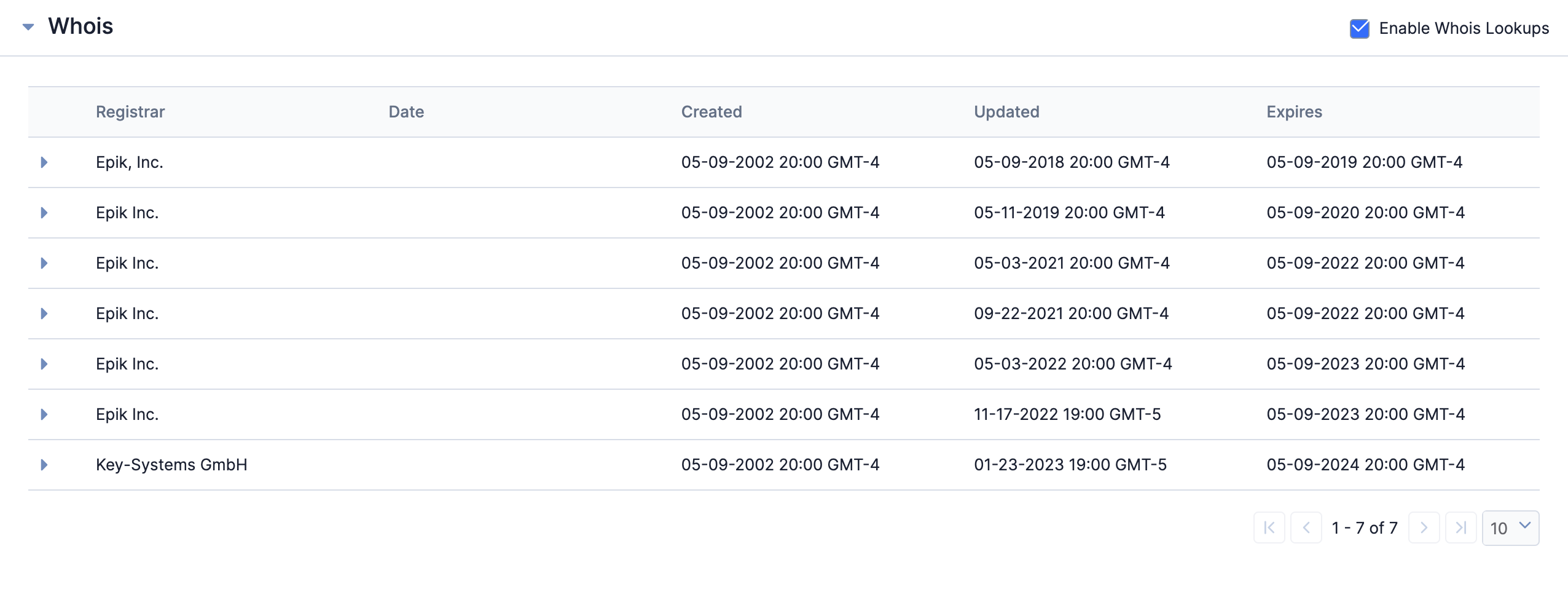
Viewing WHOIS Information
The Whois card (Figure 1) will display WHOIS registration information for the Indicator if the WHOIS feature is enabled for it and such information exists. Clicking on a registrar’s entry in the table will expand it and display contact information for the registrar, if available.
Legacy Details Screen
Enabling the WHOIS Feature
To enable the WHOIS feature for a Host Indicator, select the Whois checkbox in the Details card on the Overview tab of the Indicator’s legacy Details screen (Figure 2).
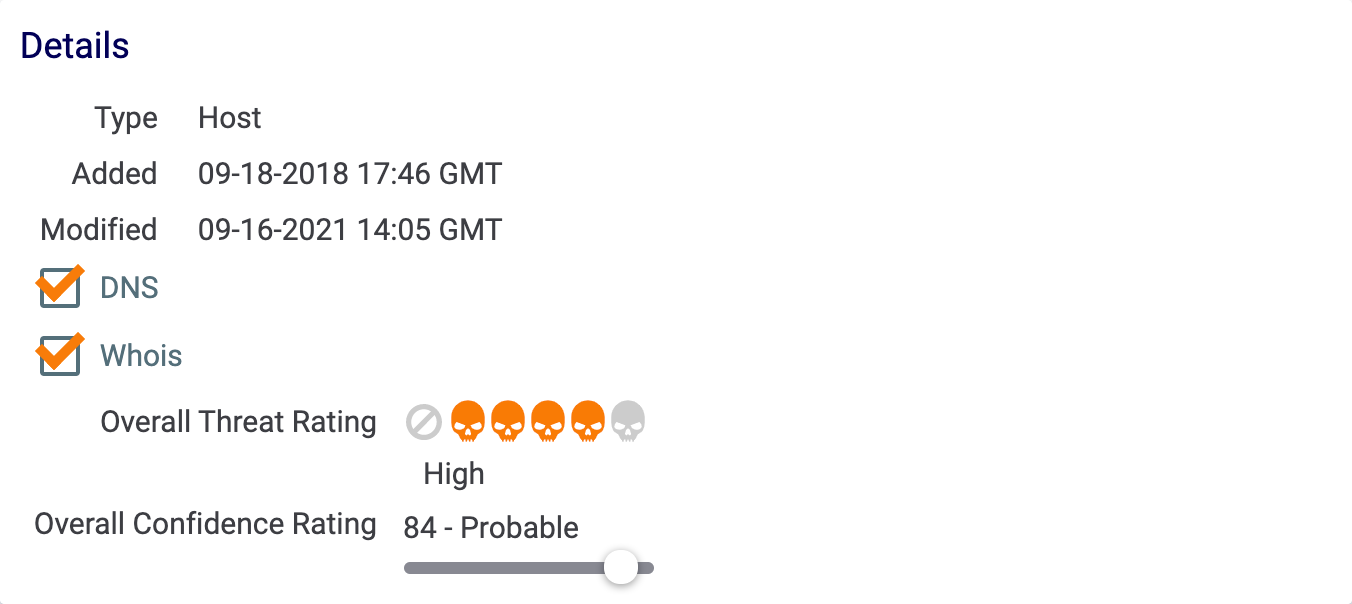
Viewing WHOIS Information
On a Host Indicator’s legacy Details screen, click the Whois tab and, if populated, the screen will display a results table with hyperlinked items in the Contacts column (Figure 3).
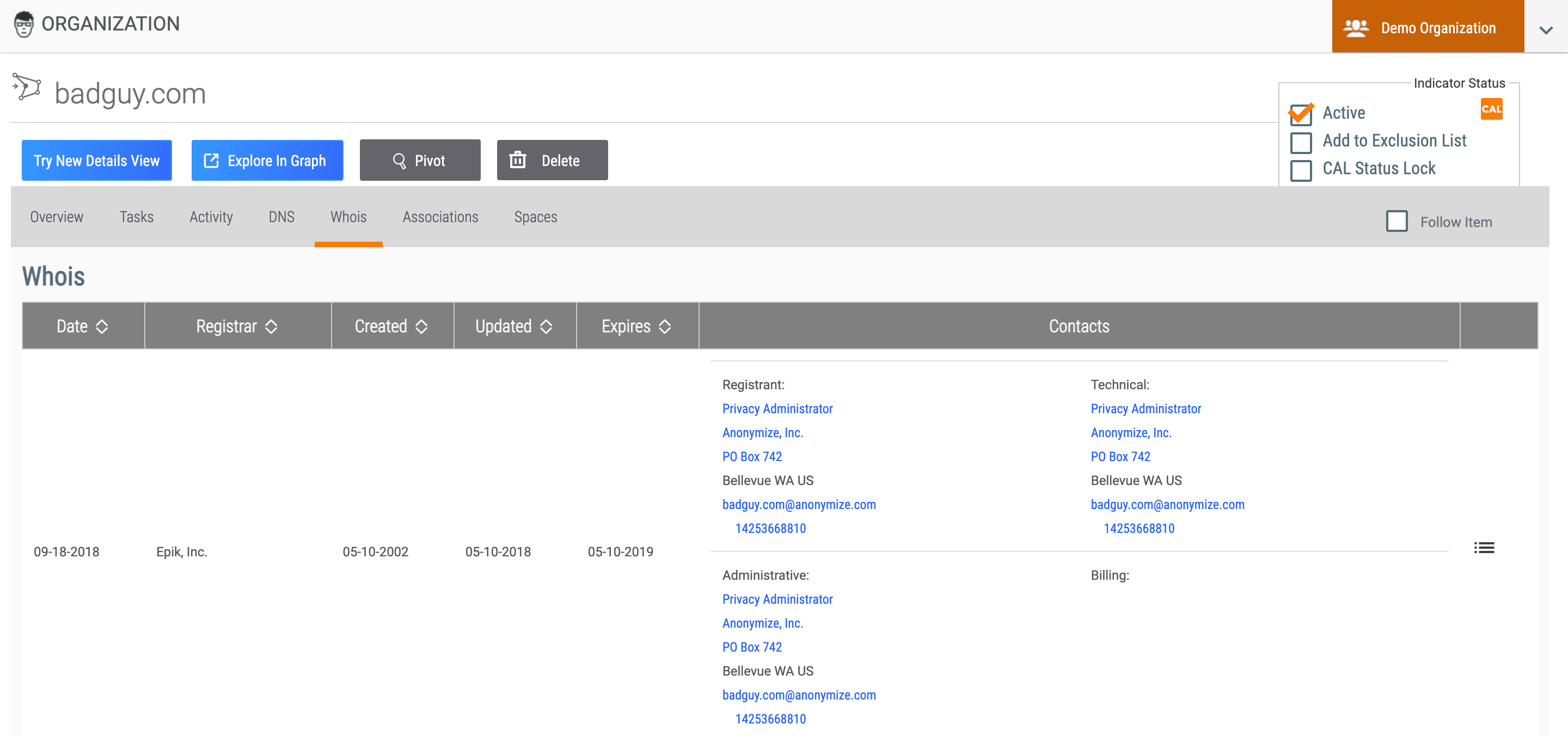
Click a hyperlink to view related Hosts in ThreatConnect that have a matching value in their WHOIS information. The Related Hosts window will be displayed (Figure 4).
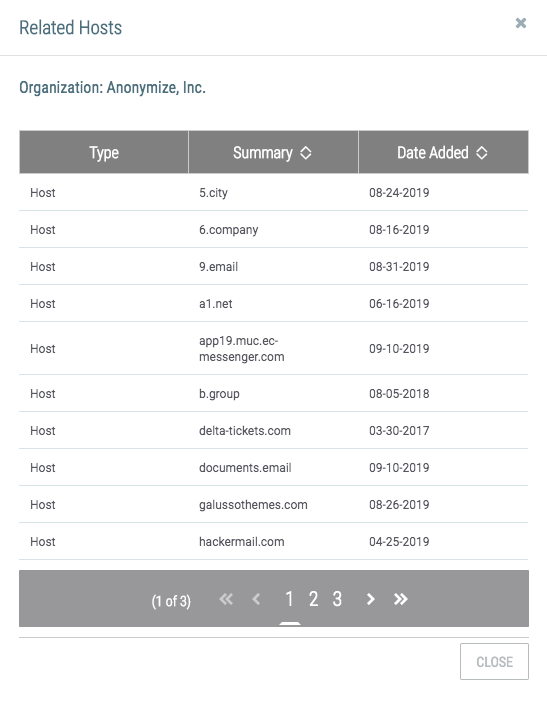
To view the full WHOIS record for an entry in the Whois results table, click Full Record![]() in the rightmost table column (Figure 3). The Whois Record window will be displayed (Figure 5).
in the rightmost table column (Figure 3). The Whois Record window will be displayed (Figure 5).
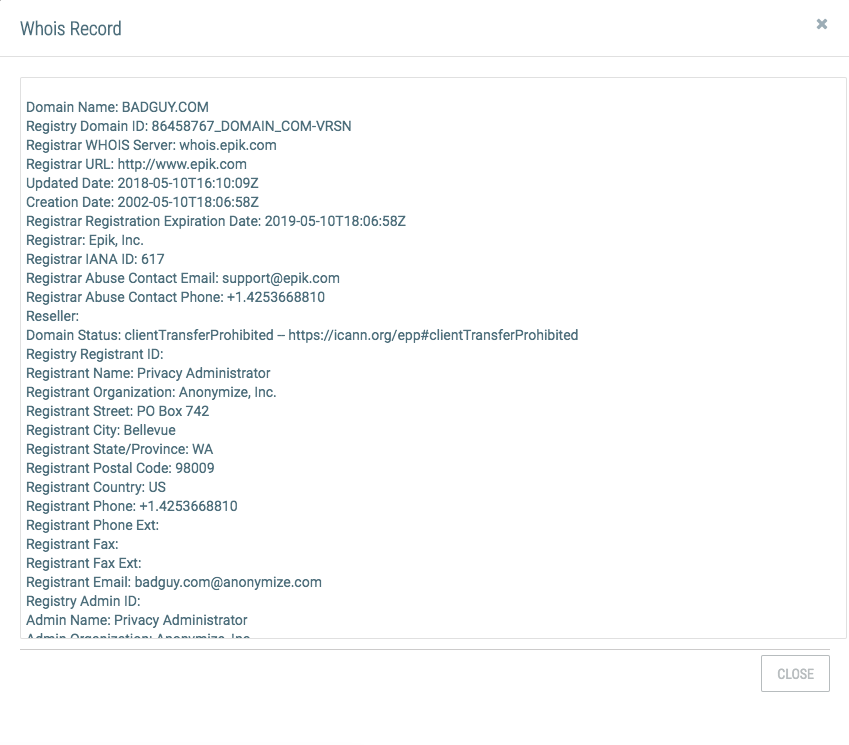
ThreatConnect® is a registered trademark of ThreatConnect, Inc.
20030-04 v.12.A


