- 25 Aug 2022
- 1 Minute to read
-
Print
-
DarkLight
-
PDF
Editing a Component
- Updated on 25 Aug 2022
- 1 Minute to read
-
Print
-
DarkLight
-
PDF
To edit a Component, click on its name (in blue text) on the Playbooks screen to open it in the Playbook Designer. Alternatively, click  Components on the side navigation bar of the Playbook Designer screen and select the Component from the list that is displayed (Figure 1) to open the Component in a new tab in the Playbook Designer.
Components on the side navigation bar of the Playbook Designer screen and select the Component from the list that is displayed (Figure 1) to open the Component in a new tab in the Playbook Designer.
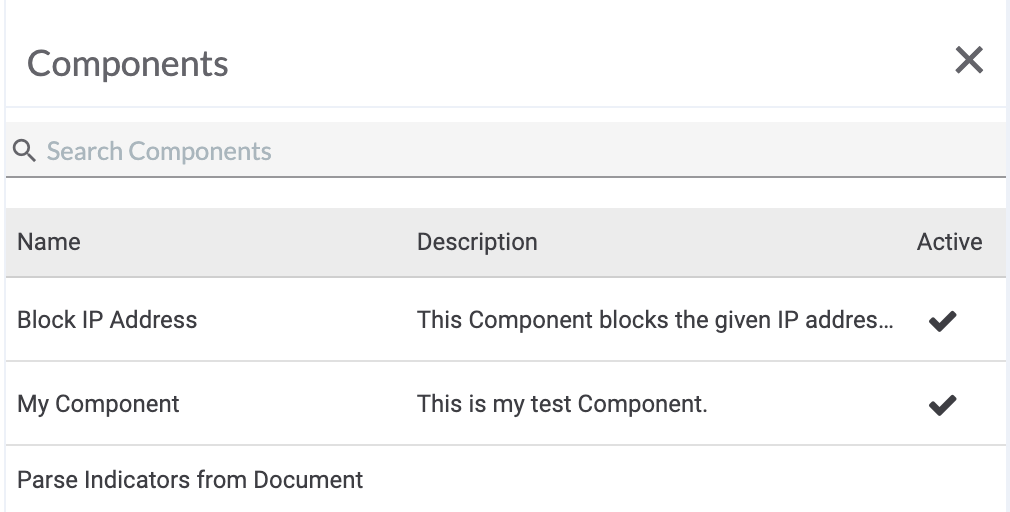
If the Component is Active, hover over the Mode dropdown menu at the upper-right corner of the Playbook Designer screen and select Design Mode. If the Component is Active and currently being used in one or more Playbooks, hover over the Mode dropdown menu at the upper-right corner of the Playbook Designer screen and select Edit as Draft (Figure 2).
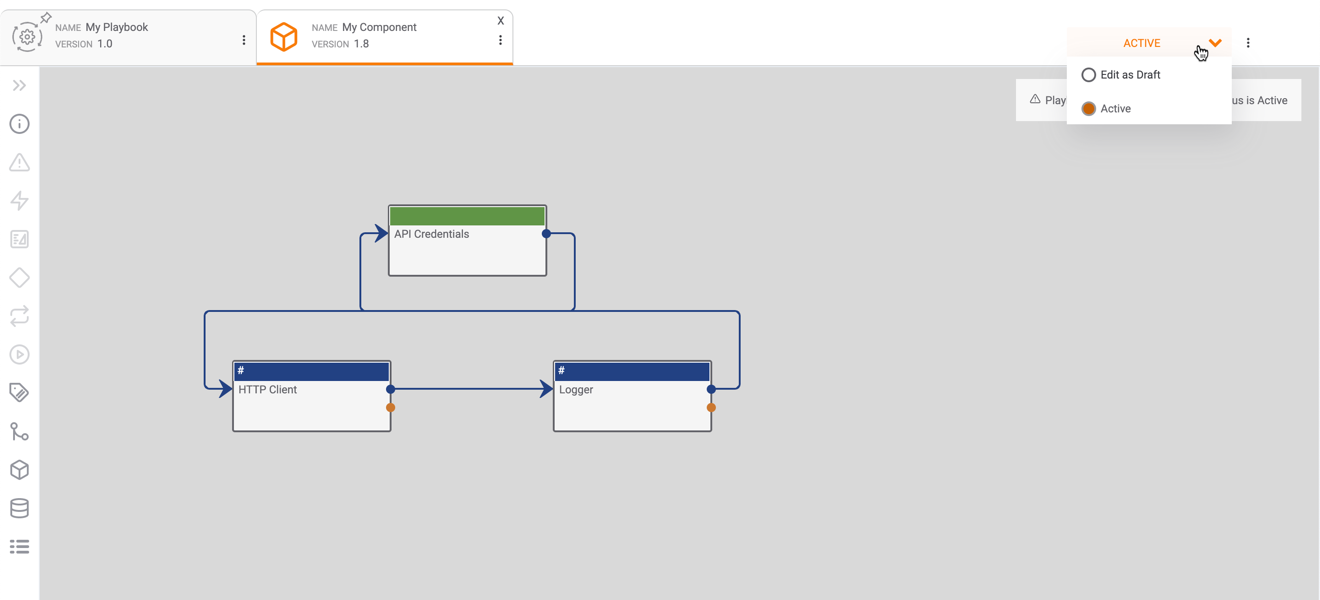
ThreatConnect® is a registered trademark of ThreatConnect, Inc.
20069-03 v.08.B


