Administrating a Component
- 25 Aug 2022
- 1 Minute to read
-
Print
-
DarkLight
-
PDF
Administrating a Component
- Updated on 25 Aug 2022
- 1 Minute to read
-
Print
-
DarkLight
-
PDF
Article summary
Did you find this summary helpful?
Thank you for your feedback!
Click the vertical ellipsis  at the upper-right corner of the Playbook Designer screen to display administrative options for the Component (Figure 1). Here, you can clone (copy) the Component, delete the Component, export the Component, import a new version of the Component, or share the Component.
at the upper-right corner of the Playbook Designer screen to display administrative options for the Component (Figure 1). Here, you can clone (copy) the Component, delete the Component, export the Component, import a new version of the Component, or share the Component.
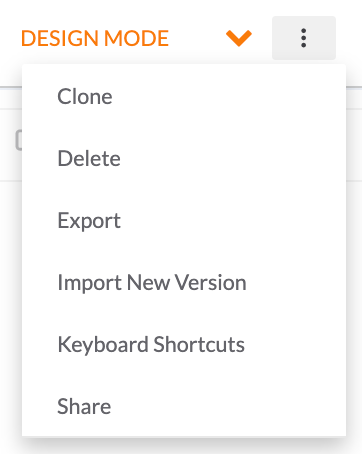
A menu with the Clone, Delete, Export, and Import New Version options (Figure 2) can also be accessed to the right of the row for the Component on the Playbooks screen.
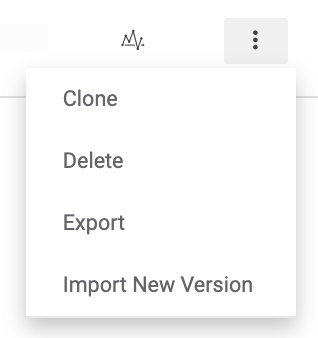
Important
A Component that is being used in a Playbook cannot be deleted. Attempting to do so will result in an error message listing all Playbooks, active and inactive, that use the Component. The Component must be deleted from all Playbooks that use it before it can be successfully deleted from your Organization. If a Playbook from which the Component was deleted has previous versions in which the Component exists, then the entire Playbook will need to be deleted in order to allow the Component to be deleted from your Organization, because historic versions of Playbooks cannot be edited. To retain the Playbook, you may clone its latest version (i.e., the version from which the Component was deleted) as a new Playbook and then delete the original Playbook (including its version history).
ThreatConnect® is a registered trademark of ThreatConnect, Inc.
20069-04 v.08.B
Was this article helpful?


