- 20 Mar 2024
- 2 Minutes to read
-
Print
-
DarkLight
-
PDF
DataStore
- Updated on 20 Mar 2024
- 2 Minutes to read
-
Print
-
DarkLight
-
PDF
DataStore is a feature that allows TC Exchange™ Runtime and Playbook Apps to persist data using OpenSearch®. The DataStore is available to any Job, Spaces, or Playbook App requiring persistent storage. Click the  DataStore icon in the side navigation bar to open the DataStore Explorer in a new tab (Figure 1). The DataStore Explorer gives you the ability to interact with DataStore information indexes while working within the Playbook Designer.
DataStore icon in the side navigation bar to open the DataStore Explorer in a new tab (Figure 1). The DataStore Explorer gives you the ability to interact with DataStore information indexes while working within the Playbook Designer.
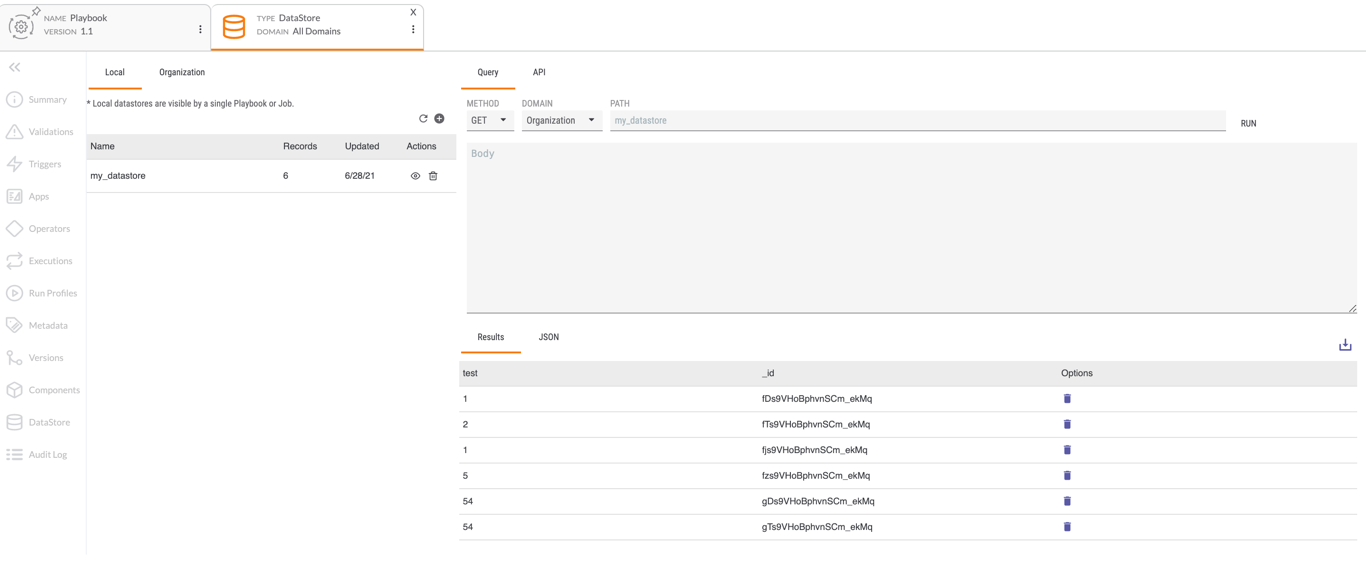
- Local: This tab displays a list of indexes visible in a single Playbook or Job.
- Organization: This tab displays a list of indexes visible to an entire Organization.
- Name: This column provides the name of the index.
- Records: This column provides the number of records in the index.
- Updated: This column displays the last time the index was updated.
- Actions: Click the
 icon to view the index in the Results and JSON tabs of the DataStore Explorer. Click the
icon to view the index in the Results and JSON tabs of the DataStore Explorer. Click the  icon to delete the index.
icon to delete the index.  : Click this icon to refresh the list of indexes.
: Click this icon to refresh the list of indexes. : Click this icon to upload a delimited text file to create a new index. See the “Upload Index” section for more information.
: Click this icon to upload a delimited text file to create a new index. See the “Upload Index” section for more information.- Query: Use this tab to locate data within a DataStore index.
- Method: This dropdown menu contains query options—GET, POST, PUT, DELETE, PATH, OPTIONS, and HEAD—for the action to be taken.
- Domain: This dropdown menu allows a you to select the domain you are querying: Local or Organization.
- Path: Enter the path of the index being queried.
- RUN: Click RUN to start the query.
- API: This tab shows the API path for the query.
- DEVELOPER TOKEN: Click on this option, viewable in the API tab to access API Developer Tokens for use with the DataStore.
- Results: This tab displays the index data populated by running a query or clicking the
 icon in the Actions column.
icon in the Actions column. - JSON: This tab displays the results from the query in a JSON StringArray.
 : Click this icon to download DataStore indexes.
: Click this icon to download DataStore indexes.
Upload Index
To upload an Index to the DataStore Explorer, open the Explorer and click the  button at the top right of the table for the local or Organization DataStore. The Upload File window will be displayed (Figure 2).
button at the top right of the table for the local or Organization DataStore. The Upload File window will be displayed (Figure 2).
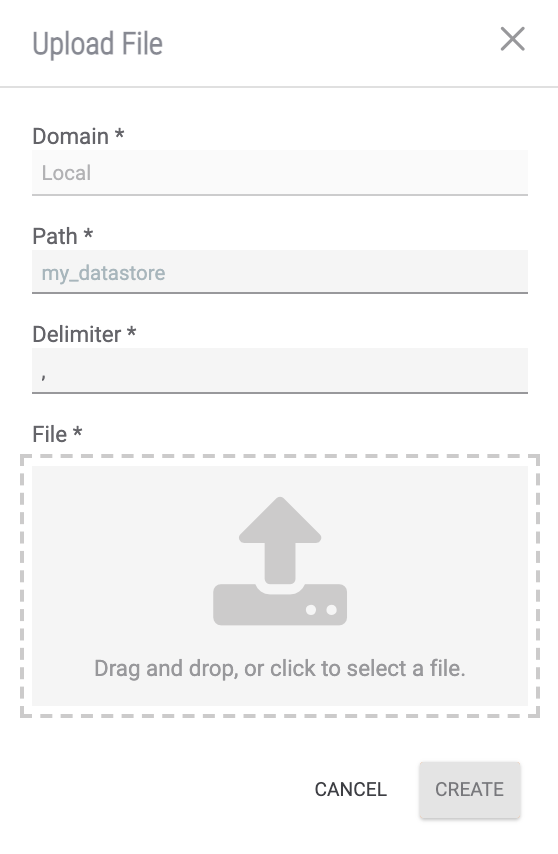
- Domain: The domain is determined by the tab that is active—Local or Organization—when the
 button was clicked. To change the domain, cancel out of the window, switch tabs, and then click the
button was clicked. To change the domain, cancel out of the window, switch tabs, and then click the  button again.
button again. - Path: Enter a path for the index being uploaded to the DataStore.
- Delimiter: Enter the character that separates the data in the file to be uploaded—e.g., comma (,), pipe (|).
- File: Drag and drop the file into this field, or click the field to select a file from a file browser.
Click the CREATE button. The new DataStore index will be displayed in the table of available indexes (Figure 3).
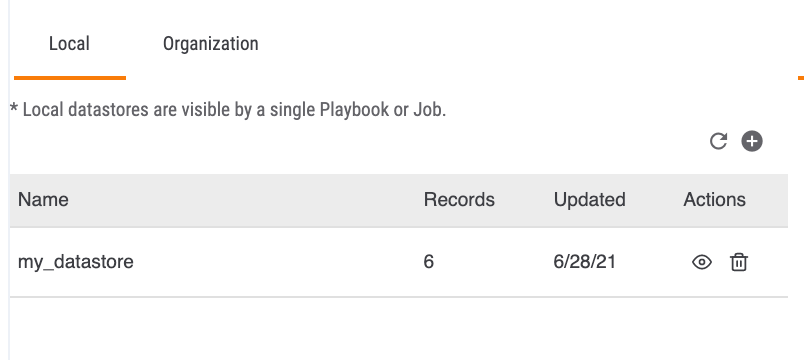
ThreatConnect® is a registered trademark of ThreatConnect, Inc.
TC Exchange™ is a trademark of ThreatConnect, Inc.
OpenSearch® is a registered trademark of Amazon Web Services.
20110-19 v.02.C


