Audit Log
- 30 Aug 2022
- 1 Minute to read
-
Print
-
DarkLight
-
PDF
Audit Log
- Updated on 30 Aug 2022
- 1 Minute to read
-
Print
-
DarkLight
-
PDF
Article summary
Did you find this summary helpful?
Thank you for your feedback!
The Audit Log provides a detailed list of all changes made to a Playbook by users in the Organization. Click the  Audit Log button in the side navigation bar to display the Audit Log pane (Figure 1). You can search the Audit Log for specific records and use search terms to identify changes to a Playbook.
Audit Log button in the side navigation bar to display the Audit Log pane (Figure 1). You can search the Audit Log for specific records and use search terms to identify changes to a Playbook.
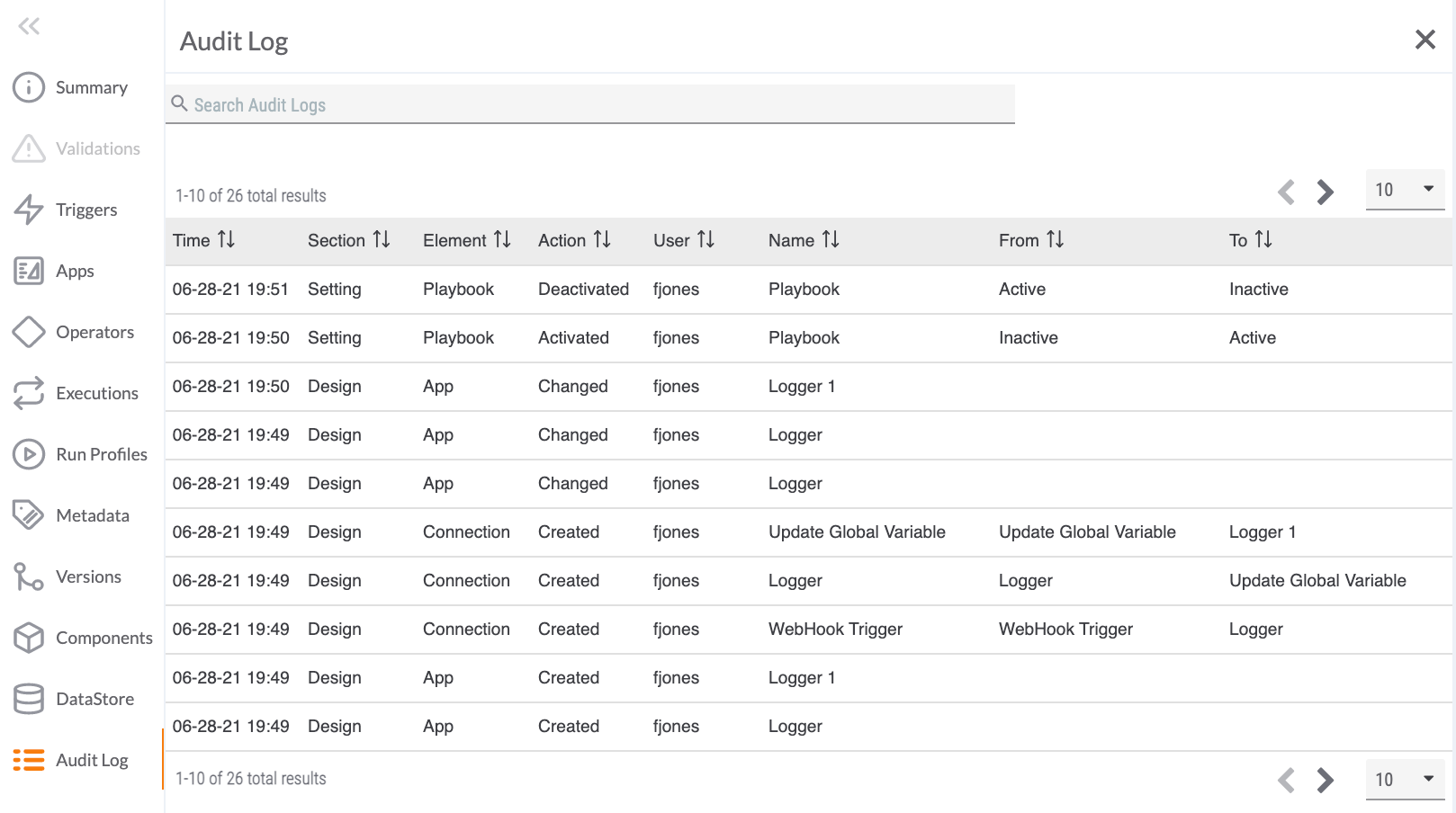
- Search bar: Use the search bar to search for any text in the columns in the table. For example, searching for created will identify records with the term “created” in any of the column fields (which, in this example, would result in the three records that have the term “created in the Action column).
- Time: This column provides date and time (MM-DD-YY HH:MM format) information for a change action.
- Section: This column provides information on what aspect of the Playbook design or functionality was changed.
- Element: This column provides information on the Playbook element that was modified.
- Action: This column describes the action that occurred: Created, Changed, Modified, Deleted, Activated, or Deactivated.
- User: This column identifies the user that made the change.
- Name: This column provides the user-defined name of the Playbook element.
- From: For changes in the state of a single element, this column provides the state before the change was made. For Connection elements (i.e., a connection was made or broken between two Playbook elements), this column provides the name of the first element in the connection.
- To: For changes in the state of a single element, this column provides the state after the change was made. For Connection elements (i.e., a connection was made or broken between two Playbook elements), this column provides the name of the second element in the connection.
ThreatConnect® is a registered trademark of ThreatConnect, Inc.
20110-20 v.02.B
Was this article helpful?


