- 18 Dec 2024
- 2 Minutes to read
-
Print
-
DarkLight
-
PDF
Creating a TAXII User for the ThreatConnect TAXII 2.1 Server (App Version 2.0)
- Updated on 18 Dec 2024
- 2 Minutes to read
-
Print
-
DarkLight
-
PDF
Overview
The ThreatConnect® TAXII™ 2.1 server can be used by an external TAXII client to retrieve data from your Organization, Communities, and Sources. To connect to the ThreatConnect TAXII 2.1 server, the external TAXII client will require login credentials (username and password), which are configured by creating a TAXII user.
Before You Start
User Roles
- To create TAXII user accounts in an Organization, your user account must have an Organization role of Organization Administrator.
Prerequisites
- To be able to create TAXII user accounts in an Organization, the value of your Organization’s TAXII User Limit setting must exceed the current number of TAXII user accounts in your Organization (must be a System Administrator, Operations Administrator, or Accounts Administrator to adjust this setting, if needed).
- To create a TAXII user account for the ThreatConnect TAXII 2.1 server, install and configure the ThreatConnect TAXII Server Service App (must be a System Administrator to perform this action).
Adjusting the TAXII User Limit
To have the option to create a TAXII user account in an Organization, the value of the Organization's TAXII User Limit setting must exceed the current number of TAXII user accounts in the Organization. Follow these steps to adjust the TAXII user account limit for an Organization:
- Log into ThreatConnect with an Account Administrator, Operations Administrator, or System Administrator account.
- Hover over Settings
 on the top navigation bar and select Account Settings.
on the top navigation bar and select Account Settings. - On the Organizations tab, click Edit
 for the Organization in which you want to create one or more TAXII user accounts.
for the Organization in which you want to create one or more TAXII user accounts. - On the Standard Options tab of the Organization Information window, set the number of TAXII user accounts that the Organization will be allowed to create in the TAXII User Limit field, and then click SAVE.
Creating a TAXII User
Follow these steps to create a TAXII user account and configure it to use the ThreatConnect TAXII 2.1 server:
- Log into ThreatConnect with an Organization Administrator account.
- Hover over Settings
 on the top navigation bar and select Org Settings.
on the top navigation bar and select Org Settings. - Click Create TAXII User on the Membership tab.ImportantIf the Create TAXII User button is not available on the Membership tab, adjust your Organization’s TAXII user account limit.
- On the TAXII User Administration window (Figure 1), select the Service created for the ThreatConnect TAXII Server App in the TAXII Service dropdown. After you select the Service, the TAXII User Administration window will update and show only the fields that are applicable to the ThreatConnect TAXII 2.1 server.
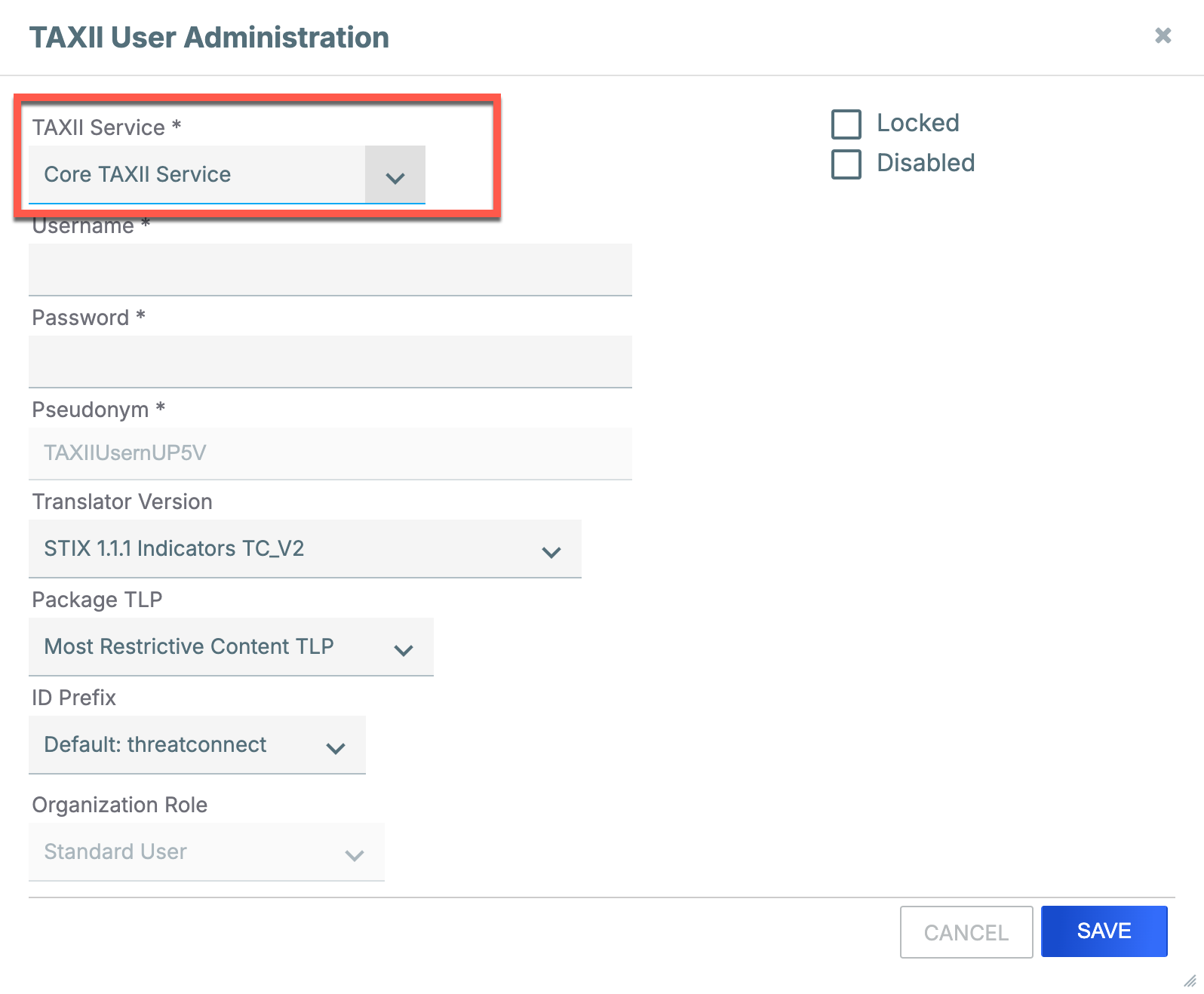
- Fill out the fields on the TAXII User Administration window (Figure 2) as follows:
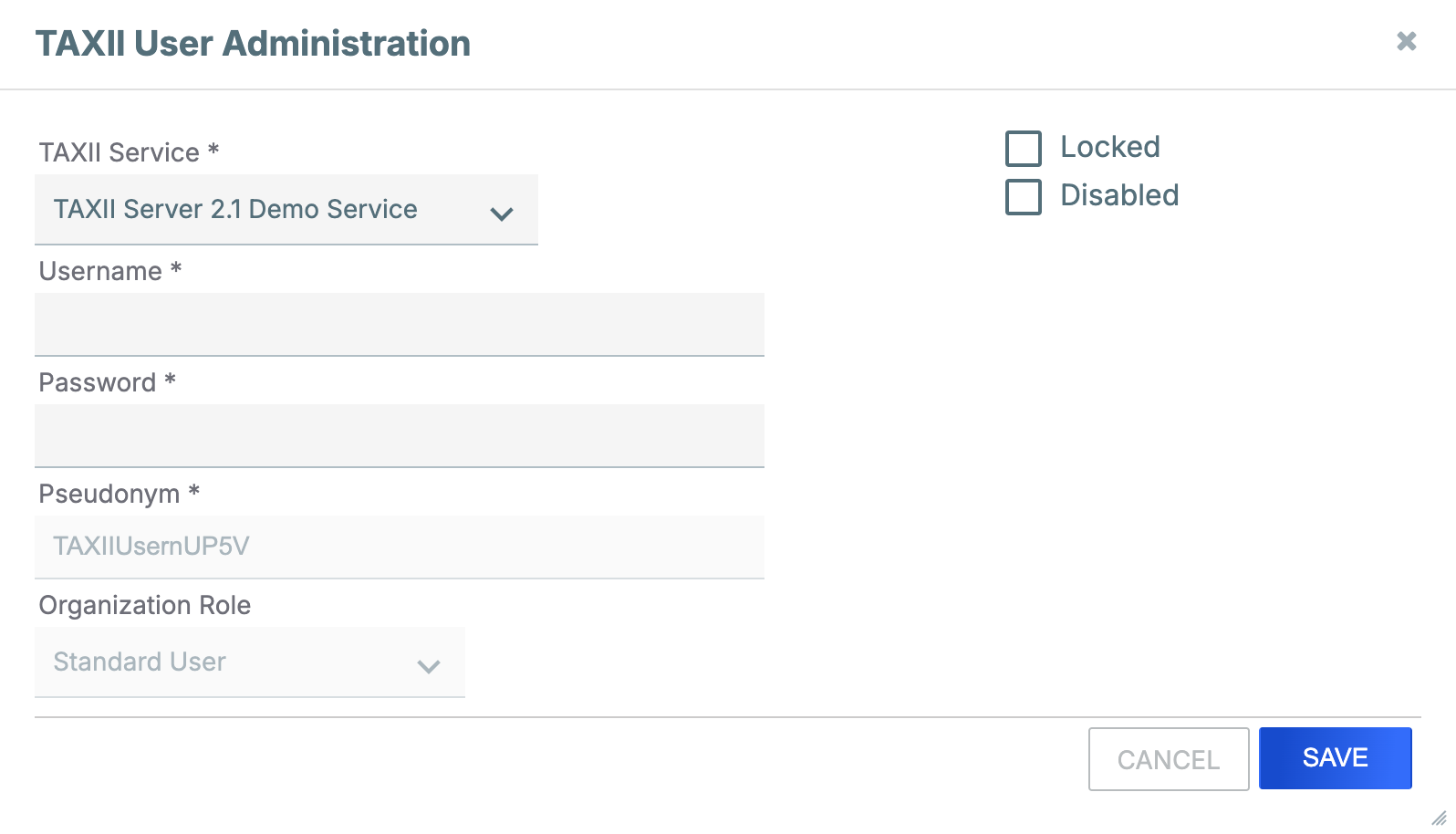
- Username: Enter a name for the TAXII user account.
- Password: Enter a password for the TAXII user account.
- Pseudonym: A pseudonym is created automatically and cannot be edited. Administrators of Communities and Sources to which the TAXII user account belongs will see this name when viewing their members.
- Organization Role: An Organization role of Standard User is selected automatically and cannot be changed.
- Locked: Leave this checkbox cleared.
- Disabled: Leave this checkbox cleared.
- Click SAVE on the TAXII User Administration window.
You can now use your preferred TAXII client and your new credentials to retrieve data from the ThreatConnect TAXII 2.1 server.
ThreatConnect® is a registered trademark of ThreatConnect, Inc.
TAXII™ is a trademark of The MITRE Corporation.
20167-03 v.01.A


