- 02 Dec 2025
- 21 Minutes to read
-
Print
-
DarkLight
-
PDF
7.11 Release Notes
- Updated on 02 Dec 2025
- 21 Minutes to read
-
Print
-
DarkLight
-
PDF
New Features and Functionality
ThreatConnect 7.11 takes the themes established in version 7.10 around standardization, streamlined user experience, and focus and builds upon them substantially to help you work smarter, find what you need faster, and confidently take action. This release is packed with enhancements and new features focused on helping you do your job more efficiently so you can spend more time doing analysis and less time remembering things like all the aliases for a given threat actor group.
Threat Actor Profiles
The marquee feature in ThreatConnect 7.11 is Threat Actor Profiles. This feature addresses a significant challenge experienced by many threat intelligence analysts: having to keep track of all the names used by vendors to refer to a particular threat actor group. The Threat Actor Profiles feature leverages the extensive CAL™ dataset to automatically identify all known aliases for a given threat actor represented by Adversary, Intrusion Set, and Threat Group objects in ThreatConnect. It then looks across the data in your ThreatConnect owners and consolidates all available threat actor data for those aliases and displays that information on a single Threat Actor Profile Details screen, similar to how the unified view for Vulnerability Groups aggregates Vulnerability data across ThreatConnect owners on a single Details screen. The Attributes and associations that exist for the individual objects are all captured in this profile page so that you can quickly gather available context and make faster decisions.
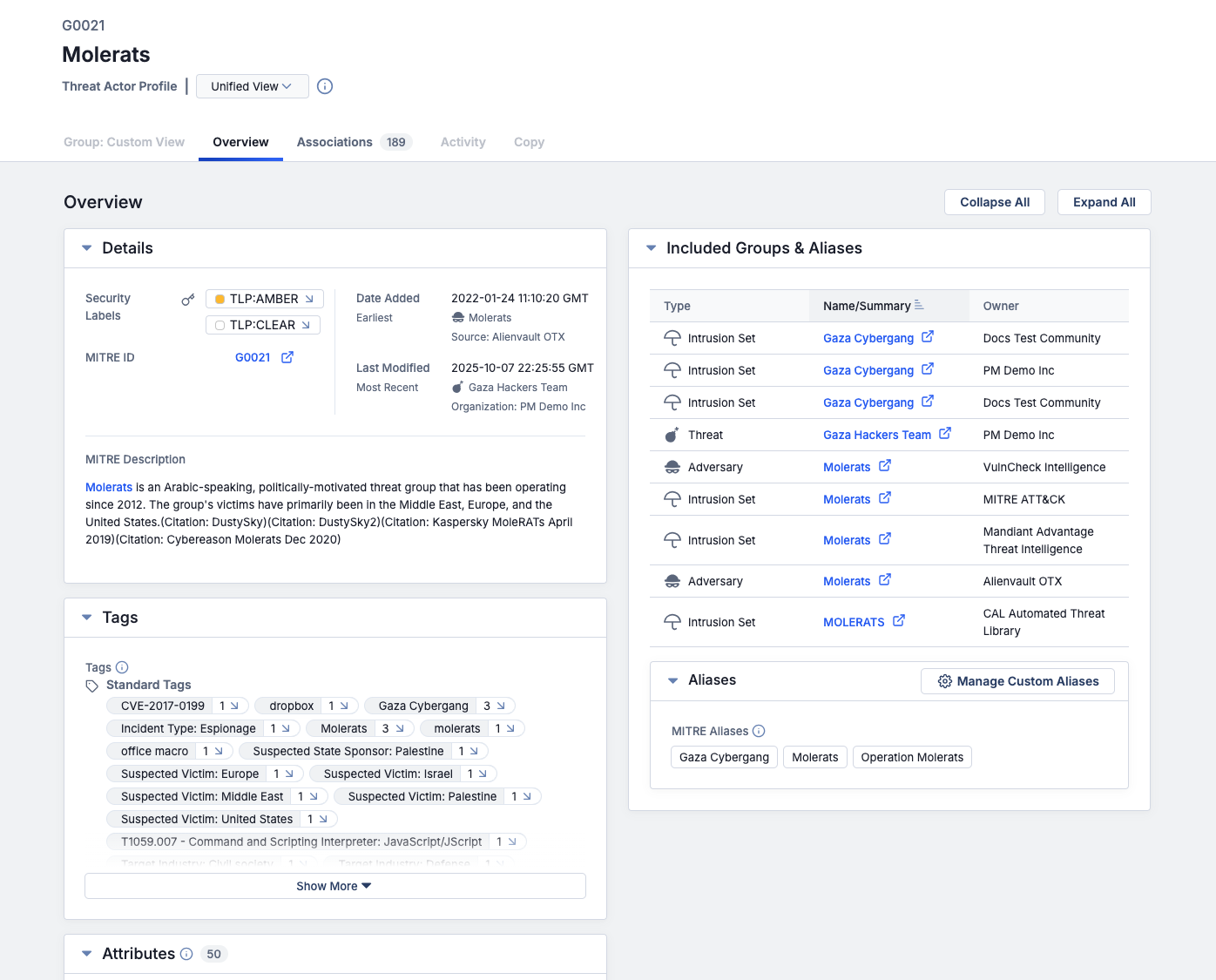
Threat Actor Profiles offer a unified view of threat data for Adversary, Intrusion Set, and Threat Groups representing the same actor with different aliases
Alias information from CAL is used for the initial consolidation. Once a Threat Actor Profile is created by the system, you can add custom aliases to it if you track the group under a different name or if a vendor releases another moniker for the threat. Names added as custom aliases are incorporated into the query used to connect the Groups included in the profile, which means that any Adversary, Intrusion Set, or Threat Group with a Name/Summary value matching any of the aliases (including custom aliases) that is subsequently added to your ThreatConnect owners will be included in the Threat Actor Profile.
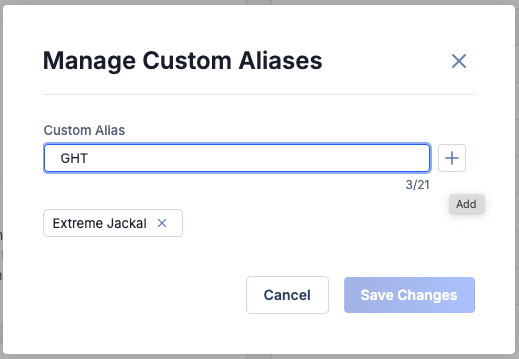
Add and remove custom aliases from a Threat Actor Profile
If you want to view the Details screen for a version of one of the Groups included in a Threat Actor Profile—including the Group: Custom View, Activity, and Copy tabs, which are not available in the unified view—you can easily select the version’s owner from the owner dropdown at the upper left.
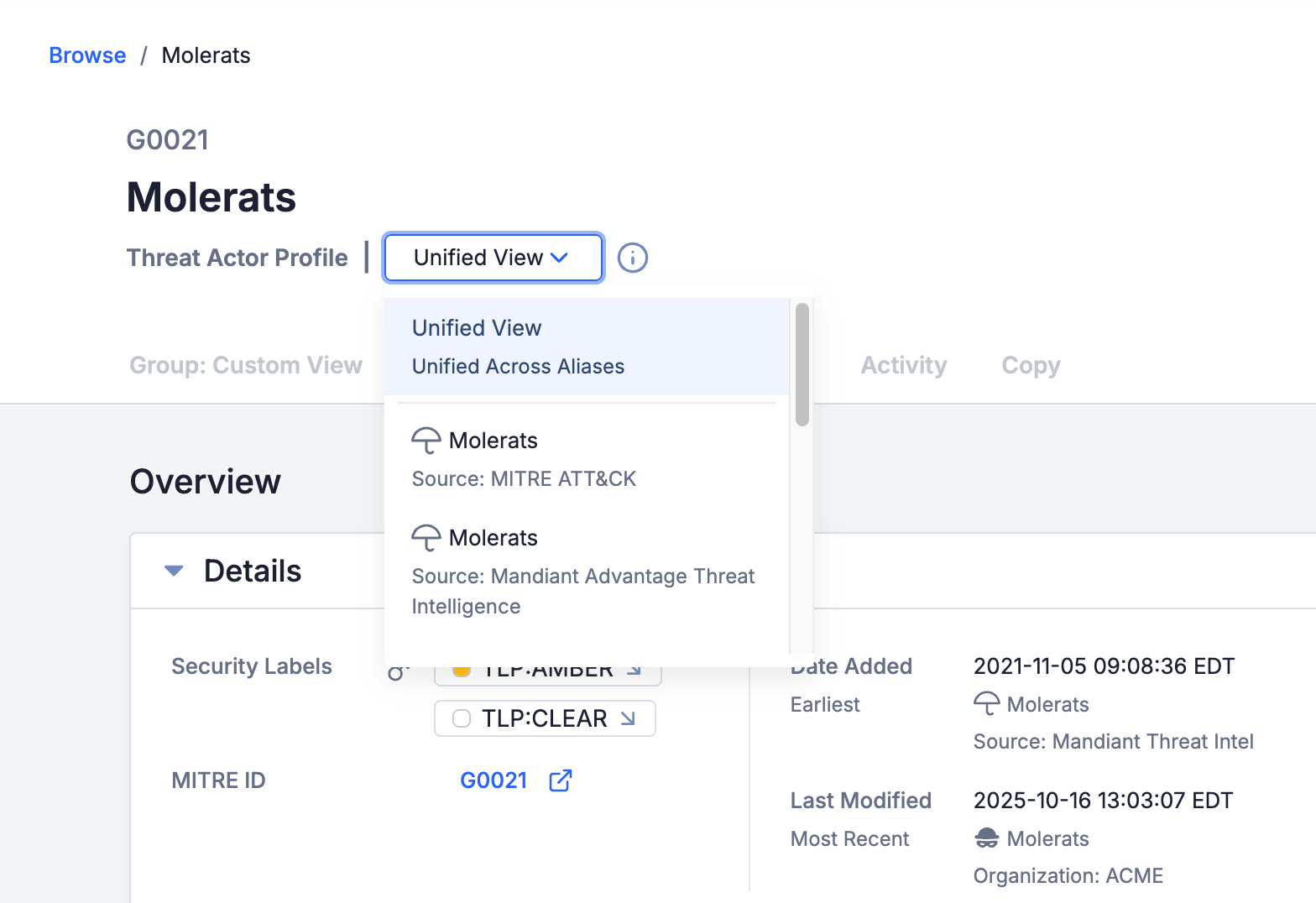
You can select the unified view or a specific owner’s version of an Adversary, Intrusion Set, or Threat Group included in a Threat Actor Profile
The unified view is shown by default for Groups that are part of a Threat Actor Profile. It is not available for Adversaries, Intrusion Sets, or Threats that do not have other Groups linked to them via an alias recognized by CAL. If you do not want to see the unified view by default, you can disable this setting in the Options ⋯ menu at the upper right of the Threat Actor Profile’s Details screen. Note that the selection for this setting applies across all Threat Actor Profiles viewed from your user account. You cannot enable or disable it for individual Group objects, and your selection will not change the setting for other users on your ThreatConnect instance. And, of course, even if you disable the unified view as default, you can still see the unified view by switching to Unified View in the owner dropdown.
It’s important to note that the correlation and aggregation of objects into Threat Actor Profiles does not involve any changes to the underlying data. The goal of this feature is to make it easier for you to get an understanding of what you know about a threat actor group and its activities while maintaining data integrity. Rather than having to search for every known alias and open each of those Group Details screens to read through the available context, you can now access all of this information in one place in a searchable, filterable format so that you can get to the point faster.
It may take a few days after upgrading to version 7.11 for all Threat Actor Profiles to be identified and consolidated. In particular, instances that have large amounts of data could experience delays in the availability of the unified view for Threat Actor Profiles as they complete the initial consolidation process. However, if you notice that Threat Actor Profiles are not available for eligible Groups after that period of time, please reach out to your Customer Success representative for assistance.
Actionable Search Updates
ThreatConnect 7.11 is packed with improvements to the bulk Indicator search feature that make it easier to find the data you’re looking for. Among the updates are the ability to consolidate results for Indicators found in your ThreatConnect owners and to take bulk actions on consolidated Indicators. Continuing with the themes of standardization, streamlined experience, and focus, these feature updates eliminate the appearance of duplicates when you’re searching for Indicators while maintaining the fidelity of the underlying data.
Consolidated Bulk Indicator Search Results
To ensure that your data are stored in a way that is true and traceable to the original source, separate versions of data objects are maintained in your ThreatConnect owners. This segmented approach allows you to aggregate your data within a single system (i.e., a Threat Intelligence Platform) and identify where each piece of data came from. While this segmentation is great for maintaining the integrity of your sources and the analysis and enrichment they provide, it can be frustrating when you’re looking for available information about an Indicator and find multiple copies in different owners that you have to correlate. When performing a bulk Indicator search of an uploaded file, this means that you will see results across a variety of owners, which in turn means your results set may be crowded with duplicates.
To solve this problem, ThreatConnect 7.11 provides the ability to enable deduplication of Indicators in bulk Indicator search results, allowing you to clear out all that noise and focus on a consolidated, easy-to-navigate results set. After you upload a file in bulk Indicator search, simply select Enable Deduplication of Indicators from the Options ⋯ menu at the upper right of the screen. Your search results will then show a view where information on matching Indicators is consolidated into a single row for each Indicator. Once you select this setting, future searches will use the deduplicated view as the default—but you can always switch back to viewing each Indicator in its own row by selecting Disable Deduplication of Indicators from the Options ⋯ menu.
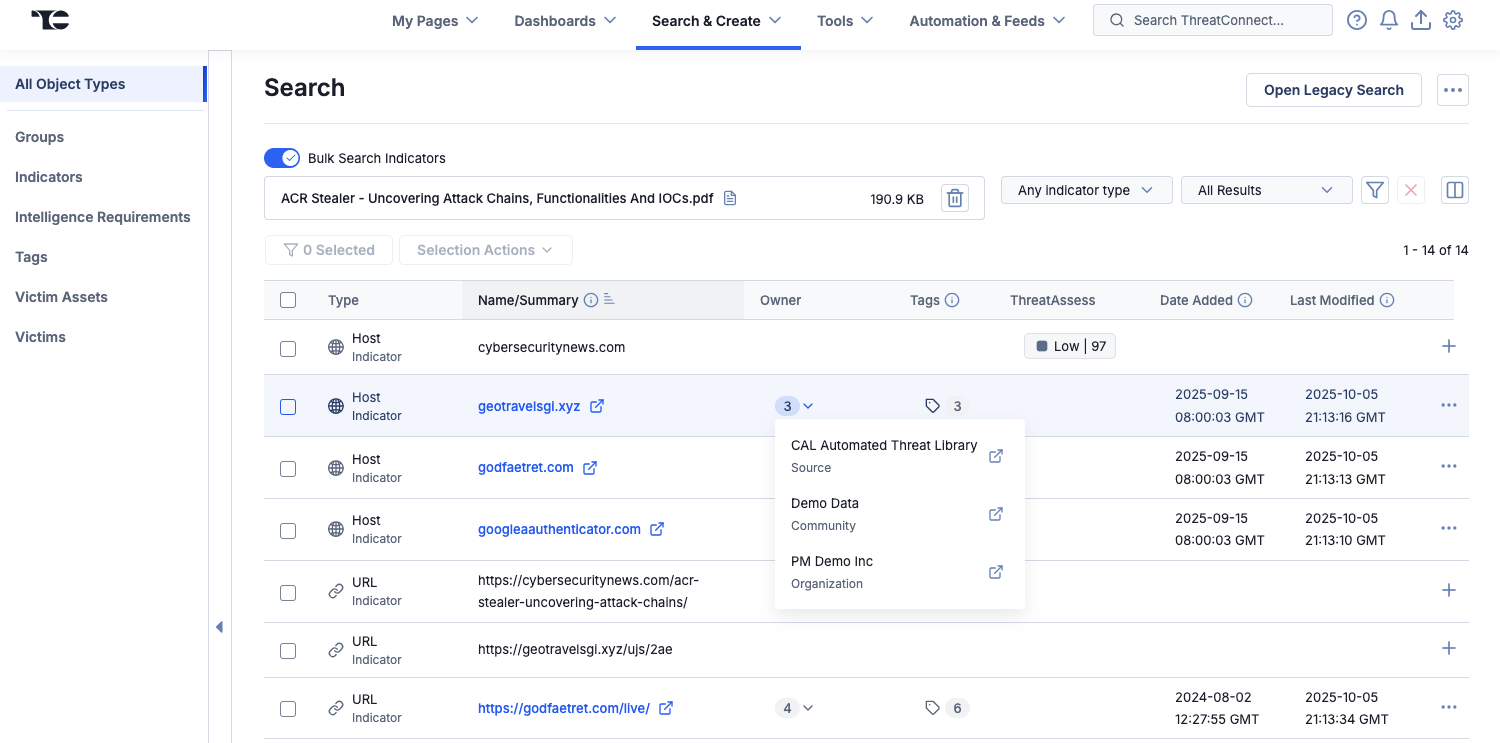
Matching Indicators are consolidated into a single row in deduplicated bulk Indicator search results
Dashboard Enhancements
Group by ATT&CK Tags
You can now group your data by ATT&CK Tags when building Query charts in dashboards. This option can help you surface the most prevalent MITRE ATT&CK® techniques, look for the techniques used most often by particular threat actors, or keep an eye on trends in ATT&CK technique usage over time.
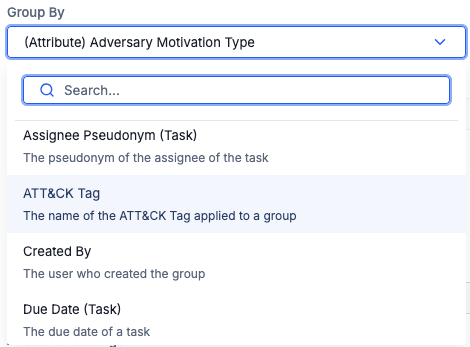
Select ATT&CK Tag from the Group By options when building a Query chart in dashboards
To use this feature, select ATT&CK Tag in the Group By dropdown when creating or editing a Query card for a chart and complete the rest of the card’s configuration, such as in the following example:
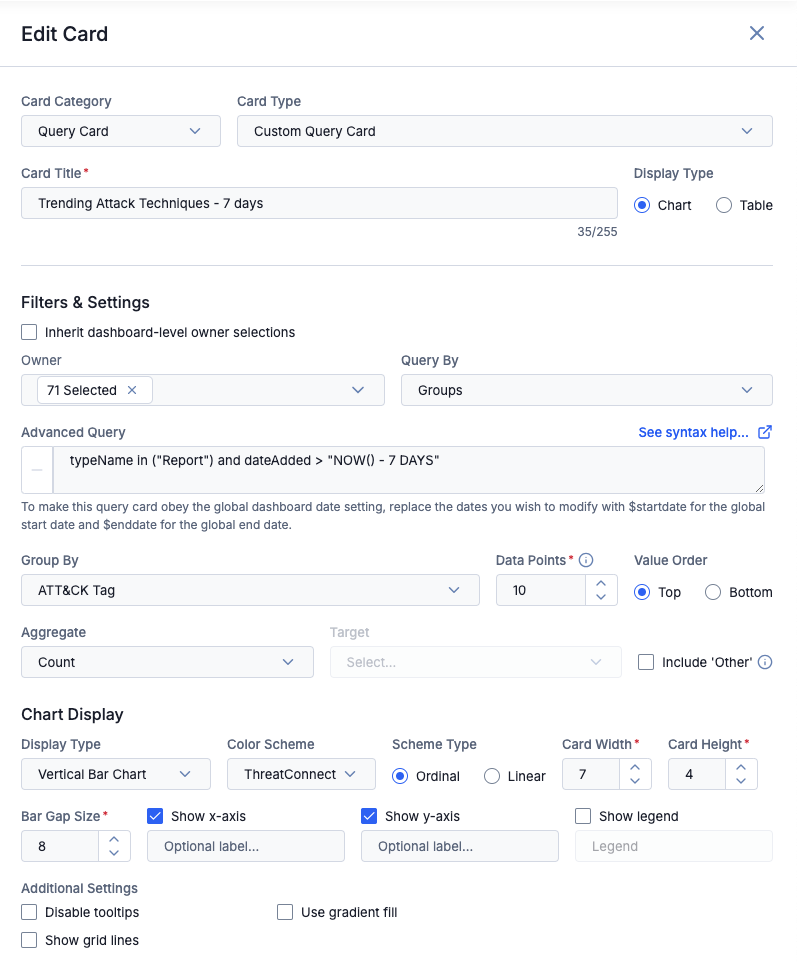
Example Query card configuration with ATT&CK Tag grouping
This example shows the configuration for a Query card that displays the most prevalent ATT&CK techniques over the previous 7 days. To surface the desired metrics, the chart queries by Groups using a ThreatConnect Query Language (TQL) query to find Report Groups added to the selected ThreatConnect owners within the past 7 days. The rationale is that Reports added to ThreatConnect in that timeframe are likely recently published, and inclusion of the ATT&CK Tags on the Report objects indicates that the Reports describe activity that used the particular techniques represented by the ATT&CK Tags. In other words, by looking for recent Reports and grouping them by the new ATT&CK Tag option, you can surface the techniques that have been most prevalent in the defined timeframe. The following Query card shows the result of the example configuration:
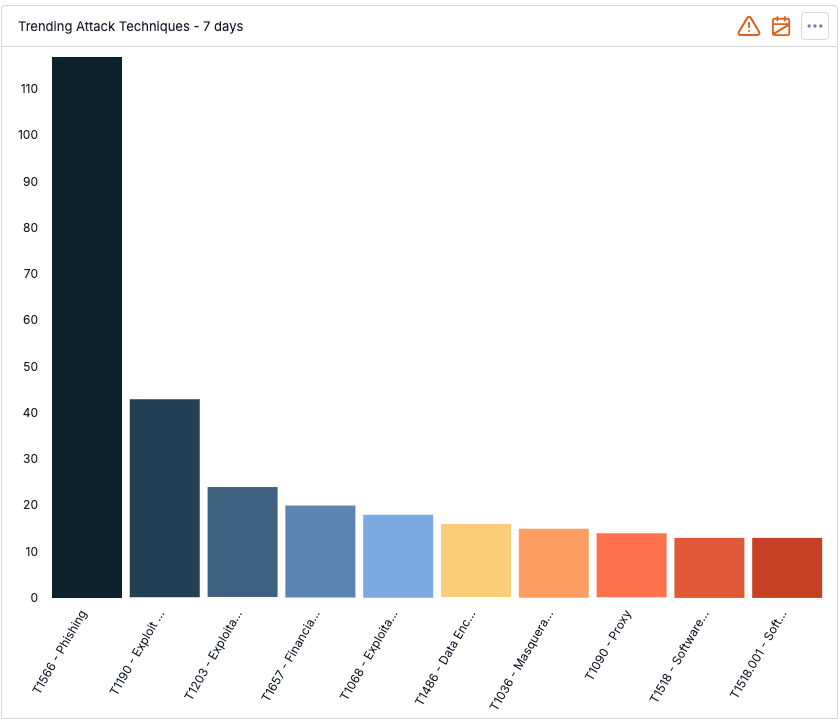
Top 10 ATT&CK techniques for the past 7 days
Global Dashboard Date Range
In ThreatConnect 7.11, we're proud to introduce a much-awaited enhancement to dashboards: the ability to apply date range filters across multiple cards in a dashboard. Before version 7.11, ThreatConnect dashboards offered filtering solely by data source, leaving date ranges to be individually managed for each card. This process often led to cumbersome individual adjustments, hindering seamless dynamic changes across the dashboard. Now, you can now choose a date range that applies to your entire dashboard. Each card configured to inherit the global dashboard date range will dynamically adjust to reflect that range.
When setting a global date range, you can choose from among the following options: Today, Last 7 Days, Last 30 Days, Last 60 Days, and Custom Dates and Times. You can fine-tune the time selection down to the second in the Custom Dates and Times option.
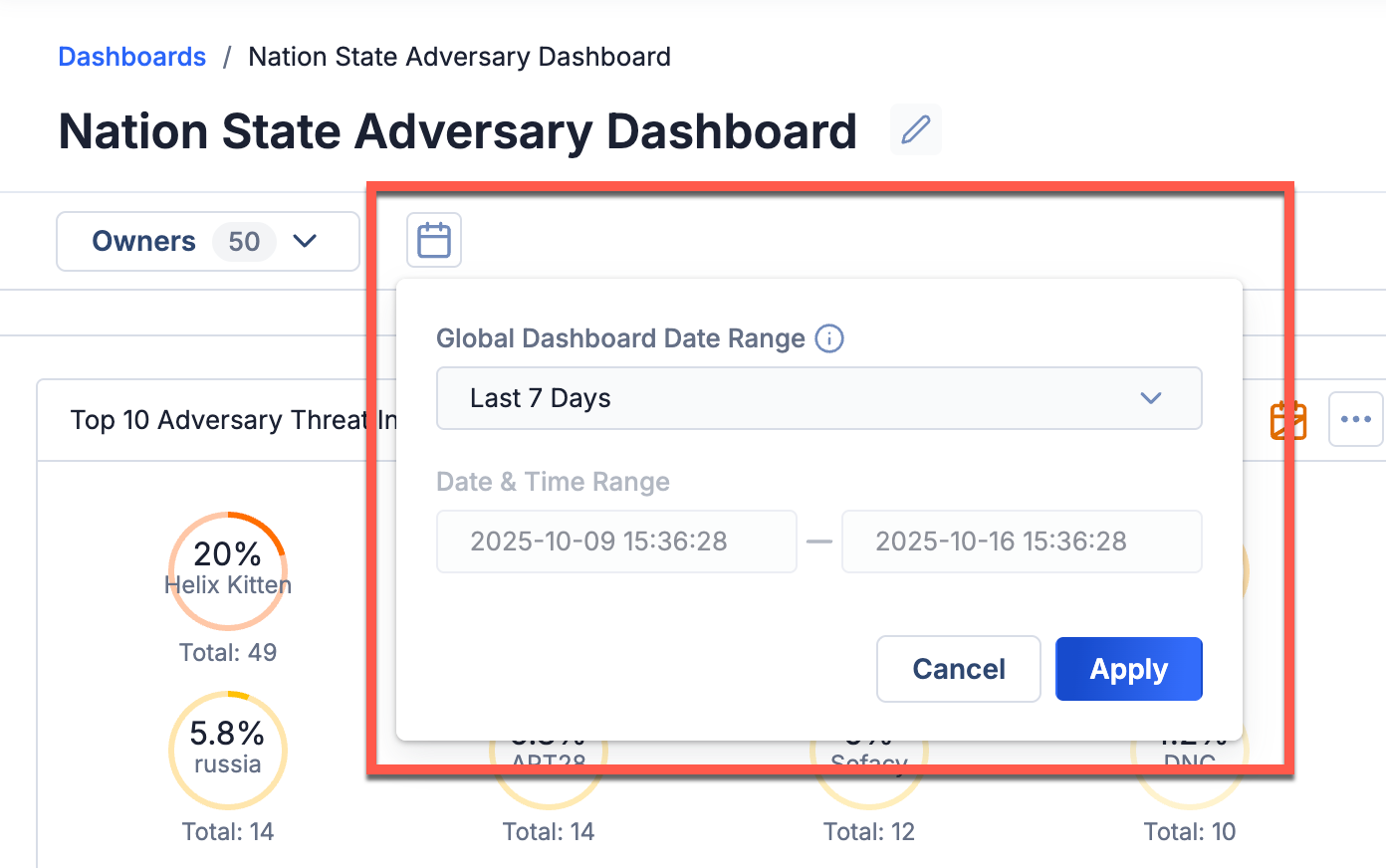
Select the global dashboard date range
Dashboard cards that do not use the global dashboard date range display the![]() icon in their header.
icon in their header.
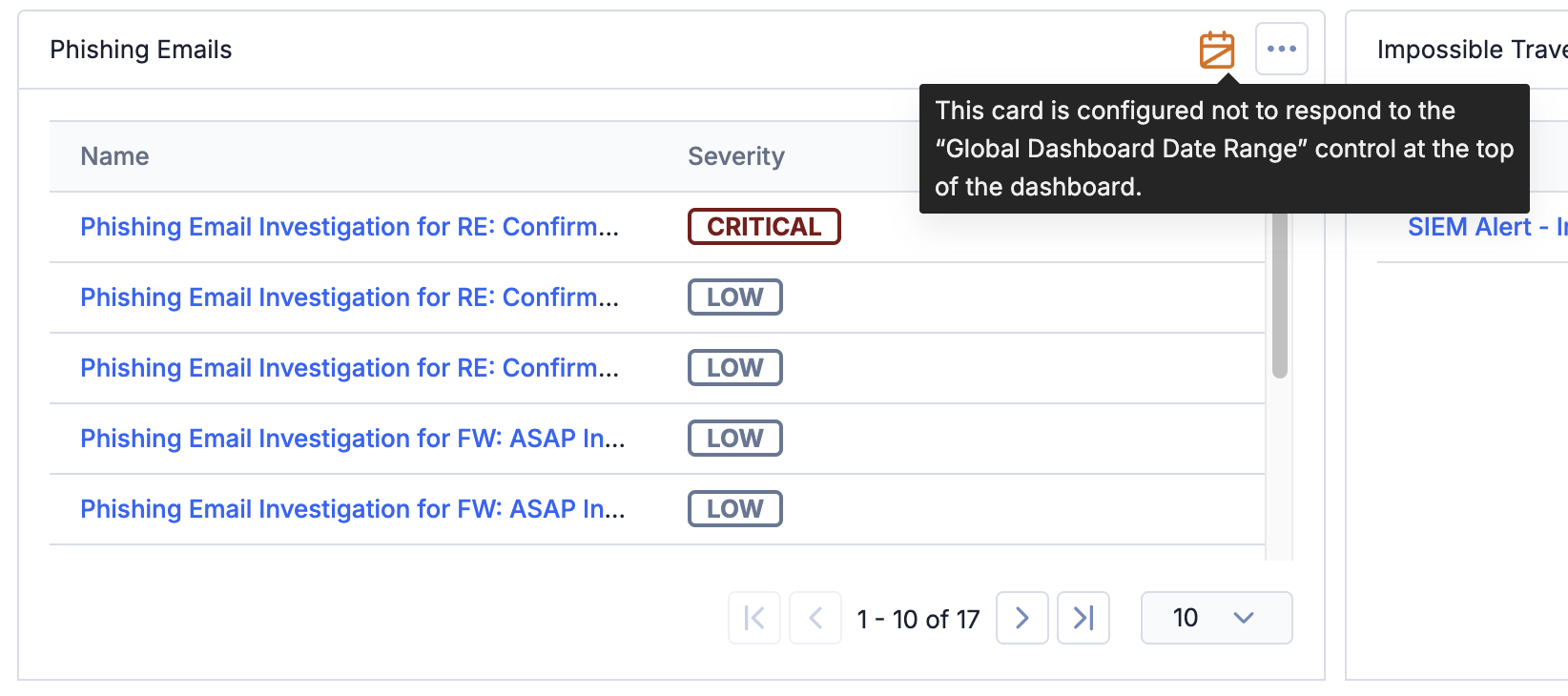
Dashboard cards that do not use the global dashboard date range are easy to spot
The global dashboard date range feature is configured differently for Metric cards and Query cards.
Metric Cards
Metric cards offer a straightforward approach to global date inheritance. When adding or editing a Metric card, simply select the Inherit global dashboard date range checkbox in the configuration to ensure that the card uses the global dashboard date range. Leave the checkbox unselected if you want to use dates configured specifically for that Metric card.
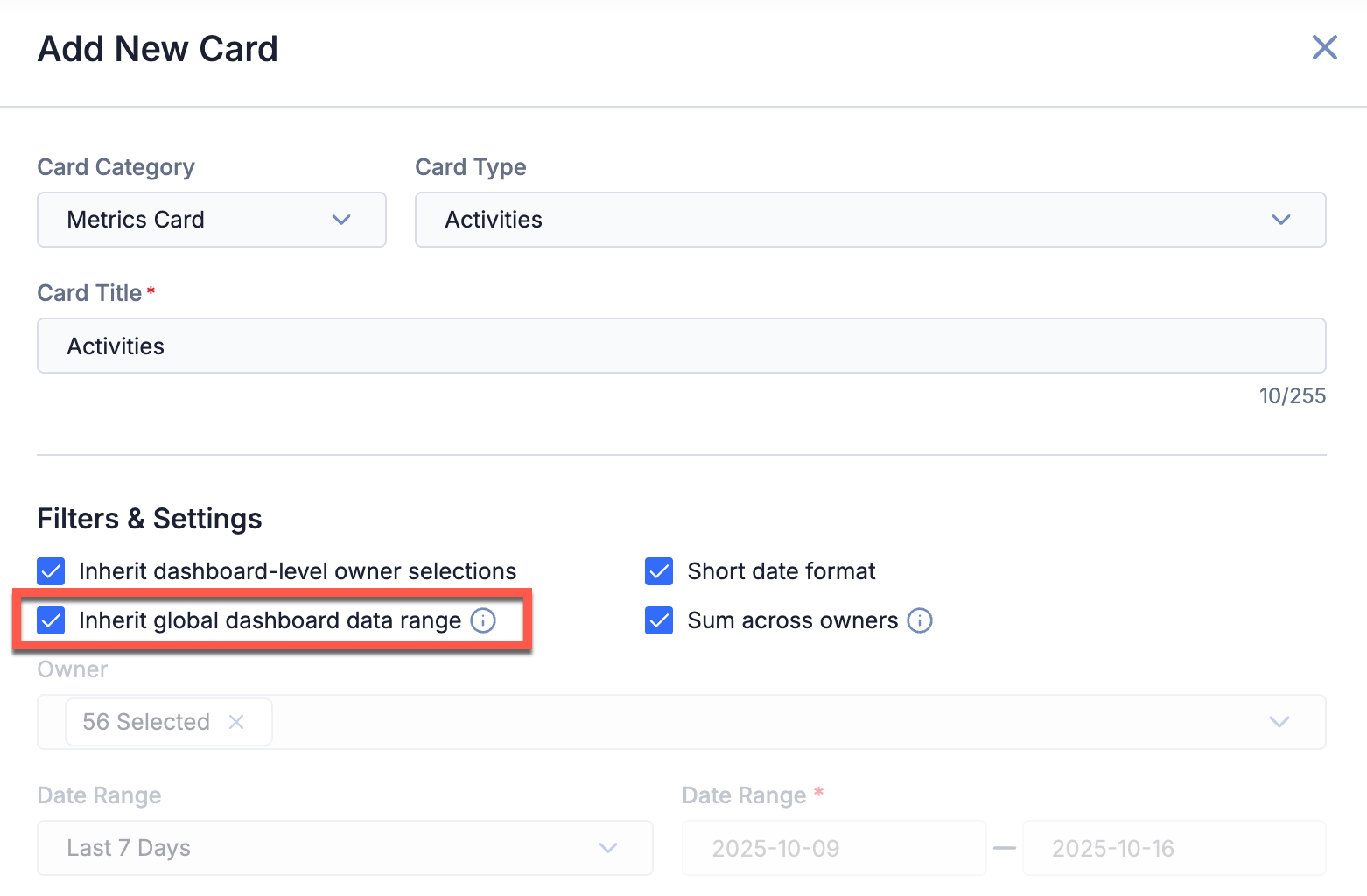
Select the Inherit global dashboard date range checkbox for Metric cards
Query Cards
To configure a Query card to use the global dashboard date range, use the following placeholder variables instead of specific dates or time windows in the Advanced Query parameter: $startdate for the global start date and $enddate for the global end date.
Before global date range selection was available for dashboards, managing date filters on Query cards was a manual process in which you had to edit the Advanced Query parameter whenever you wanted to change a Query card’s date range. For instance, a dashboard card showing Workflow Cases created in the last 30 days might have had an Advanced Query parameter like dateAdded >= "TODAY() - 30 days". This parameter had to be modified every time you wanted the dashboard to gather data for different date ranges—and if you had other Query cards, you had to modify each card’s date range individually.
Now, with the global dashboard date range feature, the process is much simpler. For example, by adjusting the Advanced Query parameter to dateAdded >= $startdate, the Query card becomes adaptable to display data from various time frames selected in the global dashboard date range, such as the last 7, 30, or 60 days. Similarly, to configure the Query card to accommodate a custom date range, adjust the Advanced Query parameter to include both start and end dates (dateAdded >= $startdate and dateAdded <= $enddate). This method enables you to make changes only once to each card (i.e., to enter the placeholder variables) rather than edit every single Query card whenever you want to adjust the dates.
Improvements
Threat Intelligence
ThreatAssess
- To enable quicker processing of high-priority data sets, there are now two monitors for ThreatAssess changes—one for high- and medium-priority changes (High-Priority ThreatAssess Monitor), such as changes made to Indicators in the ThreatConnect UI and via the v3 API, and one for low-priority changes (Low-Priority ThreatAssess Monitor), such as changes made to Indicators via the V2 Batch API—as well as a separate monitor for CAL changes to Indicators (CAL Feedback Monitor). Each monitor has its own logging process.
- The threatAssessMonitorInterval and threatAssessRefreshInterval system settings were removed.
- Four new system settings were added:
- threatAssessMonitorHighPriorityInterval: The interval, in minutes, at which high- and medium-priority updates to ThreatAssess scores are made.
- threatAssessMonitorLowPriorityInterval: The interval, in minutes, at which low-priority updates to ThreatAssess scores are made.
- CALFeedbackMonitorInterval: The interval, in minutes, at which the CAL Feedback Monitor looks for CAL updates to Indicators.
- CALDailyDeltaTargetRetrieval: The date (YYYYMMDD) for which CAL will attempt to sync data. If no value is provided, CAL will attempt to sync on the current day. Changing this value is not recommended unless you need CAL to sync data from a previous time period. If you enter a date, CAL will attempt to sync data changes detected on that date. If no data are returned for that day, CAL will attempt to sync data changes from the next day.
- The threatAssessIntervalCount system setting was renamed to threatAssessBatchSize.
- On the ThreatAssess tab of the Account Settings screen, the following two buttons were added:
- VIEW CURRENT QUEUE: View a real-time breakdown of the current number of Indicators in the ThreatAssess queue, as well as an option to refresh the queue. You can use the breakdown to measure response times to various actions.
- REINITIALIZE THREATASSESS: Reinitialize ThreatAssess for all Indicators on the ThreatConnect instance. If you proceed with this option, all Indicators will keep their existing score, but will be flagged for reassessment and placed in a queue for processing. This process may take multiple days for ThreatConnect instances with large numbers of Indicators, so it should be used with caution.
Built-In Enrichment
- You can now access real-time intelligence from Google® TI for Address, File, Host, and URL Indicators via the existing VirusTotal™ built-in enrichment:
- System Administrators can configure the enrichment by navigating to System Settings > Indicators > Enrichment Tools and editing the VirusTotal / Google TI vendor.
- The API key (VirusTotal or Google TI) entered in the configuration determines the source of the data provided by the enrichment.
- If a Google TI API key is entered, then the enrichment information is provided in a Google Threat Intelligence card on the Enrichment tab of an Indicator’s Details screen.
- If a VirusTotal API key is entered, then the enrichment information is provided in a VirusTotal card on the Enrichment tab of an Indicator’s Details screen.
- The Google Threat Intelligence Detailed View drawer displays a new Contributing Factors card that provides deeper insight into vendor analyses.
Threat Graph
- Threat Graph now has Undo and Redo buttons, allowing you to undo and redo up to 10 pivots in ThreatConnect, CAL, or enrichment services. In particular, if a pivot returns more results than you can work with or process, you can easily remove all of the pivots at once and try a new one. You can also undo and redo node removals. Note that this feature applies only to changes made in a single session, as actions taken in a Threat Graph are not “remembered” after the Threat Graph has been closed. Also, the undo/redo functionality does not currently apply to layout changes. If you make a layout change, such as moving a node or selecting a new layout, and then click Undo, the layout change and the change made before the layout change will be undone, as the undo operation is applied to the earlier change. If you click Redo, the earlier change will be redone, but the layout change will not.
- In Threat Graph, you can now hover over a node with a truncated name to view a tooltip with the object's full name. Note that this hover works only on the node itself, not on the text box with the node’s name below the node.
Search
- You can now select the columns displayed in the results table on the Search: All Object Types screen for searches in your ThreatConnect owners and in a file uploaded via the bulk Indicator search feature.
- A column for Tags was added to the results table on the Search: All Object Types screen. In bulk Indicator search, if Indicator deduplication is enabled, the Tags column shows a deduplicated list of Tags applied to all versions of the Indicator.
- After you upload a file to the bulk Indicator search feature on the Search: All Object Types screen, you can click on the file upload area to view a details drawer containing information about the file, including its name, the date it was last modified, and the number of known and known Indicators found in the file.
- You can now bulk delete returned objects on the Search: Tags, Search: Victim Assets, and Search: Victims screens.
Details Screen and Drawer
- The Details screen and Details drawer for Indicators now display a "Known Good" label for Indicators that are on a public safelist. This label is provided as part of CAL enrichment, which means that you must have CAL enabled on your ThreatConnect instance and in your Organization for it to be displayed. Note that this label is not yet available for the unified view on the Indicator Details drawer.
- The Tags card on the Details screen for the unified view for Vulnerability Groups and Threat Actor Profiles, as well as on the Details drawer for the unified view for Indicators, now consolidates all Tags from all owners into a single list. Click on each Tag to see the owners using that Tag.
- On the Details screen for a Vulnerability Group, you can now enable or disable the unified view as default from any owner, not just the unified view itself.
My Account
- The My Account screen, formerly My Profile, has been redesigned to provide a clean, easy-to-use interface:
- The General tab (formerly Overview) provides intuitive groupings of settings, an Enable Authenticator button for enabling multifactor authentication that replaces the Authenticator tab in previous versions, and a link to the ThreatConnect Terms of Service for your instance.
- The Follow tab (formerly Follow Settings) has a sidebar that organizes the owners and objects you follow into a set of results tables, one for each owner or object type. Intelligence Requirements and Victims are new additions to the object types displayed on this tab.
- The Variables tab displays a sleeker table of the file, keychain, and text variables you create for your user account.
- The Activity tab displays a more streamlined table of your user account’s activities on your ThreatConnect instance.
- The Spaces tab has been removed, because the Spaces feature is deprecated.
- You can toggle dark mode on and off with a new, easy-to-find Dark Mode toggle at the upper right of the My Account screen header.
My Pages
- You can now add up to 25 bookmarked pages in My Pages. In addition, a Manage My Pages... option has been added that allows you to reorder pages, remove pages, and edit page names
Playbooks
- The Event Trigger has a new Status Change action type that allows you to configure the Trigger to fire when the Status of an Event Group is changed in the ThreatConnect UI or via the v3 or V2 Batch API.
Dashboards
- The UI for adding and editing dashboard cards was revamped to provide a more streamlined and user-friendly experience.
- When viewing details for a dashboard Query card with a table that queries by Indicators, Groups, Victims, Victim Assets, or Tags, you can now click a Run Query button that takes you to the query results on the Search screen for the object type.
Services
- The Services screen has been redesigned, providing a streamlined interface, customizable column selection, and a details drawer for each Service.
Workflow
- The maximum length for the Description of a Workflow Case has been increased to 4000 characters. A character count was added to the Description to help you track its length.
Reporting
- When adding a query chart to a report with a Target of Time to Detect or Time to Respond, you can now configure the Time Units.
Installation and Deployment
- All MDB maxsession system properties are now persisted during installation.
- In containerized deployments, the OpenSearch container can now be configured to use any user.
API & Under the Hood
- When using the V2 Batch API to update an existing Document or Report Group that contains a file attachment, the Group is now correctly updated without having its file status reset to “Awaiting Upload.”
- You can now retrieve the CAL score for Indicators using the v3 API by adding the
fieldsquery parameter to your request and setting its value tothreatassess. - When using the v3 API to update an existing Case or Workflow Task that has an assignee, you can now remove the assignee by including the following in the request body:
{ "assignee" : { "type" : "None" } } - In V2 Batch API input files, you can now define an Indicator's summary using either the
summaryfield or the field that contains the Indicator's value for the specified Indicator type (e.g., theipfield allows you to define an Address Indicator's IPv4 or IPv6 address value). - You can now retrieve associated platforms and tactics for ATT&CK Tags using the v3 API by adding the
fieldsquery parameter to your request and setting its value to one of the following:tactics: Returns associated tactics for ATT&CK Tag objects in requests sent to the Tags v3 API endpoint.platforms: Returns associated platforms for ATT&CK Tag objects in requests sent to the Tags v3 API endpoint.tags.tactics: Returns associated tactics for ATT&CK Tag objects in requests sent to the Cases, Groups, Indicators, Intelligence Requirements, or Victims endpoint.tags.platforms: Returns associated platforms for ATT&CK Tag objects in requests sent to the Cases, Groups, Indicators, Intelligence Requirements, or Victims endpoint.
Bug Fixes
Attributes
- Line-wrapping issues in Attributes that do not support Markdown were resolved.
Playbooks
- The ThreatConnect Groups Operations and ThreatConnect Attributes Playbook Apps were updated to support copying of the External Date Added, External Date Expires, External Last Modified, First Seen, and Last Seen fields. This fix solves an issue that was preventing the values for these fields from being displayed on the Details card on the Details screen for Reports copied into ThreatConnect via Playbooks using those Apps.
Services
- Only System Administrators can now access the Permissions dropdown and Allow all checkbox for owner selection when creating or editing a Playbook Trigger or Service API App on the Services screen. This update addresses a permissions conflict in which users with certain System roles were unable to edit a Service after giving Organizations other than their home Organization permission to use the Service App.
Installation and Deployment
- An issue preventing the metadata.xml file for Security Assertion Markup Language™ (SAML™)–enabled instances from being generated was resolved.
Dependencies & Library Changes
- ThreatConnect is now running OpenSearch® version 3.2.0.
Maintenance Releases Changelog
2025-11-13 7.11.1 [Latest]
Improvements
- The Doc Analysis Import feature is now called Document Parsing Import to more clearly differentiate it from the CAL Doc Analysis Service.
- System Administrators can use the new aiPoweredImportEnabled system setting to turn on or off the AI-powered features of Document Parsing Import for their ThreatConnect instance. The setting is turned on by default. If the setting is turned on, then users will see “✨ AI-powered” under the Document Parsing option in the
 and Create & Import dropdowns and on the Import tab of the Import Intel - Document Parsing screen. If the setting is turned off, then “✨ AI-powered” will not be displayed for those options, and MITRE ATT&CK AI classification will not be available for parsed Groups in Document Parsing Import.
and Create & Import dropdowns and on the Import tab of the Import Intel - Document Parsing screen. If the setting is turned off, then “✨ AI-powered” will not be displayed for those options, and MITRE ATT&CK AI classification will not be available for parsed Groups in Document Parsing Import. - Services may now show a status of Pending to indicate that they are still loading on the Services screen. After they load, the status will change to Inactive, Running, or Failed.
- The “breadcrumb” navigation on the Details screen for Groups, Indicators, and Intelligence Requirements now directs you to the Search screen for the object type instead of the Legacy Browse screen.
- Performance enhancements were made for Indicator confidence deprecation and for ThreatAssess. In addition, to prevent unnecessary ThreatAssess refreshes, Indicator confidence deprecation now triggers a refresh of an Indicator's ThreatAssess score only when the Indicator's Confidence Rating drops to 90, 70, 50, 30, 1, or 0.
- System and audit logs now capture detailed logout events, including user ID, session ID, timestamp, logout method, source IP, and details for errors or anomalies that occurred during logout.
Bug Fixes
- An issue preventing data from being populated into the Known Exploited Vulnerabilities (KEV) card on the unified view of the Details screen for some Vulnerability Groups was fixed.
- Intelligence Requirements were returning partial keyword matches. This behavior has been corrected.
- The following issues for dashboard cards for custom user metrics with keyed data series were resolved:
- Card configuration is missing options for selecting series data.
- Card displays data from only a subset of the owners selected in the card’s configuration.
- An issue causing an error to occur when adding an Attribute that has a custom Attribute type defined in more than one owner on a ThreatConnect instance was fixed.
- Performance for potential-association queries was improved on SingleStore instances.
- The Audit Log in the Playbook Designer now shows the 100 most recent entries. Please note that if a Playbook has more than 100 changes, only the 100 most recent changes will be available in the Audit Log.
ThreatConnect® is a registered trademark, and CAL™ and TC Exchange™ are trademarks, of ThreatConnect, Inc.
OpenSearch® is a registered trademark of Amazon Web Services.
VirusTotal™ is a trademark of Google, Inc.
Google® is a registered trademark of Google LLC.
MITRE ATT&CK® and ATT&CK® are registered trademarks of The MITRE Corporation.
Security Assertion Markup Language™ and SAML™ are trademarks of OASIS, the open standards consortium where the SAML specification is owned and developed. SAML is a copyrighted © work of OASIS Open. All rights reserved.


