- 15 Aug 2025
- 3 Minutes to read
-
Print
-
DarkLight
-
PDF
Fresh Install
- Updated on 15 Aug 2025
- 3 Minutes to read
-
Print
-
DarkLight
-
PDF
This page walks through how to quickly install Polarity Server version 5 on a new server.
Server Requirements
We recommend the following server specs for a deployment of up to approximately 50 users:
4 Cores
32 GB of RAM
250 GB storage
ensure whichever volume contains
/varhas enough storage for containers
Deployment Methods
Amazon Machine Image (AMI)
Amazon Linux 2023
Single server container deployment
Supported Operating Systems:
Debian-Based Distros, such as:
Debian 11 / 12
Ubuntu 22.04 LTS / 24.04 LTS
Enterprise Linux-Based Distros, such as:
RedHat Enterprise Linux 8 / 9
CentOS Stream
Rocky Linux 8 / 9
Oracle Linux 8 / 9
Amazon Linux
Single server container deployment - separating out Redis and Postgres to different servers
Typically, this will be done in AWS using Elasticache and RDS
Installation Steps
Confirm Operating System
cat /etc/os-releaseInstall OS Dependencies
EL 8 / 9 (eg. CentOS Stream, Rocky Linux, RHEL, etc.)
Docker
dnf config-manager --add-repo=https://download.docker.com/linux/rhel/docker-ce.repo
dnf install docker-ce -y --allowerasing
systemctl enable --now dockerJQ / YQ / Postgres / WGet
dnf install -y jq postgresql wgetDocker Compose
wget https://github.com/docker/compose/releases/latest/download/docker-compose-$(uname -s)-$(uname -m) -O /usr/local/bin/docker-compose
chmod -v +x /usr/local/bin/docker-composeDebian / Ubuntu
Update Dependencies
sudo apt-get updateDocker / JQ / YQ / Postgres / WGET / Python Utils
sudo apt-get install -y docker.io jq postgresql-client wget python3-distutils-extraDocker Compose
sudo wget https://github.com/docker/compose/releases/latest/download/docker-compose-$(uname -s)-$(uname -m) -O /usr/local/bin/docker-compose
sudo chmod -v +x /usr/local/bin/docker-composeCheck Docker Components
docker --version
docker-compose --versionWarning
If either of these two programs fail and give a "command not found" error, you may need to add /usr/local/bin to your PATH or the secure_path variable in the /etc/sudoers file.
Enable Docker Service
systemctl enable --now docker Download the Self-Extracting Installation Script
Please reach out to your Polarity Customer Success Representative for the link.
The script may have a filename in one of the following acceptable formats:
install-offline-selfextract.shinstall-5.Wm.Wp-5.Sm.Sp-offline-selfextract.sh, whereWmwill be the “minor” version number andWpwill be the “patch” version number of the Polarity Web component, andSmthe “minor” version number andSpthe “patch” version number of the Polarity Server component.Example:
install-5.5.0-5.5.2-offline-selfextract.shis the self-extracting installation script for Web version 5.5.0 / Server version 5.5.2.
The script filename should not have
al2in itThis version of the script is for older versions of Linux that cannot support the latest cipher suites. If you believe you need this version of the script, please contact Polarity Customer Success for guidance.
Prepare to Execute the Self-Extracting Installation Script
Make the script executable:
chmod u+x ./install-*-offline-selfextract.shPlace the polarity.lic file provided to you by Polarity Customer Success in the same directory as the script.
You will receive an error message if your license file is not in the same directory the script is executed.
Run the Self-Extracting Installation Script
Execute the script as the “root” user or using sudo.
There will be a series of prompts in the course of the execution, with the default response in square brackets ([ ]). Hitting the <ENTER> or <Return> key at these prompts will accept the default answer.
If you should experience issues or have any questions…
Your Polarity Customer Success team is here to help! Reach out and we are happy to assist.
Post-Installation
Upon successful completion of the install process, there should be five Docker containers running. Verify this by executing these commands:
cd /app
./health_check.shThe output should be similar to this:
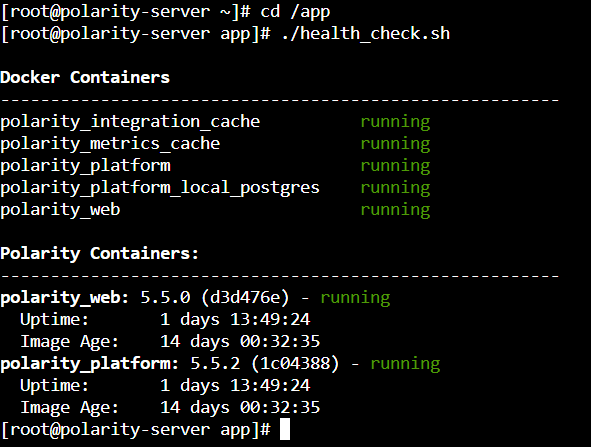
health_check.sh Output
There is a great deal of information in this output. From this command, you can tell:
The running state of the two Polarity Server containers (
polarity_platformandpolarity_web) and three related services containers (polarity_integration_cache,polarity_metrics_cache, andpolarity_platform_local_postgres) ;The amount of time the
polarity_webandpolarity_platformcontainers have been running (ie. theUptime), and how long since they’ve been instantiated (ie. theImage Age);The versions of the
polarity_webandpolarity_platformcontainers.
Notice that the five Docker containers are all indicated as “running”. Further, the “Uptime” for both the polarity_web and polarity_platform containers are greater than 20 seconds.
If the
Uptimefor either thepolarity_weborpolarity_platformcontainers are less than 20 seconds while theImage Agecontinues to rise, or any containers indicaterestarting, please reach out to your Customer Success Team.
The install process generates and installs self-signed certificates by default. If your organization would like to deploy other certificates, please see the documentation, here:
Configure the Server SSL Certificates
Further Configuration and Troubleshooting Information
Your Polarity Customer Success team is here to help!
Please don’t hesitate to reach out if you run into any issues or have any questions.
CustomerSuccess@polarity.io
Support@polarity.io


