Execution Details
- 31 Aug 2022
- 1 Minute to read
-
Print
-
DarkLight
-
PDF
Execution Details
- Updated on 31 Aug 2022
- 1 Minute to read
-
Print
-
DarkLight
-
PDF
Article summary
Did you find this summary helpful?
Thank you for your feedback!
After each Trigger or App execution, the variables are cached in the Playbook session with their outputs. Every execution will update the variables in the cache, and the session will automatically be saved. The Execution Details tab contains the cached data on the execution for the specific element (Figure 1).
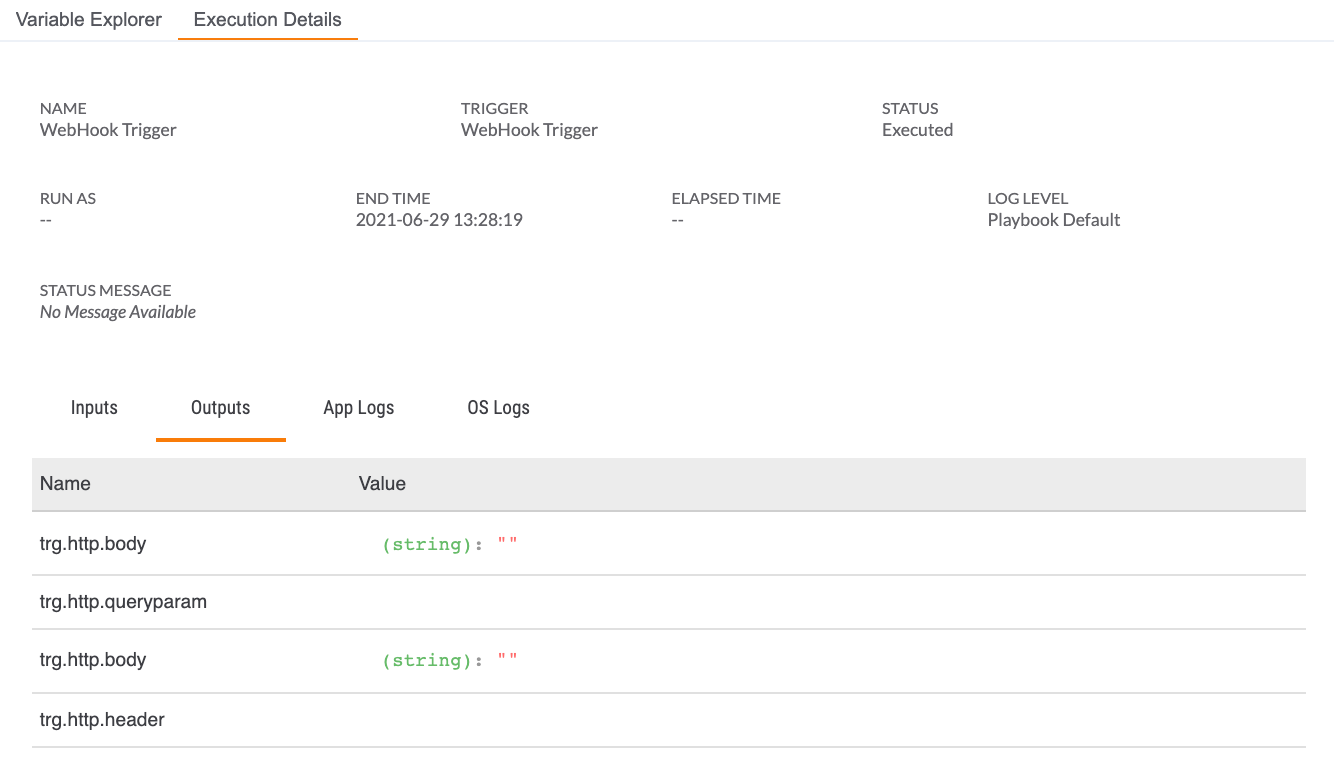
Note
The list that follows is comprehensive and covers both Trigger and App information. Not all details are included in all Trigger or App Execution Details tabs.
- NAME: This field displays the name of the element.
- TRIGGER or APP: This field displays the type of element. This example shows a Trigger.
- SESSION: This field displays the Session identifier for the execution of an App in Interactive Mode.
- STATUS: This field displays the status of the Trigger (Executed) or App (Completed).
- RUN AS:If the Trigger was Run As a different user, the other user’s name will be displayed here. This element will not be displayed for an App.
- START TIME: This field displays the date and time (YYYY-MM-DD HH:MM:SS format) the execution started.
- END TIME: This field displays the date and time (YYYY-MM-DD HH:MM:SS format) the execution ended.
- ELAPSED TIME: This field displays how long the execution ran.
- LOG LEVEL: This field displays the Log Level that was set for the Trigger or App when the execution occurred.
- STATUS MESSAGE: This field displays a message containing further information on the variable data, if available.
- Inputs: This tab provides the upstream Name and Value information from input element when applicable.
- Outputs: This tab provides a list containing the Name and Value of downstream outputs.
- App Logs: This tab provides the Level, Time, and Message App Log data.
- OS Logs: This tab provides the Name and Size of OS Logs.
 Search message…: Query for a specific message using a word from the message in the search field to quickly narrow down the viewable list of messages.
Search message…: Query for a specific message using a word from the message in the search field to quickly narrow down the viewable list of messages. Download: Click this icon to download the Apps Logs and OS Logs as a CSV file with the Session identifier as the file name.
Download: Click this icon to download the Apps Logs and OS Logs as a CSV file with the Session identifier as the file name.
Note
Playbook executions that fail in the Trace or Debug log level will automatically become cached as an interactive session. You can then investigate the failed Playbook in Interactive Mode. All session-state information at the time of the failure can be reviewed and analyzed for root causes.
ThreatConnect® is a registered trademark of ThreatConnect, Inc.
20110-31 v.02.B
Was this article helpful?


