Design Pane (Interactive Mode)
- 31 Aug 2022
- 1 Minute to read
-
Print
-
DarkLight
-
PDF
Design Pane (Interactive Mode)
- Updated on 31 Aug 2022
- 1 Minute to read
-
Print
-
DarkLight
-
PDF
Article summary
Did you find this summary helpful?
Thank you for your feedback!
The Design pane in Interactive Mode functions the same as in Design Mode. You can access all side navigation bar options to add and configure Triggers, Apps, and Operators. You may also use the options at the upper right of the design pane to format, select, and manipulate Playbook elements.
In order to use the Variable Explorer and Execution Details tabs, you must first execute the Playbook’s elements individually using a previously created Run Profile or a sample Trigger. Note that the Playbook logic must still be followed, starting with the Trigger, in order to successfully execute elements in Interactive Mode.
- Select the Show Selected checkbox on the Variable Explorer pane (Figure 1).
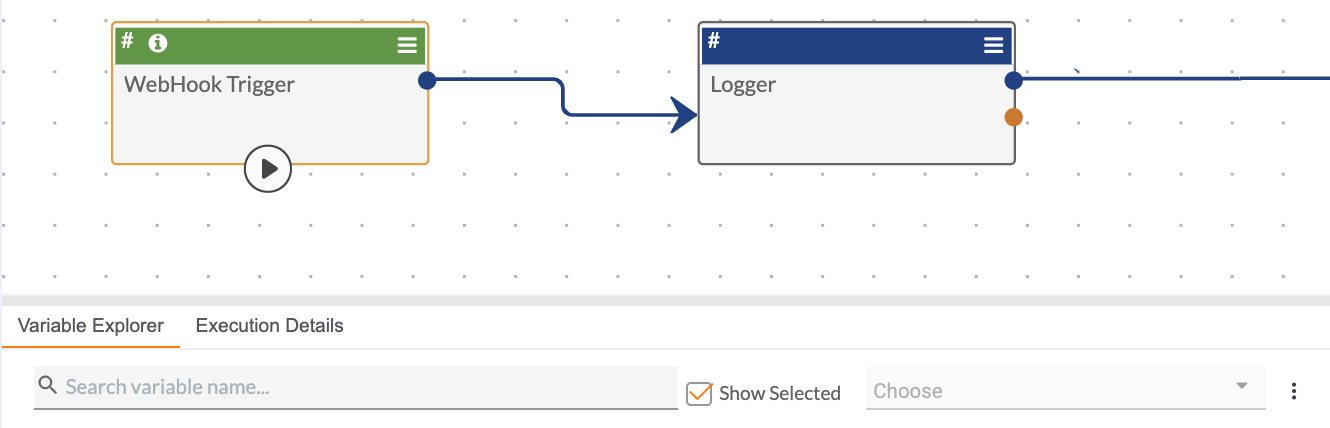
- Hover the cursor over the Play
 button on the bottom of the Playbook’s Trigger. The option to select or create a Run Profile will be displayed (Figure 2).
button on the bottom of the Playbook’s Trigger. The option to select or create a Run Profile will be displayed (Figure 2). 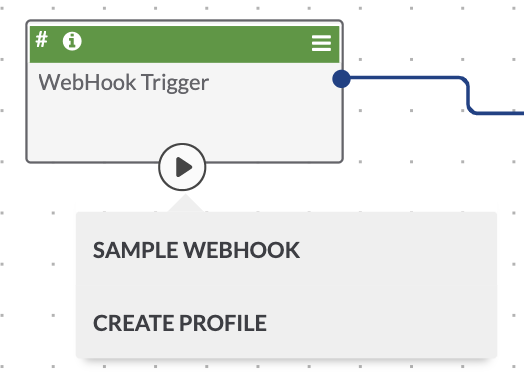
- Select the desired Run Profile from the list. The element will faintly glow orange as the execution occurs. Once it has completed, a box containing execution details will be displayed along the top of the element (Figure 3).
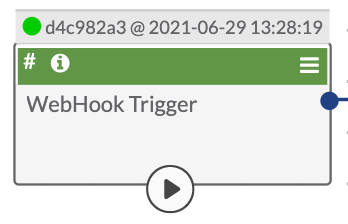
- Click the Execution Details box above the element to display the Variable Explorer and Execution Details data in their respective tabs.
ThreatConnect® is a registered trademark of ThreatConnect, Inc.
20110-29 v.02.B
Was this article helpful?


