Cloning a Playbook as a Component
- 25 Aug 2022
- 1 Minute to read
-
Print
-
DarkLight
-
PDF
Cloning a Playbook as a Component
- Updated on 25 Aug 2022
- 1 Minute to read
-
Print
-
DarkLight
-
PDF
Article summary
Did you find this summary helpful?
Thank you for your feedback!
- To clone a Playbook as a Component (i.e., convert an existing Playbook into a Component), click the vertical ellipsis
 at the upper-right corner of the Playbook Designer screen for the Playbook to be cloned, and select Clone. The Clone Playbook window will be displayed (Figure 1).
at the upper-right corner of the Playbook Designer screen for the Playbook to be cloned, and select Clone. The Clone Playbook window will be displayed (Figure 1). 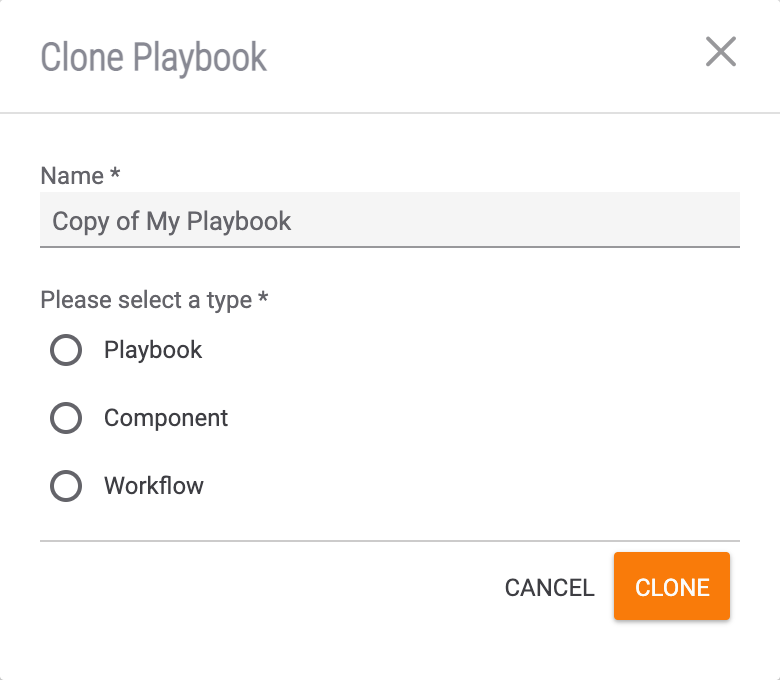
- Name: By default, the name of the new Playbook will be Copy of <original Playbook name>. Click in the text box to edit the name of the Playbook, if desired.NoteWhen a Playbook is cloned, it is always named Copy of <original Playbook name>
by default. If a Playbook has previously been cloned and its name was not edited (i.e., its name was saved as Copy of <original Playbook name> ), the name for any subsequent copies of the Playbook will need to be manually edited. - Please select a type: Select Component.
- Click the CLONE button.
- Name: By default, the name of the new Playbook will be Copy of <original Playbook name>. Click in the text box to edit the name of the Playbook, if desired.
- If there is no Trigger in the Playbook being cloned, a Component Trigger will be added to it (Figure 2). If there is a Trigger in the Playbook being cloned, that Trigger will become a Component Trigger (Figure 3).
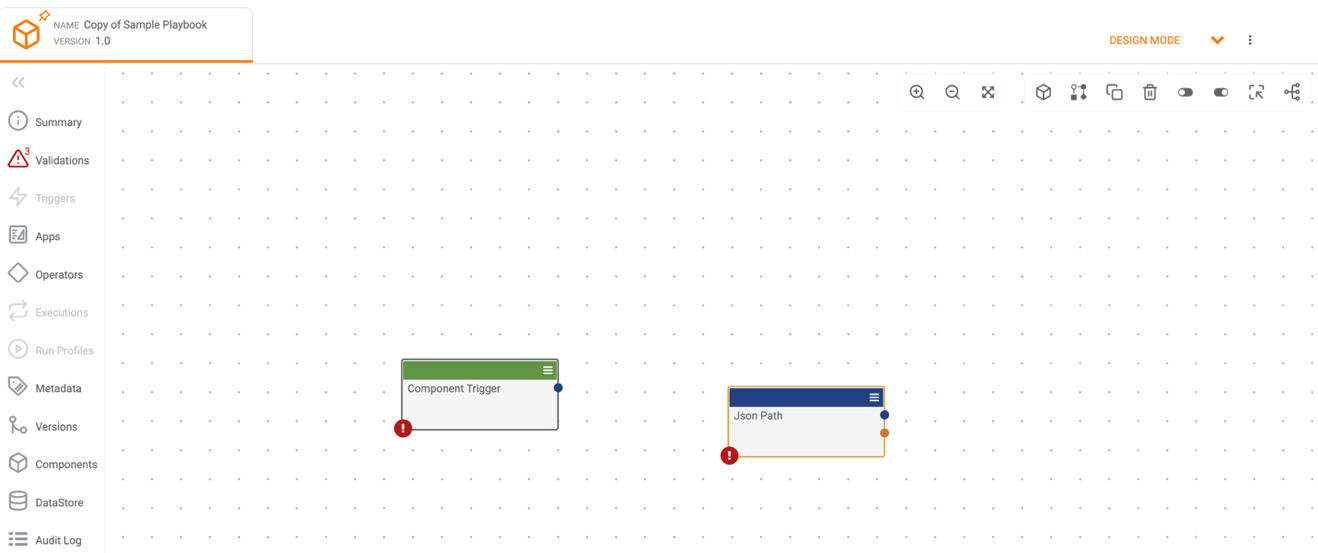
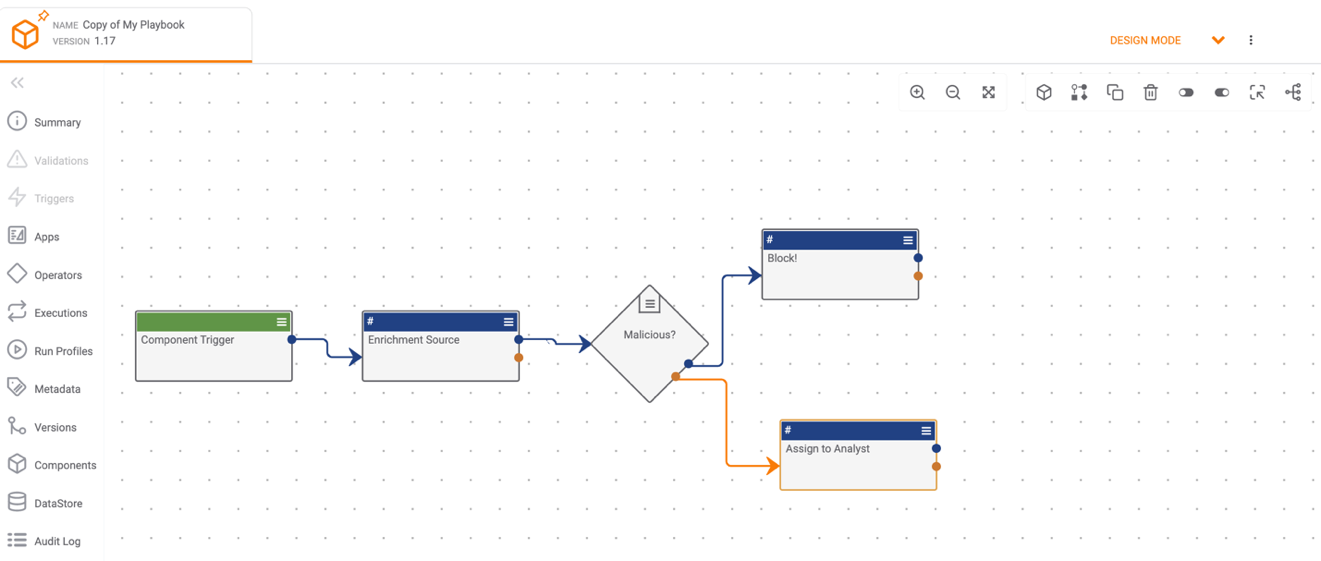 ImportantVariables in Triggers that have been converted to Component Triggers will be invalidated. They will need to be changed manually within the Apps that reference those variables in the new Component.
ImportantVariables in Triggers that have been converted to Component Triggers will be invalidated. They will need to be changed manually within the Apps that reference those variables in the new Component.
ThreatConnect® is a registered trademark of ThreatConnect, Inc.
20069-06 v.08.B
Was this article helpful?


